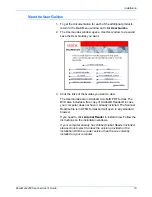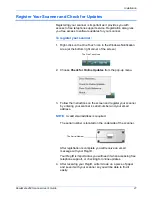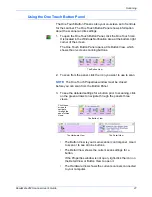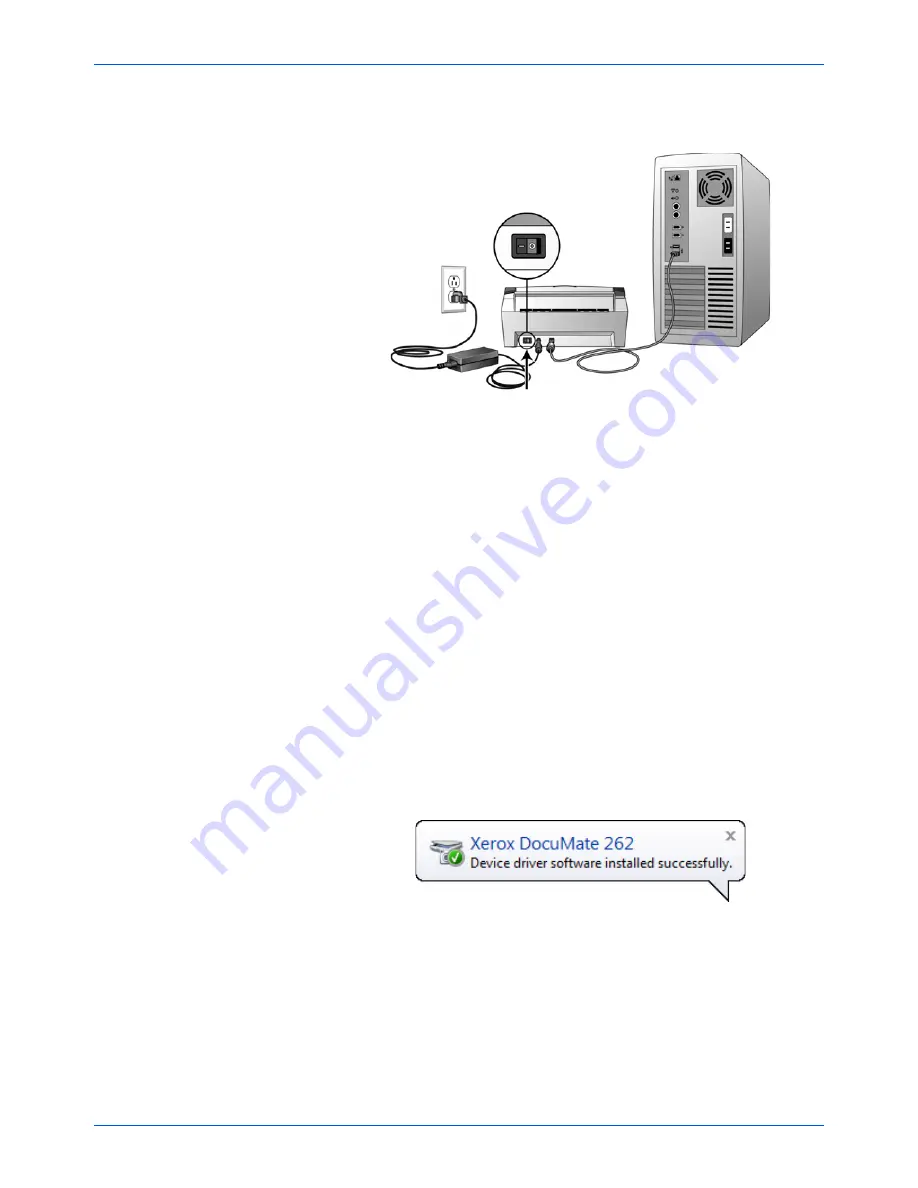
DocuMate 262 Scanner User’s Guide
15
Installation
3. Turn on the power switch, located on the back of the scanner to
the left of the power port.
The status light comes on and flashes indicating that the
scanner is receiving power.
If you are using Windows XP and have plugged the USB cable
into a USB 1.1 port, an information bubble may open explaining
that “A HI-SPEED USB device is plugged into a non-HI-SPEED
USB hub”. Plug the USB cable into a USB 2.0 port (if available)
or just disregard the message. If you leave it plugged into the
USB 1.1 port, your scanner may scan a bit slower than the 33
pages per minute, and 66 images per minute available with a
USB 2.0 port.
Your computer then recognizes that a scanner has been
plugged into the USB port and automatically loads the
appropriate software to run the scanner.
Do not proceed until you receive a message that your computer
has found the new hardware, or updated the driver database. If
your computer is running Windows XP or Windows Vista, you
will see a message similar to the following message.
Summary of Contents for DocuMate 262
Page 1: ...DocuMate 262 user s guide scanner...
Page 2: ...DocuMate 262 scanner user s guide...
Page 123: ...05 0665 300...