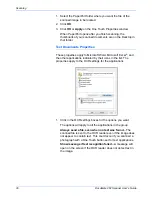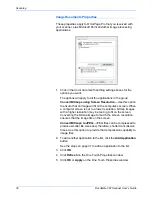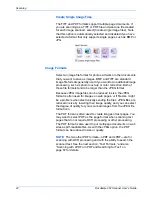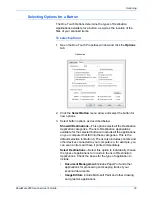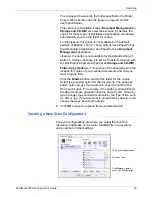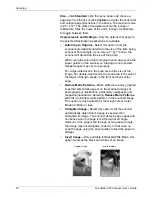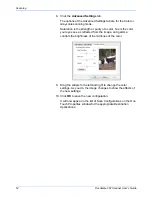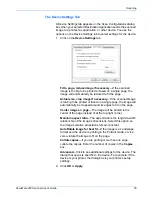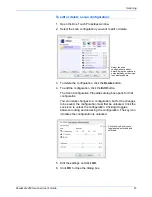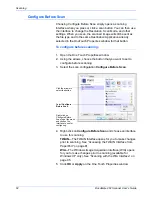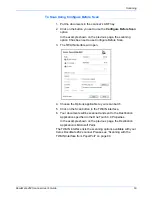Scanning
50
DocuMate 262 Scanner User’s Guide
Note the lock icon on the preset configurations. Although you can
unlock and edit the preset configurations, we recommend that you
leave them locked, and only add new configurations. That way, you
will always have the original factory-set configurations available.
To create a new configuration:
1. Open the One Touch Properties window and make sure the
Multi Function
tab is selected.
2. Scroll through the applications in the Select Destination list and
click the type of application for which you want to create a new
scan configuration.
When you create a new scan configuration, it will be listed for
the buttons that are set for the same types of Destination
Applications. For example, if you create a new configuration for
a button that is set to show image editor applications, that new
configuration is also listed for any other buttons set for image
editors, but not for buttons set for text editing applications.
Thus, you can create specific sets of scan configurations for
specific functions and they are listed only when appropriate.
3. Click the
New
button.
If you want to start from the settings of another configuration,
select the configuration, then click the
Copy
button.
If the
Scan Settings
tab is not selected, click it.
4. On the Scan Configuration Properties dialog box, type a name.
TIP:
If you’re going to set up the new configuration to scan
duplex (two-sided), include that in the name, such as “Scan for
Dark Print (Duplex),” to remind you that it is a duplex scan.
If the configuration
is locked, click the
lock to unlock it. The
icon becomes a key.
Type a new name for
the configuration.
Select the scan mode
and drag the slider to
set the resolution.
Drag the sliders to set
the Brightness and
Contrast.
NOTE:
If you select a printer or other device in the Select
Destinations list, the dialog box may have an additional Device
Settings tab for setting specific options for the particular device.
Summary of Contents for DocuMate 262
Page 1: ...DocuMate 262 user s guide scanner...
Page 2: ...DocuMate 262 scanner user s guide...
Page 123: ...05 0665 300...