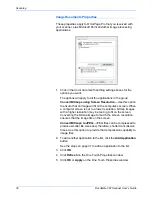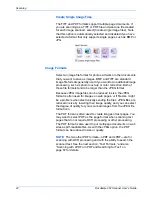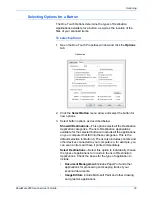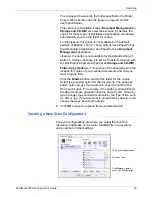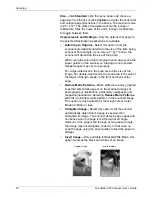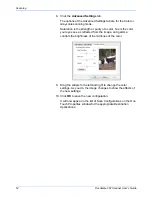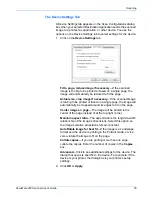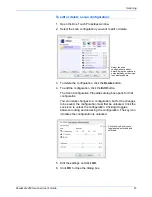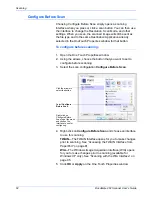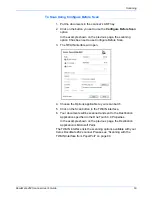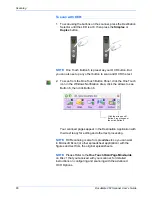Scanning
52
DocuMate 262 Scanner User’s Guide
Size
—Click
Standard
, click the menu arrow and choose a
page size from the list, or click
Custom
and enter the horizontal
and vertical page dimensions in the boxes. The maximum size
is 8.5" x 14". The units of measurement can be inches or
millimeters. Click the name of the units, inches or millimeters,
to toggle between them.
Improvements and Settings
—Only the options that apply to
the selected Destination Application are available.
•
AutoCrop to Original
—Select this option to let the
scanner automatically determine the size of the item being
scanned. For example, if you scan a 5” by 7” photo, the
scanner will determine the size of the photo.
When using the AutoCrop to Original option, always use the
paper guides on the scanner so the page is not skewed.
Skewed pages may not crop properly.
For single-sided scans, the scan area is the size of the
image. For double-sided scans, the scan area is the size of
the larger of the two areas on the front and back of the
page.
•
Reduce Moire Patterns
—Moire patterns are wavy, rippled
lines that sometimes appear on the scanned images of
photographs or illustrations, particularly newspaper and
magazine illustrations. Selecting
Reduce Moire Patterns
will limit or eliminate moire patterns in the scanned image.
This option is only available for the GrayScale or Color
Mode at 300dpi or less.
•
Straighten Image
—Select this option to let the scanner
automatically determine if a page is skewed, then
straighten its image. The scanner detects page edges and
can sense when the page is fed through at an angle.
However, if the page is fed through at too great an angle,
the image may not straighten correctly. In that case, re-
scan the page using the paper guides to feed the paper in
straight.
•
Invert Image
—Only available for Black&White Mode, this
option reverses the black and whites of an image.
Original Image.
Inverted Image.
Summary of Contents for DocuMate 262
Page 1: ...DocuMate 262 user s guide scanner...
Page 2: ...DocuMate 262 scanner user s guide...
Page 123: ...05 0665 300...