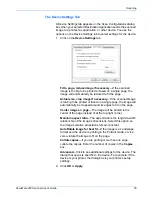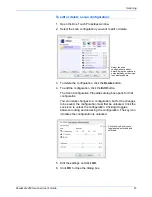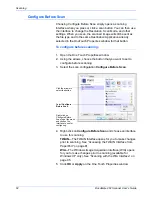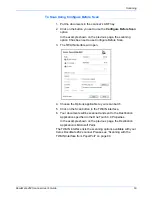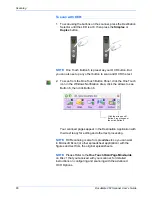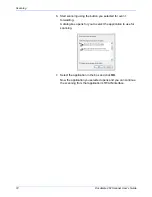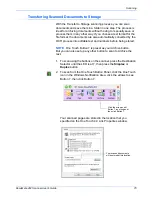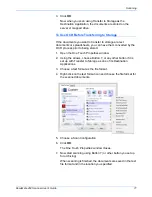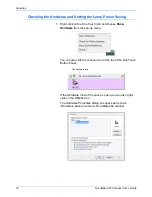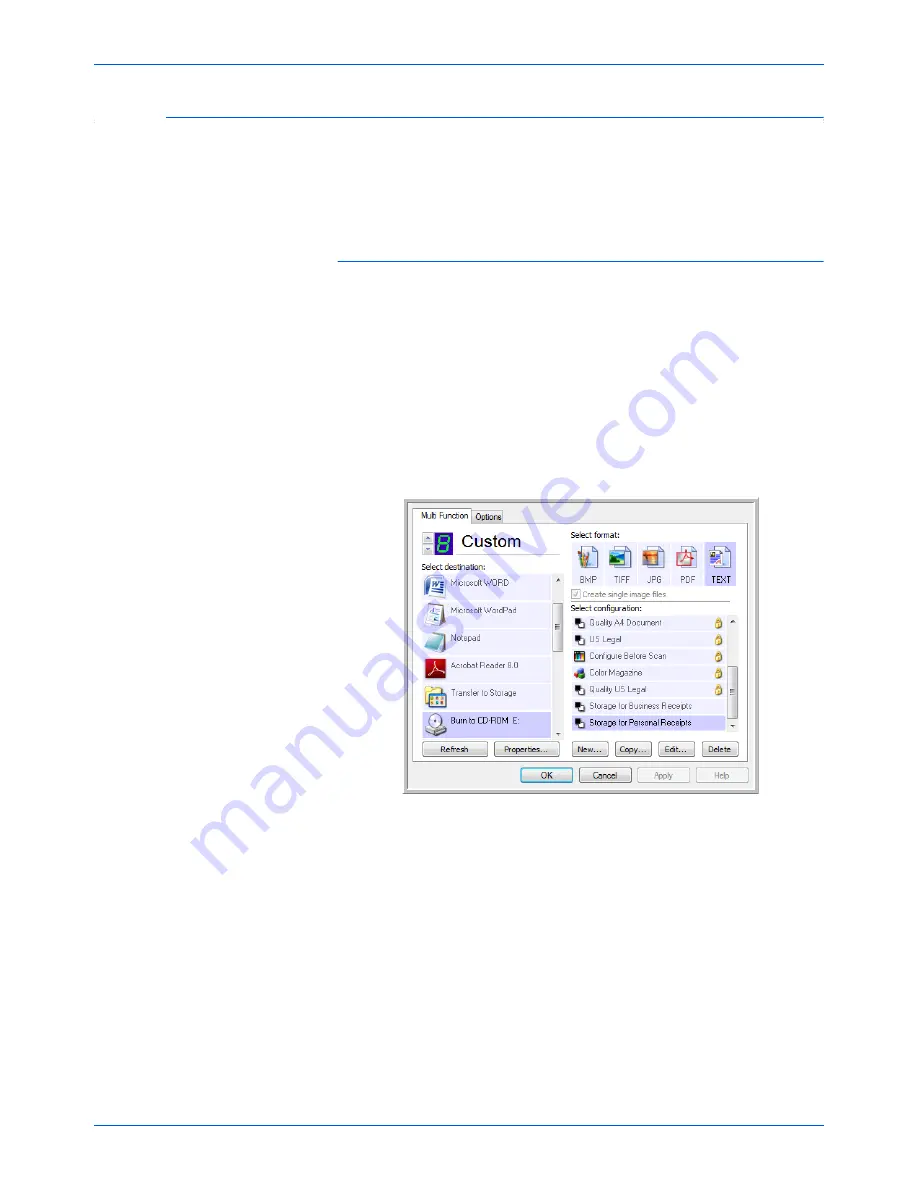
DocuMate 262 Scanner User’s Guide
69
Scanning
Scan and Burn to a CD
If you have a CD burner attached to your computer, you can scan
directly from your Xerox DocuMate 262 scanner onto a CD. This
feature is available only on computers running Windows XP or
Windows Vista.
To scan and burn to a CD:
1. Put a blank CD into your computer’s CD Drive.
2. Open the One Touch Properties window.
3. Using the arrows, choose a button to use for scanning and
burning to a CD.
4. Select
Burn to CD
as the Destination Application.
The Burn to CD Destination Application is only available if you
have a CD burner attached to your computer, but you do not
need to have a CD in the burner to select the destination.
5. Choose a Page Format and a Scan Configuration.
6. Click
OK
.
The One Touch Properties window closes.
7. Now start scanning using the button you selected to use to
scan and burn to CD.
When scanning is finished, a bubble message on the screen
tells you that files are waiting to be burned to the CD.
8. Open the One Touch window and make sure that the
Burn to
CD
Destination Application is still selected and click the
Properties
button.
The One Touch 4.0 Link Properties window opens.
Summary of Contents for DocuMate 262
Page 1: ...DocuMate 262 user s guide scanner...
Page 2: ...DocuMate 262 scanner user s guide...
Page 123: ...05 0665 300...