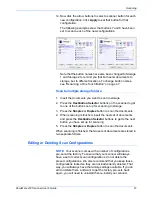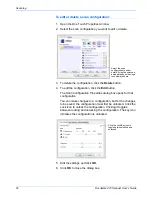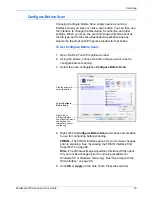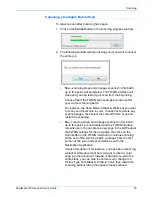DocuMate 272 Scanner User’s Guide
53
Scanning
Drag the sliders to the right or left to adjust the brightness and
contrast of the scanned image. The Contrast setting does not
apply to the Black&White mode.
6. If you want to lock the configuration, click the key icon to
change it from a key to a lock.
7. Click the
Page Settings
tab to select page settings.
Size
—Click
Standard
, click the menu arrow and choose a
page size from the list, or click
Custom
and enter the horizontal
and vertical page dimensions in the boxes. The maximum size
is 8.5" x 14". The units of measurement can be inches or
millimeters. Click the name of the units, inches or millimeters,
to toggle between them.
Improvements and Settings
—Only the options that apply to
the selected Destination Application are available.
•
AutoCrop to Original
—Select this option to let the
scanner automatically determine the size of the item being
scanned. For example, if you scan a 5" x 7" photo, the
scanner will determine the size of the photo.
When using the AutoCrop to Original option, always use the
paper guides on the scanner so the page is not skewed.
Skewed pages may not crop properly.
For single-sided scans, the scan area is the size of the
image. For double-sided scans, the scan area is the size of
the larger of the two areas on the front and back of the
page.
•
Reduce Moire Patterns
—Moire patterns are wavy, rippled
lines that sometimes appear on the scanned images of
photographs or illustrations, particularly newspaper and
magazine illustrations. Selecting
Reduce Moire Patterns
will limit or eliminate moire patterns in the scanned image.
This option is only available for the GrayScale or Color
Mode at 300dpi or less.
Click to toggle
between inches
and millimeters.
Summary of Contents for DocuMate 272
Page 1: ...DocuMate 272 user s guide scanner...
Page 2: ...DocuMate 272 scanner user s guide...
Page 119: ...Maintenance 114 DocuMate 272 Scanner User s Guide...
Page 127: ...05 0665 300...