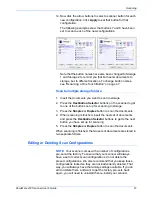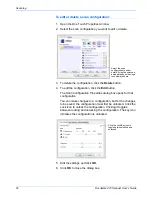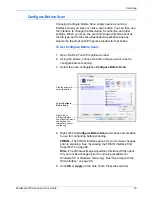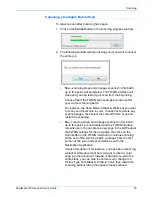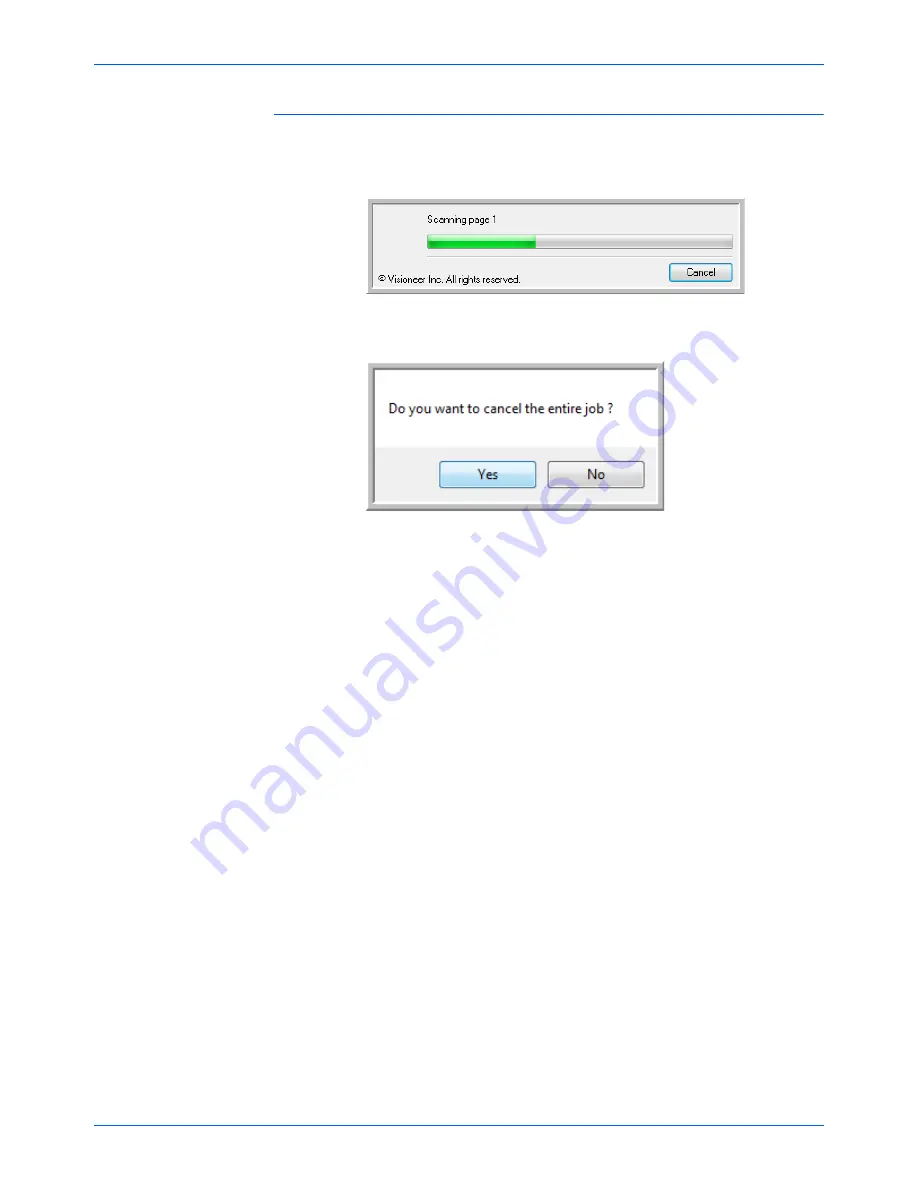
DocuMate 272 Scanner User’s Guide
65
Scanning
Canceling a Configure Before Scan
To cancel a scan after scanning has begun:
1. Click on the
Cancel
button in the scanning progress window.
2. The following window will open asking you if you want to cancel
the entire job.
•
Yes
—scanning stops and all pages scanned in this batch,
up to this point, will be deleted. The TWAIN interface will
close and you can restart your scan from the beginning.
Choose
Yes
if the TWAIN scan settings are incorrect for
your current scanning batch.
For instance, the Scan Mode is Black & White but you want
to scan your documents in color, choose Yes to delete any
scanned pages, then select the correct Picture Type and
restart the scanning.
•
No
—scanning stops, but all pages scanned in this batch,
up to this point, are not deleted and the TWAIN interface
remains open. You can place a new page in the ADF, adjust
the TWAIN settings for the new page, then click on the
Scan button in the TWAIN interface to continue scanning.
At the end of the scanning batch, all pages from the first
portion of the scan and second will be sent to the
Destination Application.
Choose this option if, for instance, you have been scanning
a black & white document but you want to insert a color
page into the document. Instead of having to re-scan the
entire stack, you can stop the current scan, change the
Picture Type from Black & White to Color, then restart the
scanning without losing the pages already scanned.
Summary of Contents for DocuMate 272
Page 1: ...DocuMate 272 user s guide scanner...
Page 2: ...DocuMate 272 scanner user s guide...
Page 119: ...Maintenance 114 DocuMate 272 Scanner User s Guide...
Page 127: ...05 0665 300...