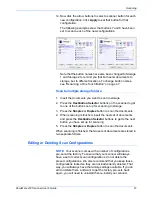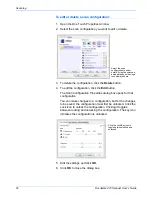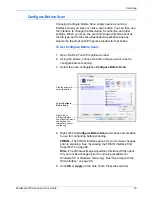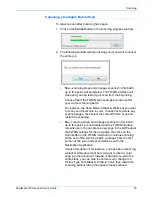Scanning
66
DocuMate 272 Scanner User’s Guide
Scanning with Optical Character Recognition (OCR)
Optical Character Recognition (OCR) is like a printer in reverse.
Instead of printing what’s on the screen onto paper, OCR converts
text and numbers on a scanned page into editable text and
numbers. You can then work with the text and numbers to edit,
spellcheck, change font or type size, sort, calculate, and so forth.
The One Touch OmniPage Module
or
the OmniPage Pro software
must be installed on your computer in order to use the OCR
options with the One Touch 4.0 software and your DocuMate 272
scanner. One Touch 4.0 and OmniPage Pro work together to
combine scanning with OCR processing into one integrated step.
The One Touch OmniPage Module was automatically installed
when you installed your driver, the OmniPage Pro software is on
the Disc 2 CD that you received with your scanner. The One Touch
OmniPage Module and the OmniPage Software can both be
installed on your computer at the same time, however, the features
in the One Touch OmniPage Module will take precedence over the
OmniPage software features when using One Touch 4.0. The “One
Touch OmniPage Mini-Guide” is available on the Disc 1 installation
CD.
With the One Touch OmniPage Module or OmniPage Pro software
installed, the OCR process is automatic when the page format on
the One Touch Properties window is a text format, such as DOC,
TEXT, XLS, RTF, and so forth.
NOTE:
For all OCR processing, use the original factory settings
for OCR scanning that came with your scanner. When scanning
with other settings, use at least 300 dpi for the resolution. If the
original documents are of poor quality and have small type, 400
dpi can be used as the maximum resolution.
NOTE:
If you have uninstalled the One Touch OmniPage
Module or the OmniPage Pro software from your computer,
items scanned as a text format are still converted with the OCR
process, however, the options available with the process are
then limited.
Summary of Contents for DocuMate 272
Page 1: ...DocuMate 272 user s guide scanner...
Page 2: ...DocuMate 272 scanner user s guide...
Page 119: ...Maintenance 114 DocuMate 272 Scanner User s Guide...
Page 127: ...05 0665 300...