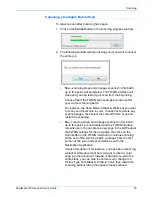Scanning
78
DocuMate 272 Scanner User’s Guide
3. Click
OK
.
Now when you scan using Transfer to Storage as the
Destination Application, the documents are stored on the
server or mapped drive.
To Use OCR Before Transferring to Storage
If the documents you want to transfer to storage are text
documents or spreadsheets, you can have them converted by the
OCR process prior to being stored.
1. Open the One Touch Properties window.
2. Using the arrows, choose Button 7, or any other button if it is
set up with Transfer to Storage as one of its Destination
Applications.
3. Choose a text format as the file format.
4. Right-click on the text format icon and choose the file format for
the scanned documents.
5. Choose a Scan Configuration.
6. Click
OK
.
The One Touch Properties window closes.
7. Now start scanning using Button 7 (or other button you set up
for archiving).
When scanning is finished, the documents are saved in the text
file format and in the location you specified.
Summary of Contents for DocuMate 272
Page 1: ...DocuMate 272 user s guide scanner...
Page 2: ...DocuMate 272 scanner user s guide...
Page 119: ...Maintenance 114 DocuMate 272 Scanner User s Guide...
Page 127: ...05 0665 300...