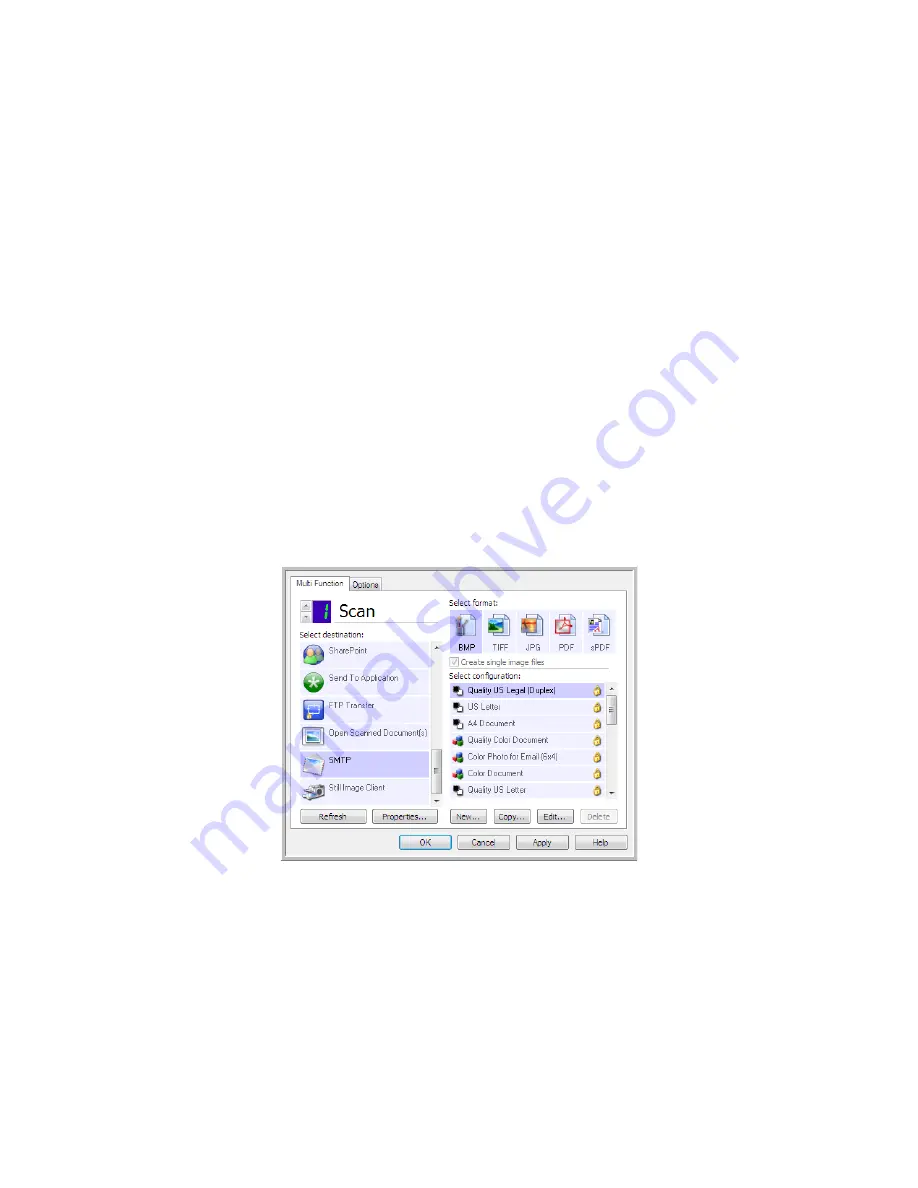
Xerox
®
DocuMate
®
3220
User’s Guide
90
SMTP
The
SMTP
destination link allows scans to be sent directly to an email address, through an SMTP server,
from OneTouch. Please contact your server administrator for the server information you need to
configure this link. Alternatively, have your site administrator or IT professional configure this link for
you. Configuration of the SMTP server settings and user accounts is outside the scope of this
document.
Supported file types
—all image and text file formats, except HTML, are available when scanning to an
SMTP server. Note that text file formats are only available if an OCR module or application is installed.
Please refer to
Text Formats
on page 66 to see a list of text file formats that are available when OCR is
installed.
Destination type
—the SMTP destination is classified as a “Email Link”. To make it available in the
destination list, you must select Email on the Options tab in the OneTouch Properties window.
All configuration of the SMTP server is done using the SMTP Settings tab in the Scan Configuration
Properties window.
1.
Select
SMTP
as the destination application.
2.
Open the Scan Configuration you want to modify for scanning to an SMTP server, or create a new
Scan Configuration.
Select an existing configuration in which you have already specified your SMTP server
information, and then click on the
Copy
button to create a new configuration using the settings of
the current configuration.
Summary of Contents for DocuMate 3220
Page 1: ...Xerox DocuMate 3220 OneTouch 4 6 May 2013 05 0809 100 User Guide...
Page 16: ...Xerox DocuMate 3220 User s Guide 16...
Page 22: ...Xerox DocuMate 3220 User s Guide 22...
Page 44: ...Xerox DocuMate 3220 User s Guide 44...
Page 184: ...Xerox DocuMate 3220 User s Guide 184...
Page 206: ...Xerox DocuMate 3220 User s Guide 206...
Page 216: ...Xerox DocuMate 3220 User s Guide 216...
Page 221: ......
















































