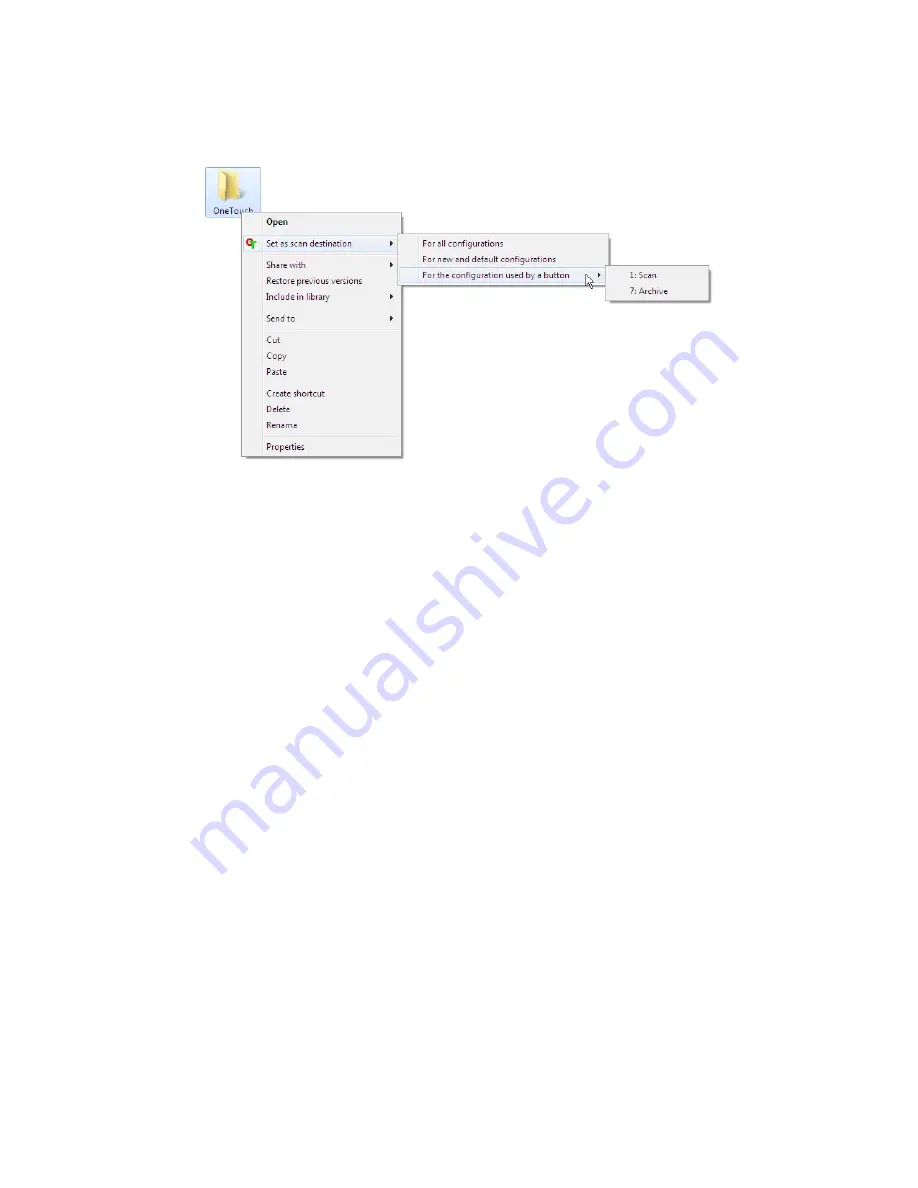
Xerox DocuMate 3460
User’s Guide
75
2.
Hover the mouse cursor over the
Set as scan destination
option and the sub-menu will open to
the right. Click on the setting you want the
Storage location
to be updated with.
•
For all configurations
—select this option to have the storage location, in all scan
configurations Storage Options tabs, updated to use this location. Note that the storage Link
Properties location will also update to use this location.
•
For new and default configurations
—select this option to have the One Touch Link
Properties storage location updated. Any scan configurations that you have
not
previously
updated, with custom storage locations, will also use this location.
•
For configuration used by a button
—when you select this option, another sub-menu will
open to the right. The sub-menu will contain a list scanner buttons that are currently set to
scan to the Transfer to Storage destination. Select the button you want updated to use this
location. This option modifies
only
the scan configuration that is assigned to the button you
select. If you have multiple One Touch 4.6 scanners installed, the first sub-menu will show a
list of the currently connected scanners for you to select which scanner to update.
Note that this option is disabled if there is no scanner plugged in and turned on.
Scanning to Multiple Folders
When archiving documents with Transfer to Storage option, you can scan the documents to different
folders. For example, one folder might be for “Business Receipts,” a second folder might be for “Personal
Receipts,” and a third folder might be for “Annual Receipts.”
To scan to multiple folders, you create multiple configurations, each with a different storage location
for the scanned documents. Scan one set of documents using the scan configuration with the
appropriate storage location for that set. Then switch to another scan configuration and scan the next
set of documents to store them in their folder.
Setting up multiple folders for transfer to storage
1.
Using Microsoft Windows, create the folders that you want to use for storing scanned items.
Summary of Contents for DocuMate 3460
Page 1: ...DocuMate 3460 One Touch 4 6 August 2010 05 0807 000 User s Guide...
Page 46: ...Xerox DocuMate 3460 User s Guide 46...
Page 142: ...Xerox DocuMate 3460 User s Guide 142...
Page 180: ...Xerox DocuMate 3460 User s Guide 180...
Page 185: ......
















































