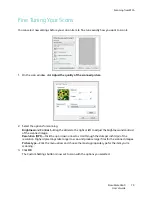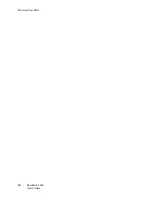Maintenance
DocuMate 3640
User’s Guide
93
Troubleshooting
In addition to the troubleshooting information contained in this section, please see the Readme file on
your installation disc. The Readme file contains additional information that may help you diagnose
problems with the scanner. Also visit our web site at www.xeroxscanners.com for additional technical
information.
Problem: The scanner won’t scan. What’s wrong?
Check for one of these possible problems:
•
Is a cable loose or not plugged in securely?
Inspect all cable connections. Make sure all the cables
are plugged in securely.
•
Is the scanner’s status light on?
Turn on the scanner’s power. If the status light doesn’t come on,
plug the power supply into another electrical outlet.
•
Did you restart the computer after installing the software?
If you didn’t restart the computer, it
may not have loaded all of the software files. Try restarting your computer.
•
Did you plug the scanner into a USB hub?
Try plugging the scanner directly into a USB port on
the computer.
•
Did you select another TWAIN source for acquiring images?
If you use multiple TWAIN devices
with your computer, you may have selected another source for images. Make sure
TWAIN:Xerox
DocuMate 3640
is selected as your scanner.
Problem: The installation will not complete successfully.
A likely cause is that some driver programs are already installed on your computer for another scanner.
They are interfering with the installation and One Touch options, and you need to remove those other
drivers and re-install your Xerox DocuMate 3640 scanner. Please see the documentation that you
received with the other scanner for the steps to remove its driver programs. After uninstalling the other
scanner’s driver programs, uninstall One Touch 4.0 using the steps on page 97, then reinstall it using
the steps on page 5.
Problem: My computer keeps giving me out of hard drive space error messages.
The minimum requirement of 350MB free hard drive space is for the installation of the software and
basic, low resolution, scanning. High resolution scans result in files that can be over 1 gigabyte in size.
Free up some space on your hard drive for the software to be able to save the scanned images.
Problem: With AutoCrop to Original selected, sometimes I get blank pages, or pages with lines.
The pages were probably scanned in crooked, or skewed. To use AutoCrop to Original, the pages must
be scanned in straight. Adjust the paper guides on the scanner so pages feed in straight.
Problem: If the USB cable is disconnected during a scan, the scanner does not reconnect when the
USB cable is plugged back in.
Unplug the power cable from the scanner, and then plug it back in.
Summary of Contents for DocuMate 3640
Page 1: ...DocuMate 3640 One Touch 4 0 September 2009 05 0791 000 User s Guide...
Page 3: ......
Page 7: ...DocuMate 3640 User s Guide v...
Page 13: ...Welcome DocuMate 3640 User s Guide xi...
Page 31: ...Installation DocuMate 3640 User s Guide 18...
Page 37: ...Loading Documents to Scan DocuMate 3640 User s Guide 24...
Page 93: ...Scanning from WIA DocuMate 3640 User s Guide 80...
Page 95: ...Scanning from ISIS DocuMate 3640 User s Guide 82...
Page 113: ...Maintenance DocuMate 3640 User s Guide 100...
Page 131: ...DocuMate 3640 User s Guide 118 X XLS file format 45...
Page 132: ......