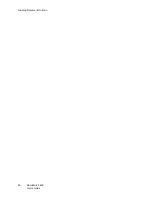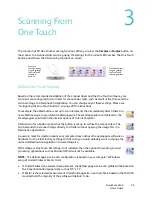Installation
DocuMate 3640
User’s Guide
10
5. Plug the square end of the USB cable into the output USB port on the back of the scanner.
If the plug does not attach easily, make sure that you are plugging it in correctly. Do not force the
plug into either connection.
6. Turn on the power switch, located on the back of the scanner to the left of the power port.
The status light comes on and flashes indicating that the scanner is receiving power.
Your computer recognizes that a scanner has been plugged into the USB port and automatically
loads the appropriate software to run the scanner.
If your computer is running Windows XP or Windows Vista, you will see a message similar to the
one below.
Summary of Contents for DocuMate 3640
Page 1: ...DocuMate 3640 One Touch 4 0 September 2009 05 0791 000 User s Guide...
Page 3: ......
Page 7: ...DocuMate 3640 User s Guide v...
Page 13: ...Welcome DocuMate 3640 User s Guide xi...
Page 31: ...Installation DocuMate 3640 User s Guide 18...
Page 37: ...Loading Documents to Scan DocuMate 3640 User s Guide 24...
Page 93: ...Scanning from WIA DocuMate 3640 User s Guide 80...
Page 95: ...Scanning from ISIS DocuMate 3640 User s Guide 82...
Page 113: ...Maintenance DocuMate 3640 User s Guide 100...
Page 131: ...DocuMate 3640 User s Guide 118 X XLS file format 45...
Page 132: ......