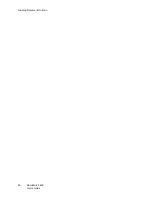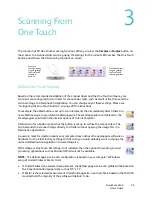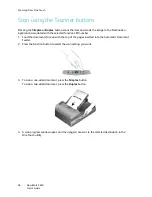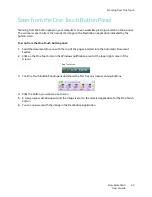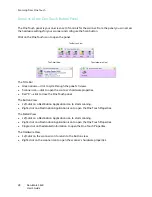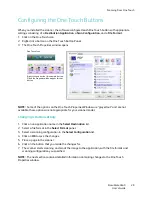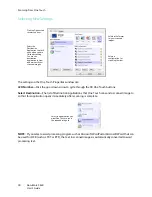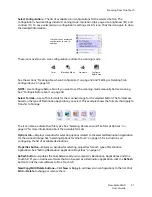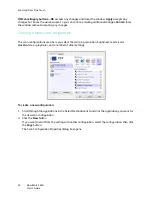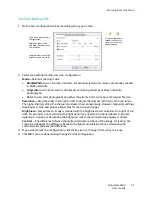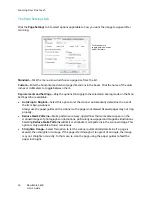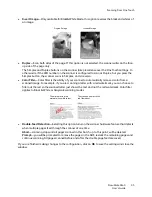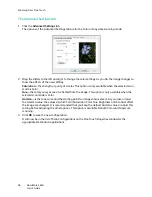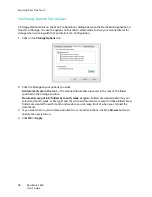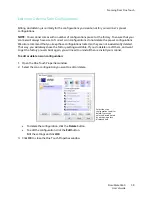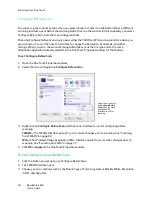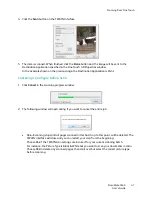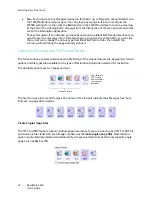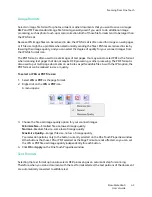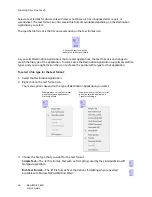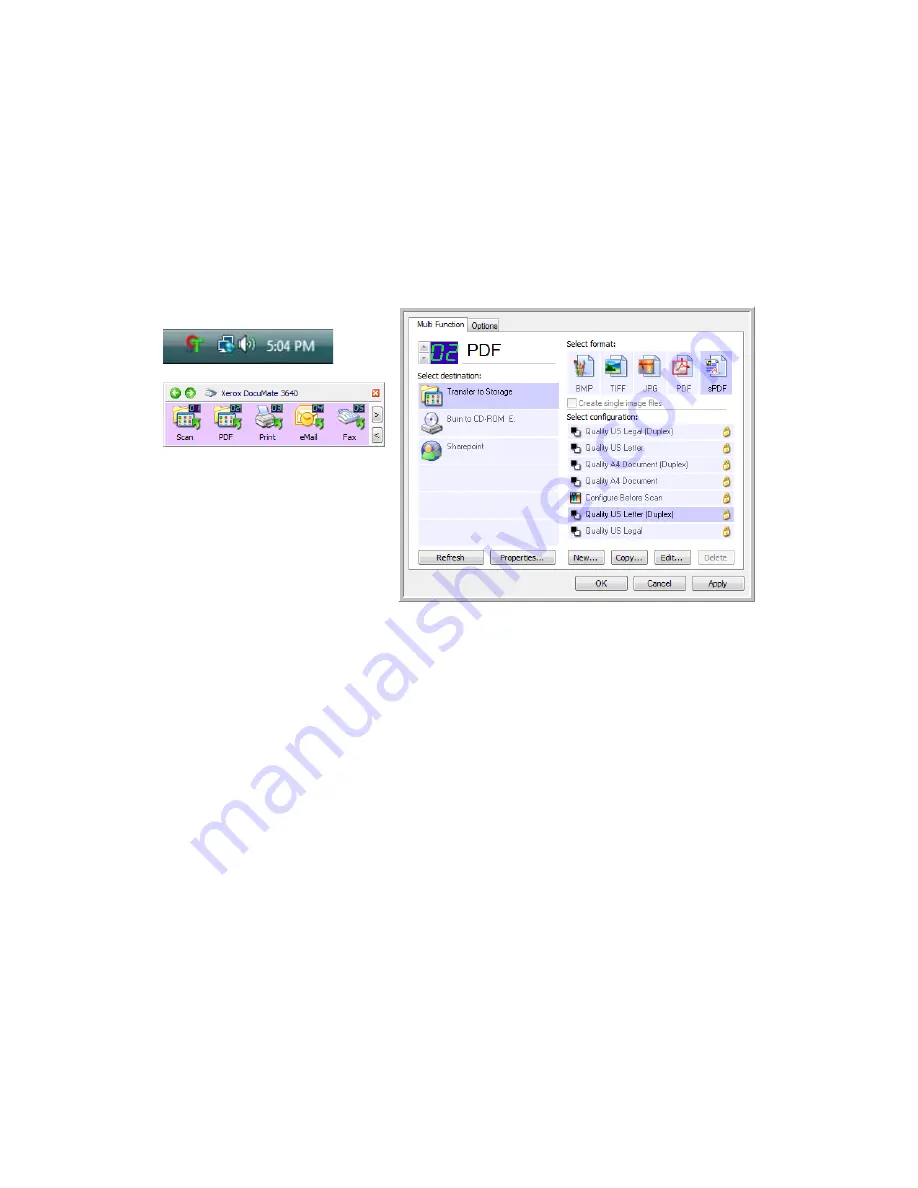
Scanning From One Touch
DocuMate 3640
User’s Guide
29
Configuring the One Touch Buttons
When you installed the scanner, the software configured each One Touch button with appropriate
settings consisting of: a
Destination Application
, a
Scan Configuration
, and a
File Format
.
1. Click on the One Touch icon.
2. Right-click a button on the One Touch Button Panel.
3. The One Touch Properties window opens.
Changing a Button setting:
1. Click on an application name in the
Select Destination
list.
2. Select a file format in the
Select Format
panel.
3. Select a scanning configuration in the
Select Configuration
list.
4. Click on
OK
to save the changes.
5. Place a page in the scanner.
6. Click on the button that you made the changes for.
7. The scanner starts scanning and sends the image to the application, with the file format and
scanning configuration you specified.
NOTE:
The next section contains detailed information on making changes to the One Touch
Properties window.
NOTE:
Some of the options on the One Touch Properties Window are “grayed out” and are not
available, these options are not appropriate for your scanner model.
Right-click on a button (for example, button
2) and the Properties window opens for that
button.
One Touch Icon
Summary of Contents for DocuMate 3640
Page 1: ...DocuMate 3640 One Touch 4 0 September 2009 05 0791 000 User s Guide...
Page 3: ......
Page 7: ...DocuMate 3640 User s Guide v...
Page 13: ...Welcome DocuMate 3640 User s Guide xi...
Page 31: ...Installation DocuMate 3640 User s Guide 18...
Page 37: ...Loading Documents to Scan DocuMate 3640 User s Guide 24...
Page 93: ...Scanning from WIA DocuMate 3640 User s Guide 80...
Page 95: ...Scanning from ISIS DocuMate 3640 User s Guide 82...
Page 113: ...Maintenance DocuMate 3640 User s Guide 100...
Page 131: ...DocuMate 3640 User s Guide 118 X XLS file format 45...
Page 132: ......