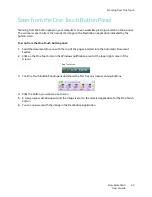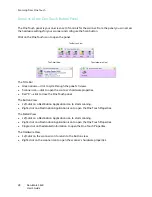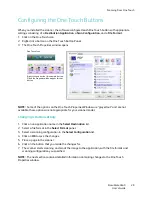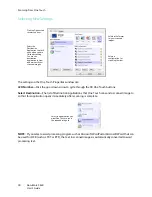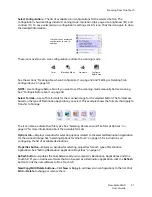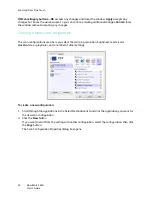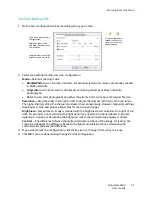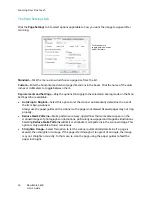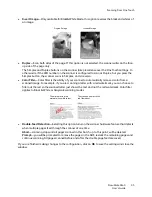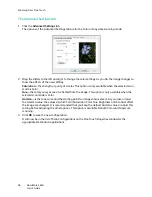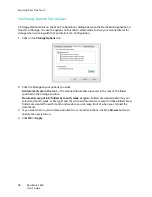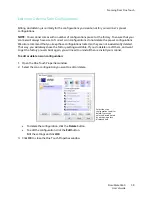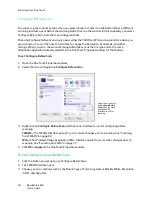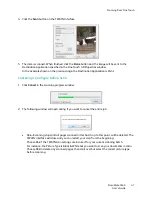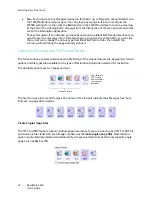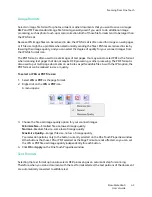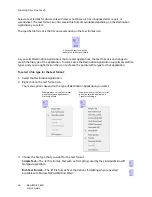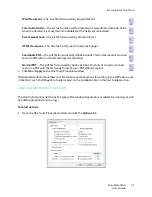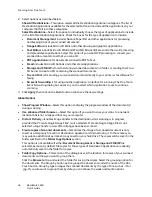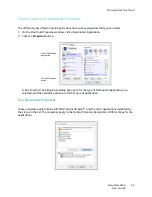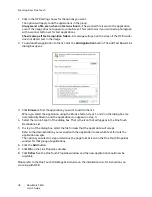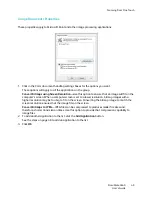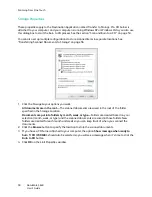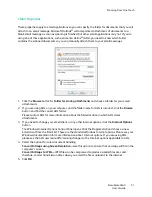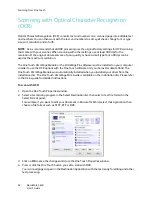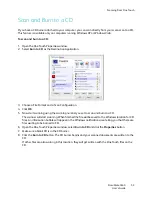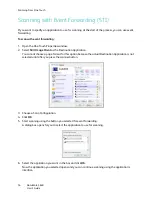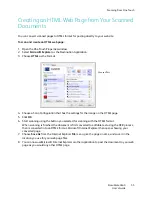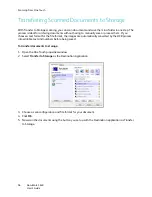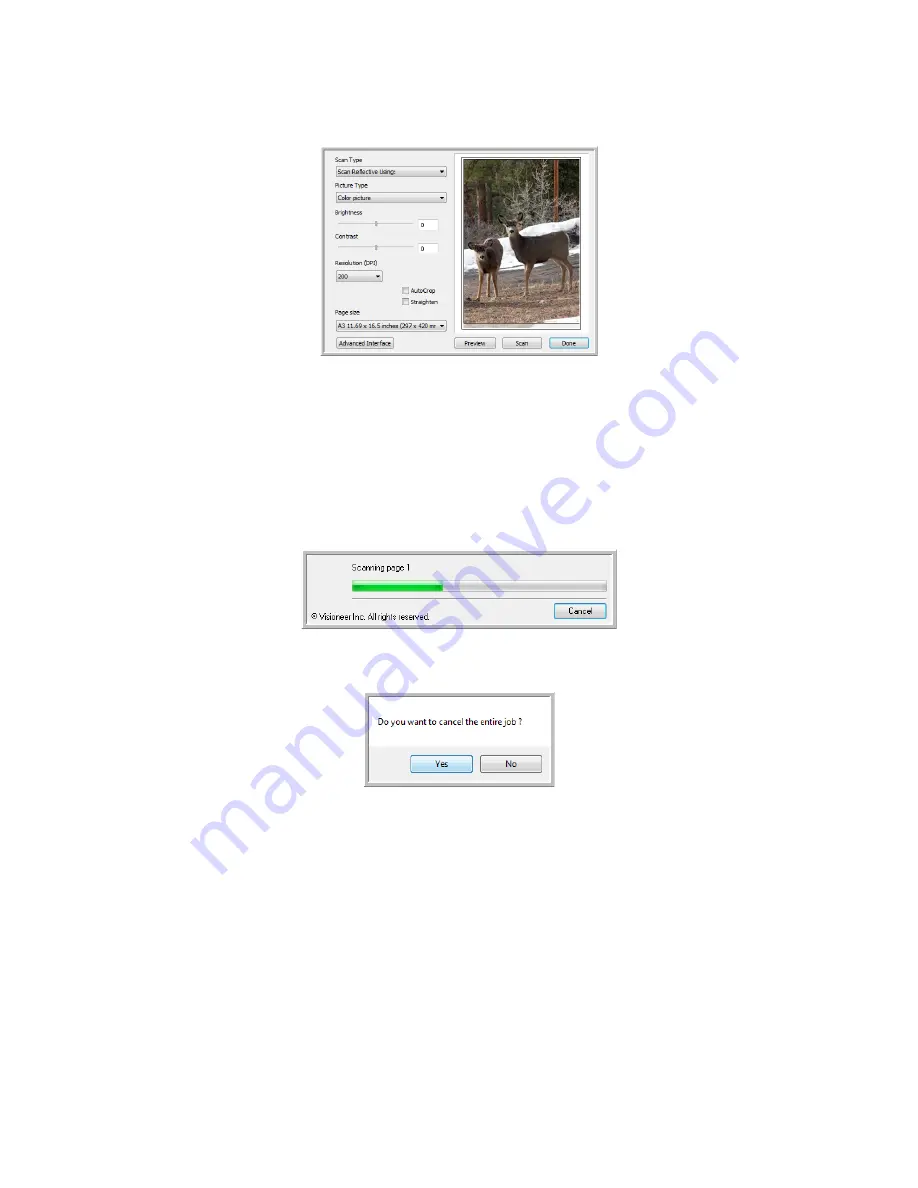
Scanning From One Touch
DocuMate 3640
User’s Guide
41
4. Click the
Scan
button on the TWAIN Interface.
5. The item is scanned. When finished, click the
Done
button and the image will be sent to the
Destination Application specified in the One Touch 4.0 Properties window.
In the example shown on the previous page, the Destination Application is Paint.
Canceling a Configure Before Scan
1. Click
Cancel
in the scanning progress window.
2. The following window will open asking if you want to cancel the entire job.
•
Yes
—Scanning stops and all pages scanned in this batch, up to this point, will be deleted. The
TWAIN interface will close and you can restart your scan from the beginning.
Choose
Yes
if the TWAIN scan settings are incorrect for your current scanning batch.
For instance, the Picture Type is Black & White but you want to scan your documents in color.
Choose
Yes
to delete any scanned pages, then start over but select the correct picture type
before scanning.
Summary of Contents for DocuMate 3640
Page 1: ...DocuMate 3640 One Touch 4 0 September 2009 05 0791 000 User s Guide...
Page 3: ......
Page 7: ...DocuMate 3640 User s Guide v...
Page 13: ...Welcome DocuMate 3640 User s Guide xi...
Page 31: ...Installation DocuMate 3640 User s Guide 18...
Page 37: ...Loading Documents to Scan DocuMate 3640 User s Guide 24...
Page 93: ...Scanning from WIA DocuMate 3640 User s Guide 80...
Page 95: ...Scanning from ISIS DocuMate 3640 User s Guide 82...
Page 113: ...Maintenance DocuMate 3640 User s Guide 100...
Page 131: ...DocuMate 3640 User s Guide 118 X XLS file format 45...
Page 132: ......