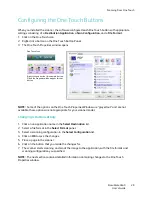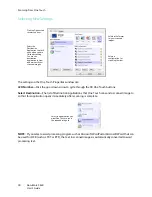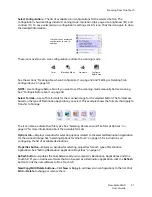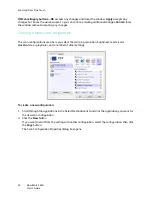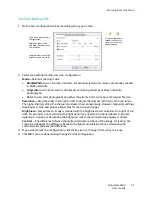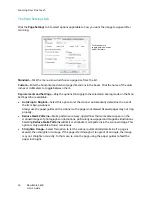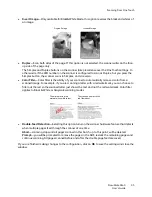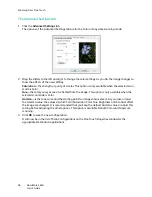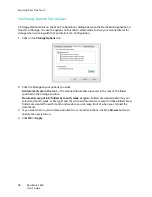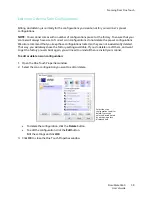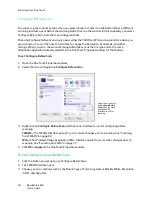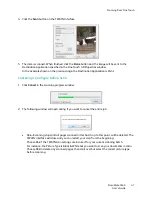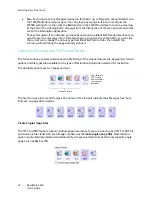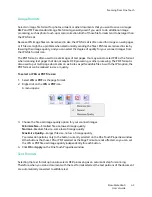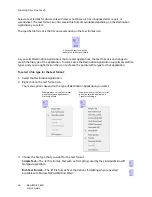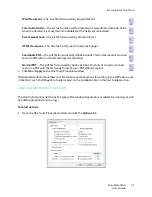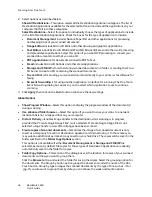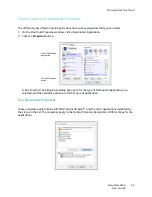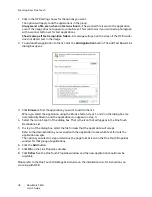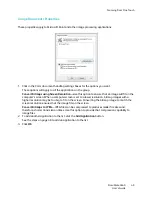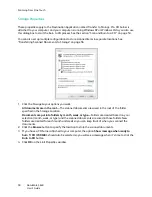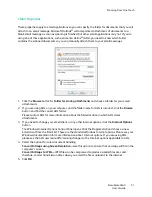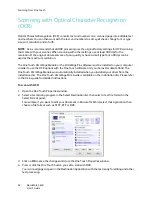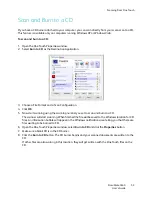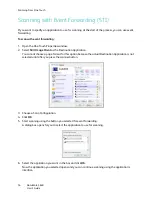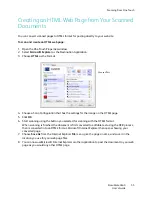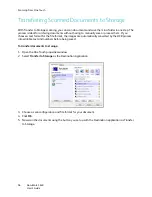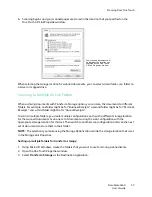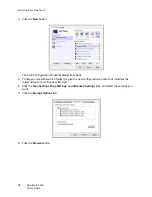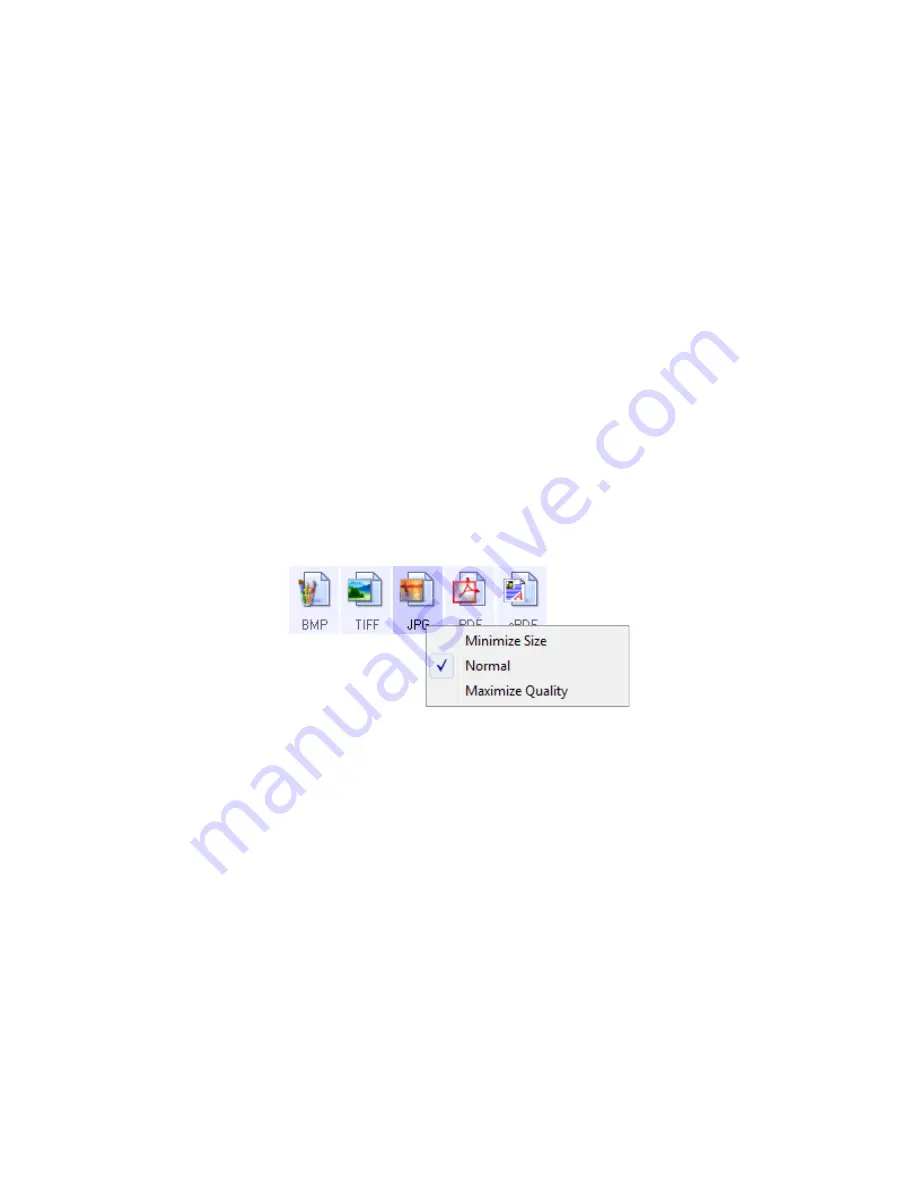
Scanning From One Touch
DocuMate 3640
User’s Guide
43
Image Formats
Select an image file format for photos, artwork or other documents that you want to save as images.
BMP and TIFF are standard image file formats generally used if you want to do additional image
processing, such as photo touch-up or color correction. Both of those file formats tend to be larger than
the JPG format.
Because JPG image files can be reduced in size, the JPG format is often used for images on web pages,
or if file size might be a problem when electronically sending the files. JPG files are reduced in size by
lowering their image quality, and you can select the degree of quality for your scanned images from
the JPG file format icon.
The PDF format is often used to create images of text pages. You may want to select PDF as the format
when scanning text pages that do not require OCR processing or other processing. The PDF format is
also used to put multi-page documents on web sites as pdf-readable files. As with the JPG option, the
PDF format can be reduced in size or quality.
To select a JPEG or PDF file size:
1. Select
JPG
or
as the page format.
2. Right-click on the
JPG
or
icon.
A menu opens.
3. Choose the file size/image quality option for your scanned images.
Minimize Size
—Smallest file size, lowest image quality.
Normal
—Medium file size, some loss of image quality.
Maximize Quality
—Largest file size, no loss of image quality.
Your selection pertains only to the button currently selected on the One Touch Properties window.
Other buttons that have JPG or PDF selected as the Page Format are not affected, so you can set
the JPG or PDF file size/image quality independently for each button.
4. Click
OK
or
Apply
on the One Touch Properties window.
Text Formats
Selecting the text format option also selects OCR processing as an automatic step for scanning.
Therefore, when you scan a document with the text format selected, the text portions of the document
are automatically converted to editable text.
Summary of Contents for DocuMate 3640
Page 1: ...DocuMate 3640 One Touch 4 0 September 2009 05 0791 000 User s Guide...
Page 3: ......
Page 7: ...DocuMate 3640 User s Guide v...
Page 13: ...Welcome DocuMate 3640 User s Guide xi...
Page 31: ...Installation DocuMate 3640 User s Guide 18...
Page 37: ...Loading Documents to Scan DocuMate 3640 User s Guide 24...
Page 93: ...Scanning from WIA DocuMate 3640 User s Guide 80...
Page 95: ...Scanning from ISIS DocuMate 3640 User s Guide 82...
Page 113: ...Maintenance DocuMate 3640 User s Guide 100...
Page 131: ...DocuMate 3640 User s Guide 118 X XLS file format 45...
Page 132: ......