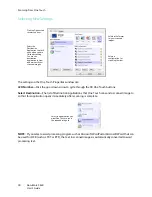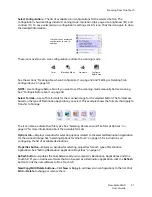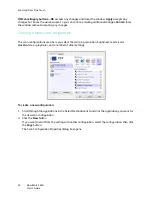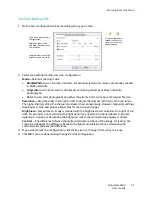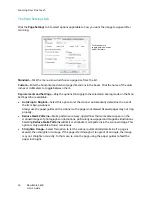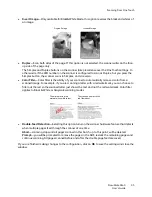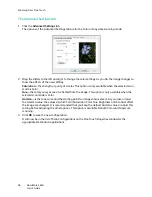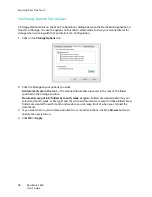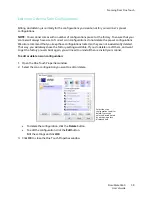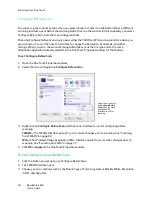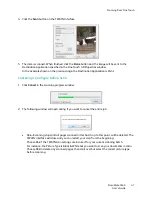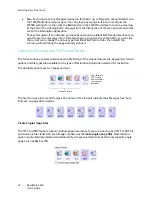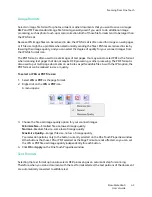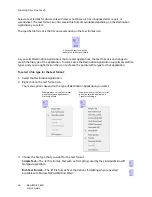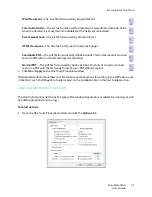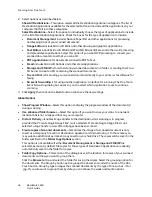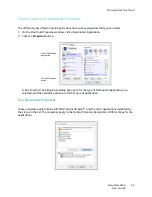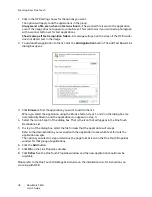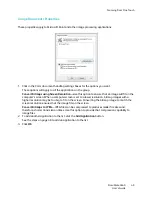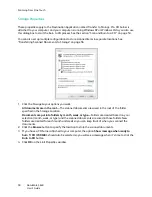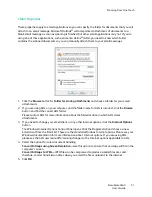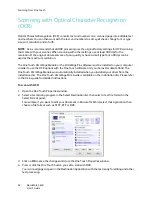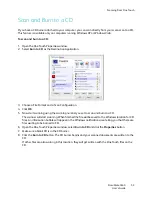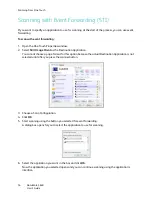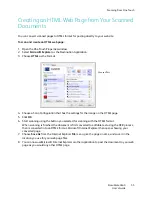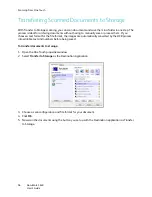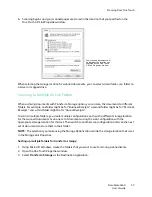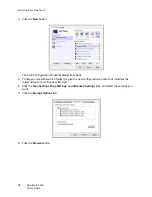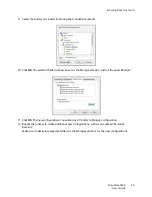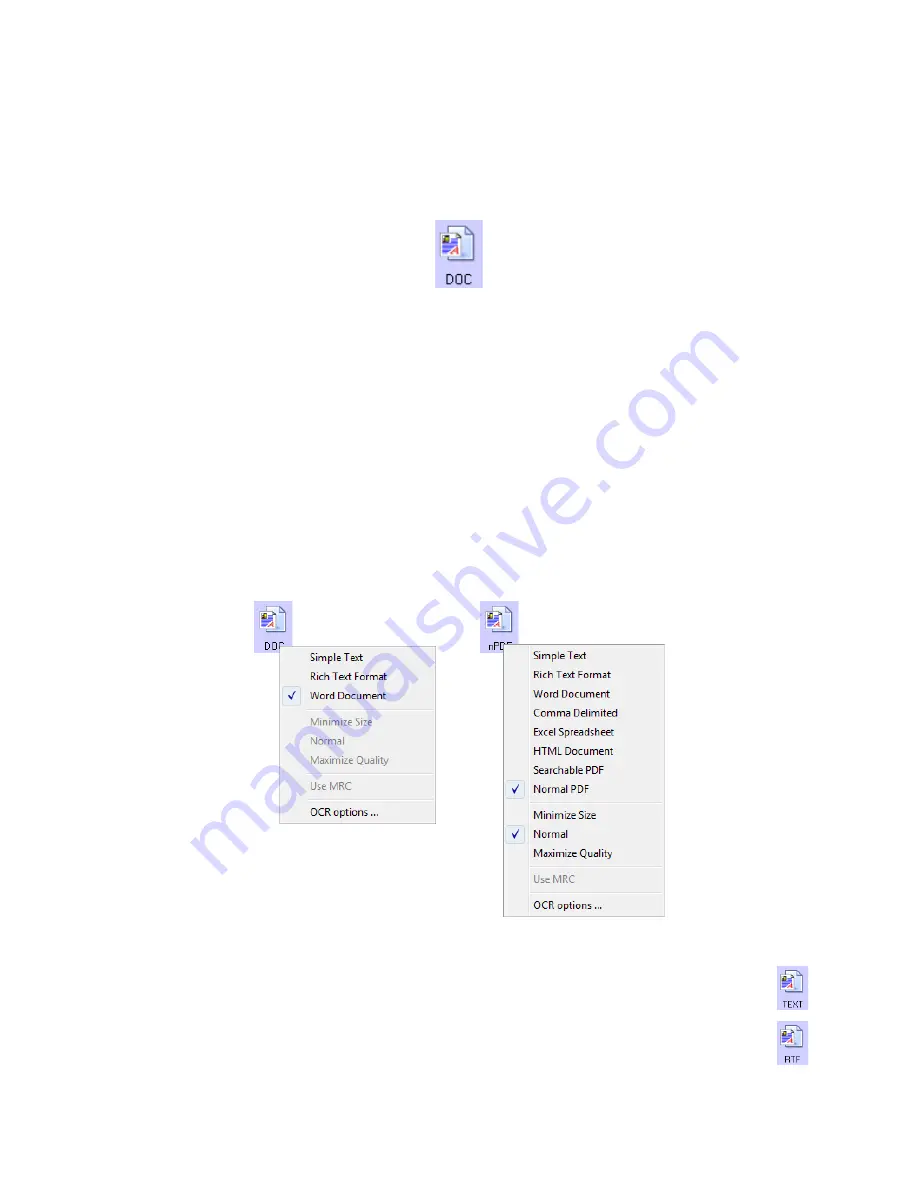
Scanning From One Touch
DocuMate 3640
User’s Guide
44
Select a text format for documents with text or numbers, such as a business letter, report, or
spreadsheet. The text format icon has several file formats available, depending on the Destination
Application you select.
The specific file format is the file name extension on the text format icon.
As you select Destination Applications that are text applications, the text format icon changes to
match the file type of the application. In some cases, the Destination Application supports several file
types, and you can right-click on the icon to choose the particular file type for that application.
To select a file type for the text format:
1. Select the Destination Application.
2. Right-click on the text format icon.
The menu options depend on the type of Destination Application you select.
3. Choose the file type that you want for the text format.
Simple Text
—The .txt file format. Text with no formatting; used by the standard Microsoft
Notepad application.
Rich Text Forma
t
—The .rtf file format. Text that retains formatting when converted.
Available with Microsoft WordPad and Word.
The specific text format; this
example is for Microsoft Word.
Example menu for the Text format
when the selected application is
Transfer to Storage.
Example menu for the Text format
when the selected application is
Microsoft’s Word.
Summary of Contents for DocuMate 3640
Page 1: ...DocuMate 3640 One Touch 4 0 September 2009 05 0791 000 User s Guide...
Page 3: ......
Page 7: ...DocuMate 3640 User s Guide v...
Page 13: ...Welcome DocuMate 3640 User s Guide xi...
Page 31: ...Installation DocuMate 3640 User s Guide 18...
Page 37: ...Loading Documents to Scan DocuMate 3640 User s Guide 24...
Page 93: ...Scanning from WIA DocuMate 3640 User s Guide 80...
Page 95: ...Scanning from ISIS DocuMate 3640 User s Guide 82...
Page 113: ...Maintenance DocuMate 3640 User s Guide 100...
Page 131: ...DocuMate 3640 User s Guide 118 X XLS file format 45...
Page 132: ......