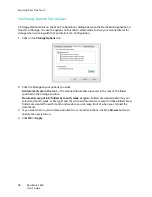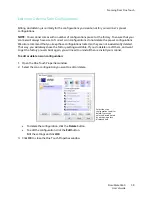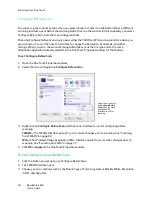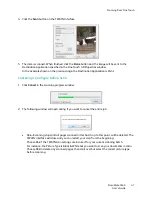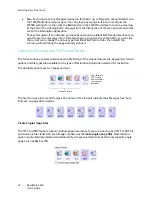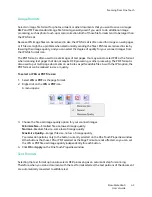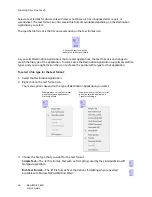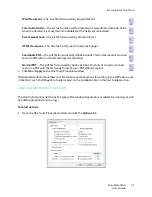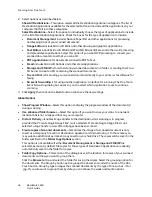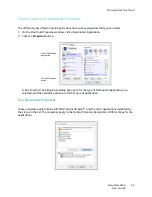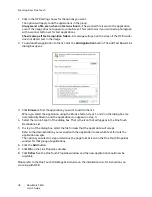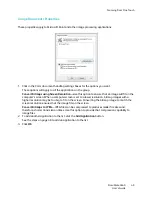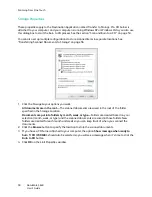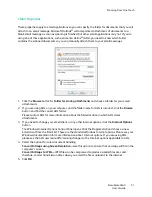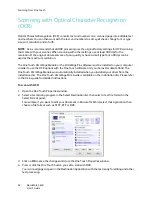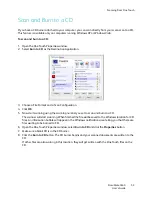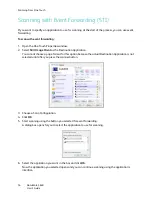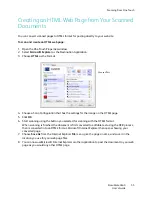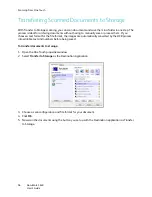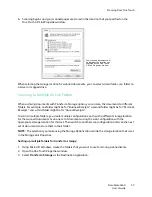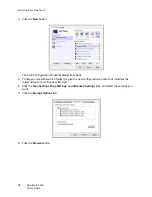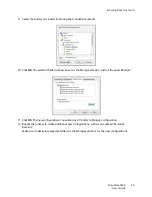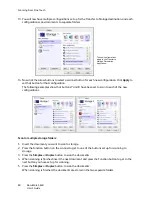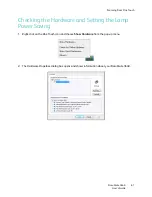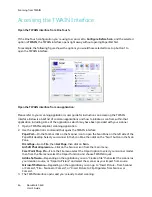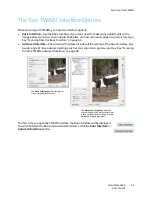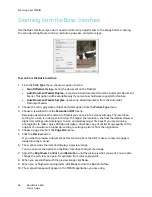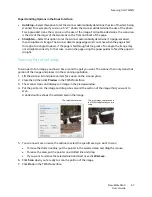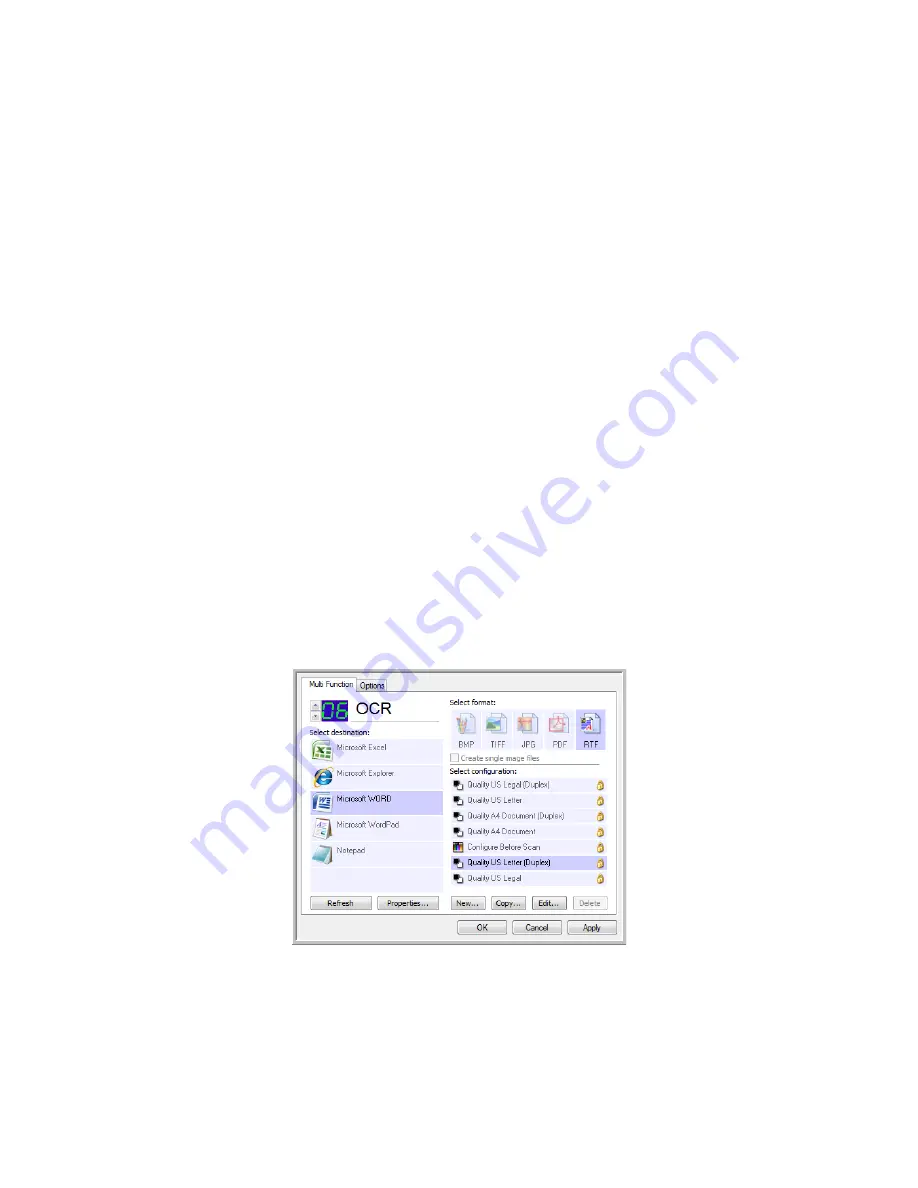
Scanning From One Touch
DocuMate 3640
User’s Guide
52
Scanning with Optical Character Recognition
(OCR)
Optical Character Recognition (OCR) converts text and numbers on a scanned page into editable text
and numbers. You can then work with the text and numbers to edit, spell check, change font or type
size, sort, calculate, and so forth.
The One Touch OmniPage Module or the OmniPage Pro software must be installed on your computer
in order to use the OCR options with the One Touch software and your Xerox DocuMate 3640. The
One Touch OmniPage Module was automatically installed when you installed your driver from the
installation disc. The One Touch OmniPage Mini-Guide is available on the installation disc. Please refer
to that mini-guide for detailed instructions.
To scan with OCR:
1. Open the One Touch Properties window.
2. Select a text editing program in the Select Destination list, then select a text file format in the
Select Format panel.
For example, if you want to edit your document in Microsoft’s Word, select that application then
choose a file format such as TEXT, RTF or DOC.
3. Click on
OK
to save the changes and close the One Touch Properties window.
4. Press or click the One Touch button you set to scan with OCR.
Your scanned pages appear in the Destination Application with the text ready for editing and other
text processing.
NOTE:
Xerox recommends that all OCR processing use the original factory settings for OCR scanning
that came with your scanner. When scanning with other settings, use at least 300 dpi for the
resolution. If the original documents are of poor quality or have a small type font, 400 dpi can be
used as the maximum resolution.
Summary of Contents for DocuMate 3640
Page 1: ...DocuMate 3640 One Touch 4 0 September 2009 05 0791 000 User s Guide...
Page 3: ......
Page 7: ...DocuMate 3640 User s Guide v...
Page 13: ...Welcome DocuMate 3640 User s Guide xi...
Page 31: ...Installation DocuMate 3640 User s Guide 18...
Page 37: ...Loading Documents to Scan DocuMate 3640 User s Guide 24...
Page 93: ...Scanning from WIA DocuMate 3640 User s Guide 80...
Page 95: ...Scanning from ISIS DocuMate 3640 User s Guide 82...
Page 113: ...Maintenance DocuMate 3640 User s Guide 100...
Page 131: ...DocuMate 3640 User s Guide 118 X XLS file format 45...
Page 132: ......