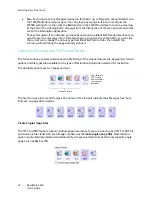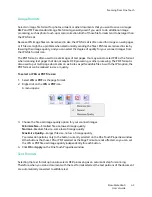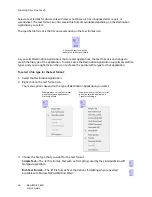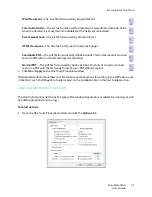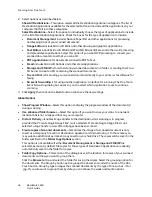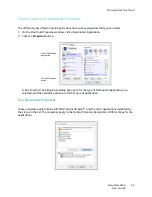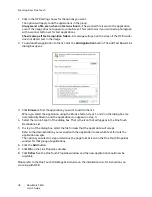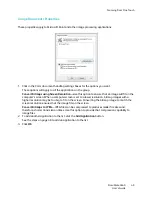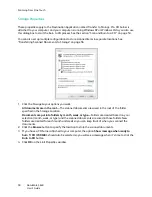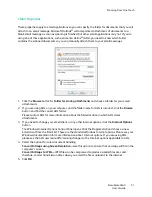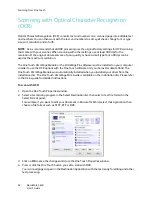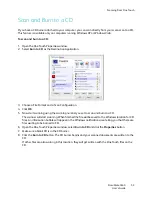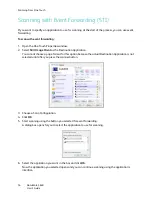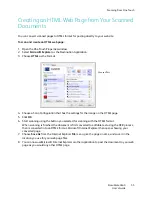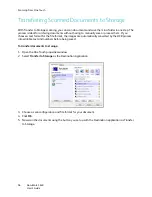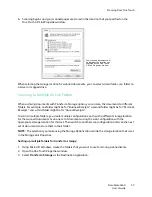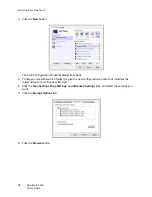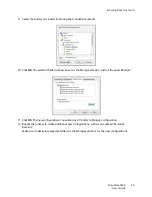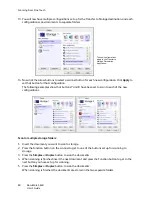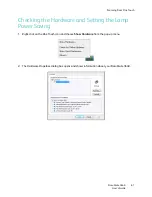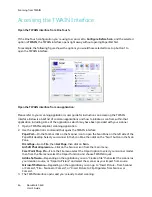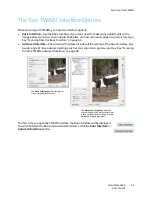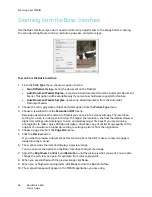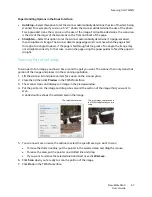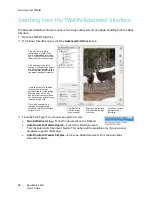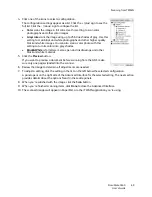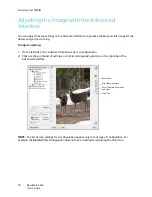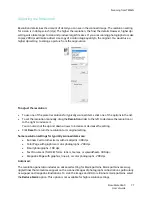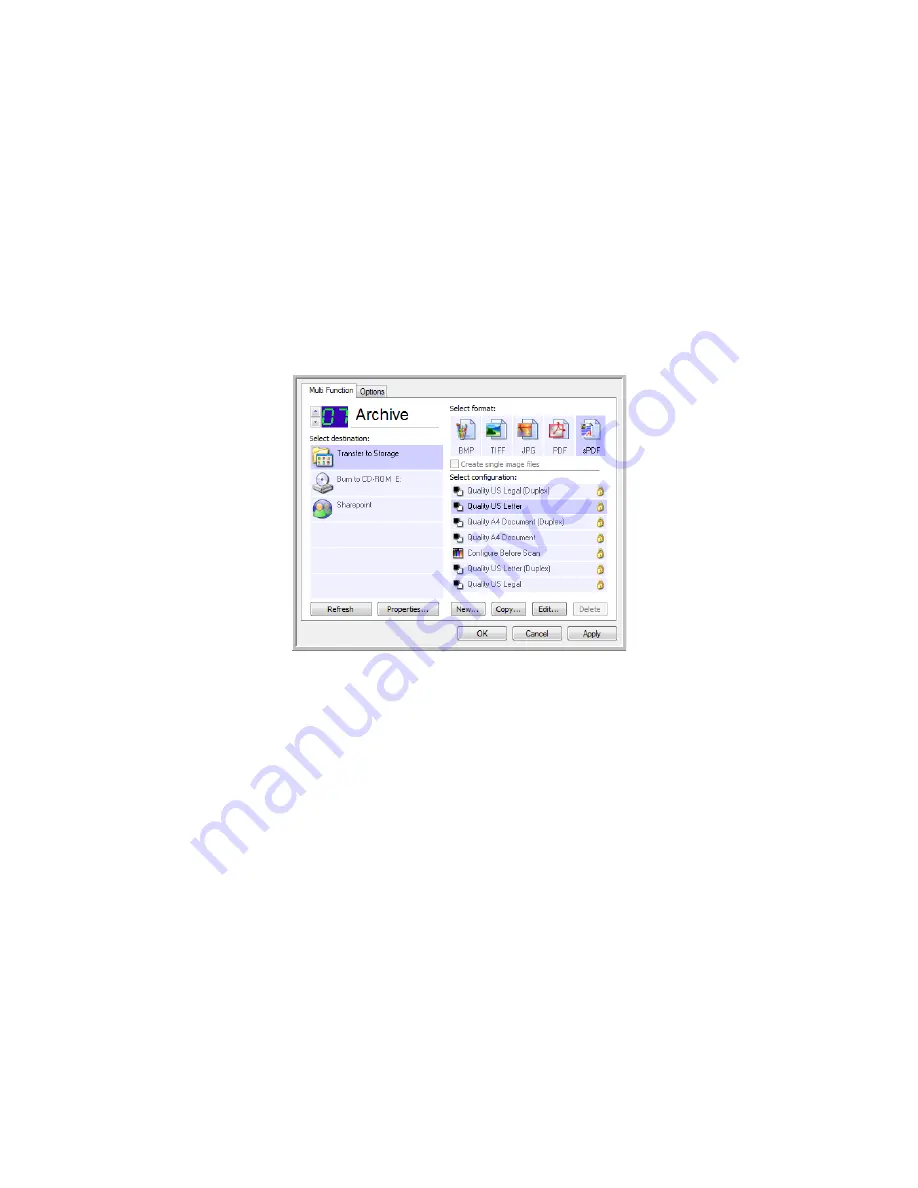
Scanning From One Touch
DocuMate 3640
User’s Guide
56
Transferring Scanned Documents to Storage
With Transfer to Storage scanning, you can scan documents and save them in a folder in one step. The
process is ideal for archiving documents without having to manually save or process them. If you
choose a text format for the file format, the images are automatically converted by the OCR process
into editable text and numbers before being saved.
To transfer documents to storage:
1. Open the One Touch properties window.
2. Select
Transfer to Storage
as the Destination Application.
3. Choose a scan configuration and file format for your document.
4. Click
OK
.
5. Now scan the documents using the button you set up with the Destination application as Transfer
to Storage.
Summary of Contents for DocuMate 3640
Page 1: ...DocuMate 3640 One Touch 4 0 September 2009 05 0791 000 User s Guide...
Page 3: ......
Page 7: ...DocuMate 3640 User s Guide v...
Page 13: ...Welcome DocuMate 3640 User s Guide xi...
Page 31: ...Installation DocuMate 3640 User s Guide 18...
Page 37: ...Loading Documents to Scan DocuMate 3640 User s Guide 24...
Page 93: ...Scanning from WIA DocuMate 3640 User s Guide 80...
Page 95: ...Scanning from ISIS DocuMate 3640 User s Guide 82...
Page 113: ...Maintenance DocuMate 3640 User s Guide 100...
Page 131: ...DocuMate 3640 User s Guide 118 X XLS file format 45...
Page 132: ......