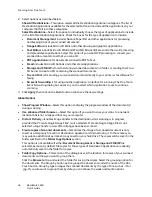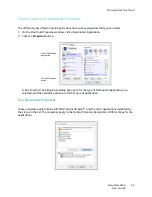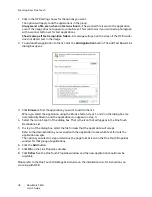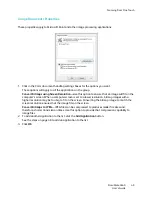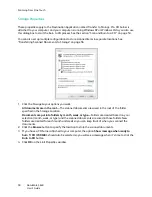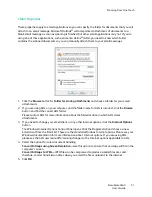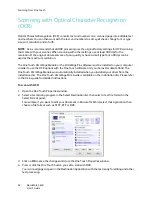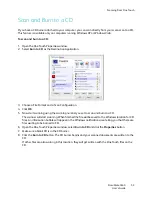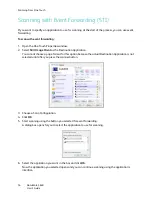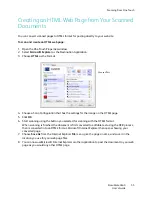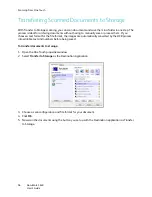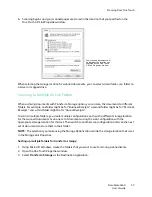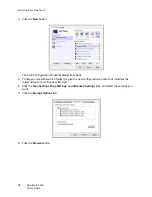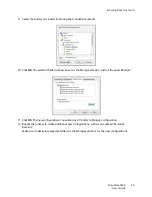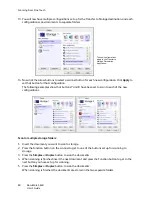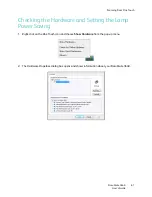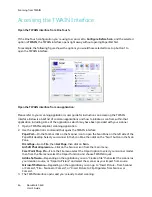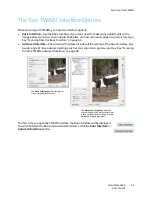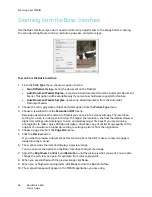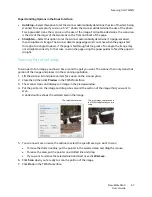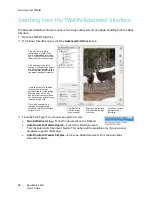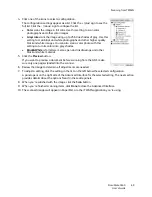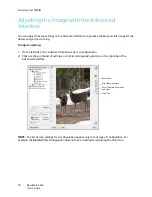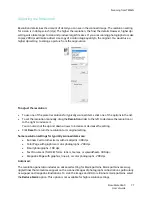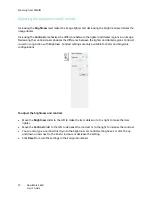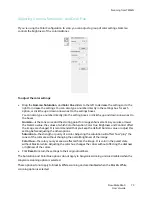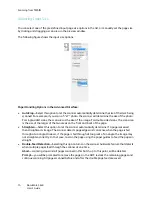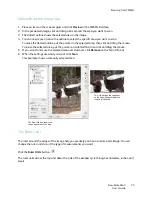Scanning From One Touch
DocuMate 3640
User’s Guide
60
13. You will now have multiple configurations set up for the Transfer to Storage destination, and each
configuration scans documents to separate folders.
14. Now click the arrow buttons to select a scanner button for each new configuration. Click
Apply
to
set that button for that configuration.
The following examples show that buttons 7 and 8 have been set to scan to each of the new
configurations.
Scan to multiple storage folders:
1. Insert the document you want to scan to storage.
2. Press the Function button on the scanner to get to one of the buttons set up for scanning to
storage.
3. Press the
Simplex
or
Duplex
button to scan the documents.
4. When scanning is finished, insert the next document and press the Function button to get to the
next button you have set up for scanning.
5. Press the
Simplex
or
Duplex
button to scan the documents.
When scanning is finished, the documents are stored in the two separate folders.
The new configurations
apply to the Transfer to
Storage Destination
Application.
Summary of Contents for DocuMate 3640
Page 1: ...DocuMate 3640 One Touch 4 0 September 2009 05 0791 000 User s Guide...
Page 3: ......
Page 7: ...DocuMate 3640 User s Guide v...
Page 13: ...Welcome DocuMate 3640 User s Guide xi...
Page 31: ...Installation DocuMate 3640 User s Guide 18...
Page 37: ...Loading Documents to Scan DocuMate 3640 User s Guide 24...
Page 93: ...Scanning from WIA DocuMate 3640 User s Guide 80...
Page 95: ...Scanning from ISIS DocuMate 3640 User s Guide 82...
Page 113: ...Maintenance DocuMate 3640 User s Guide 100...
Page 131: ...DocuMate 3640 User s Guide 118 X XLS file format 45...
Page 132: ......