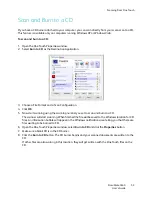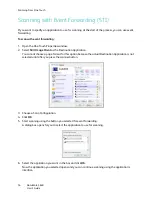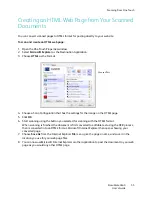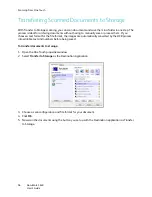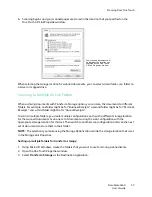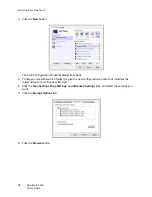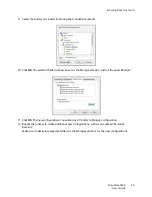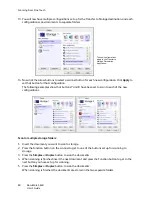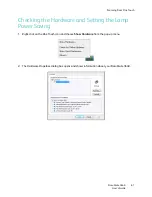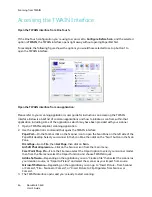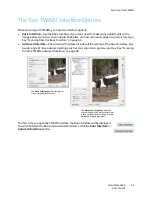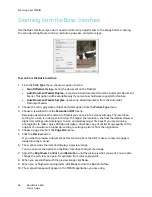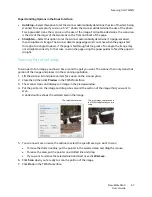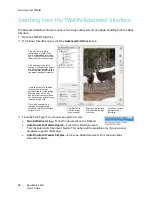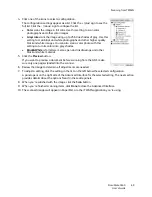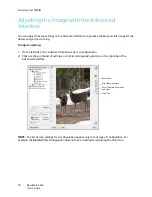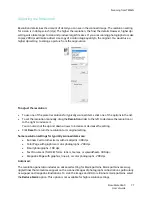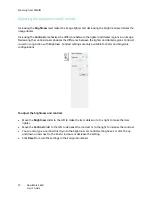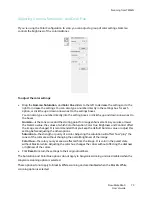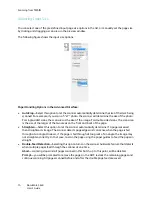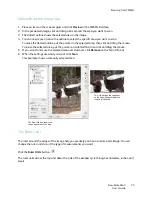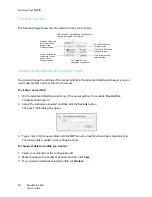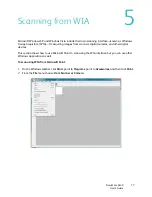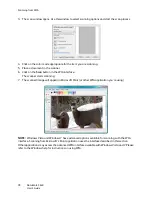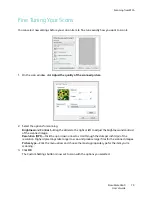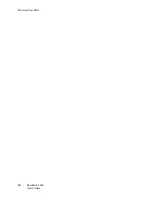Scanning from TWAIN
DocuMate 3640
User’s Guide
67
Paper Handling Options in the Basic Interface:
•
AutoCrop
—Select this option to let the scanner automatically determine the size of the item being
scanned. For example, if you scan a 5”x 7” photo, the scanner will determine the size of the photo.
For single-sided scans, the scan area is the size of the image. For double-sided scans, the scan area
is the size of the larger of the two areas on the front and back of the page.
•
Straighten
—Select this option to let the scanner automatically determine if a page is skewed,
then straighten its image. The scanner detects page edges and can sense when the page is fed
through at an angle. However, if the page is fed through at too great of an angle, the image may
not straighten correctly. In that case, re-scan the page using the paper guides to feed the paper in
straight.
Scanning Part of an Image
To scan part of an image, you draw a box around the part you want. The scanner then only scans that
portion of the image and places it in the scanning application.
1. Lift the scanner lid and place an item
face down
on the scanner glass.
2. Close the lid then click
Preview
in the TWAIN interface.
3. The scanner scans and displays an image in the preview window.
4. Put the pointer on the image and drag a box around the section of the image that you want to
scan.
A dotted outline shows the selected area in the image.
5. You can now move or resize the outline to select the specific area you want to scan.
•
To move the dotted outline, put the pointer in the selected area and drag the mouse.
•
To resize the area, put the pointer on a dotted line and drag.
•
If you want to remove the selected area and start over, click
Remove
.
6. Click
Scan
when you’re ready to scan the portion of the image.
7. Click
Done
in the TWAIN interface.
The selected scan area.
This is the image that is saved in
the TWAIN application you are
using.
Summary of Contents for DocuMate 3640
Page 1: ...DocuMate 3640 One Touch 4 0 September 2009 05 0791 000 User s Guide...
Page 3: ......
Page 7: ...DocuMate 3640 User s Guide v...
Page 13: ...Welcome DocuMate 3640 User s Guide xi...
Page 31: ...Installation DocuMate 3640 User s Guide 18...
Page 37: ...Loading Documents to Scan DocuMate 3640 User s Guide 24...
Page 93: ...Scanning from WIA DocuMate 3640 User s Guide 80...
Page 95: ...Scanning from ISIS DocuMate 3640 User s Guide 82...
Page 113: ...Maintenance DocuMate 3640 User s Guide 100...
Page 131: ...DocuMate 3640 User s Guide 118 X XLS file format 45...
Page 132: ......