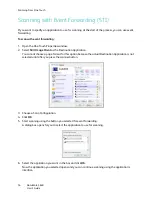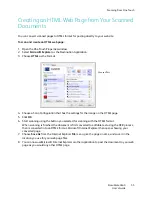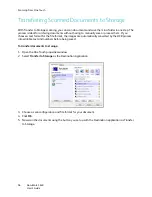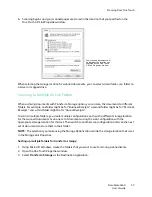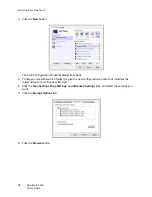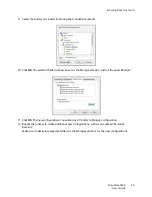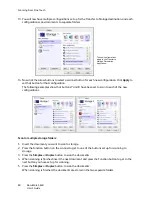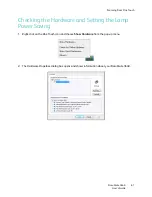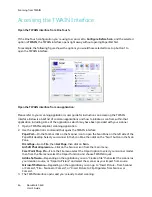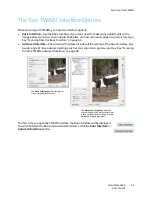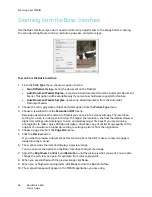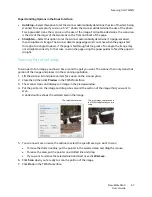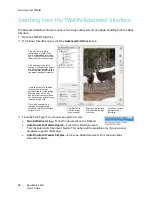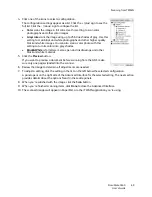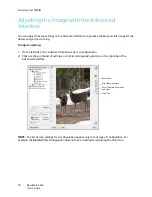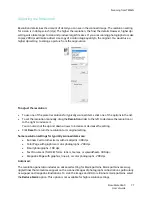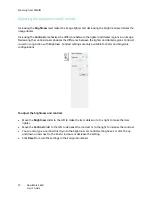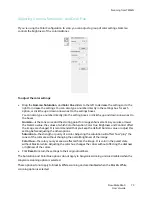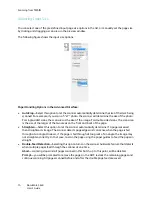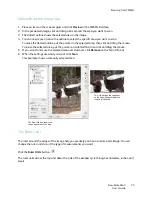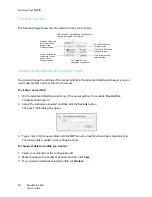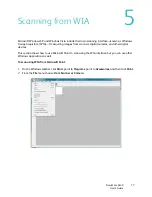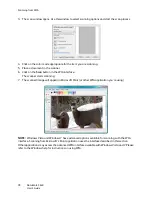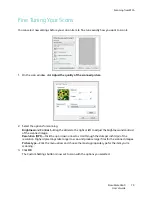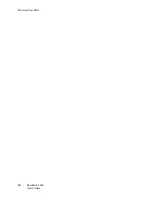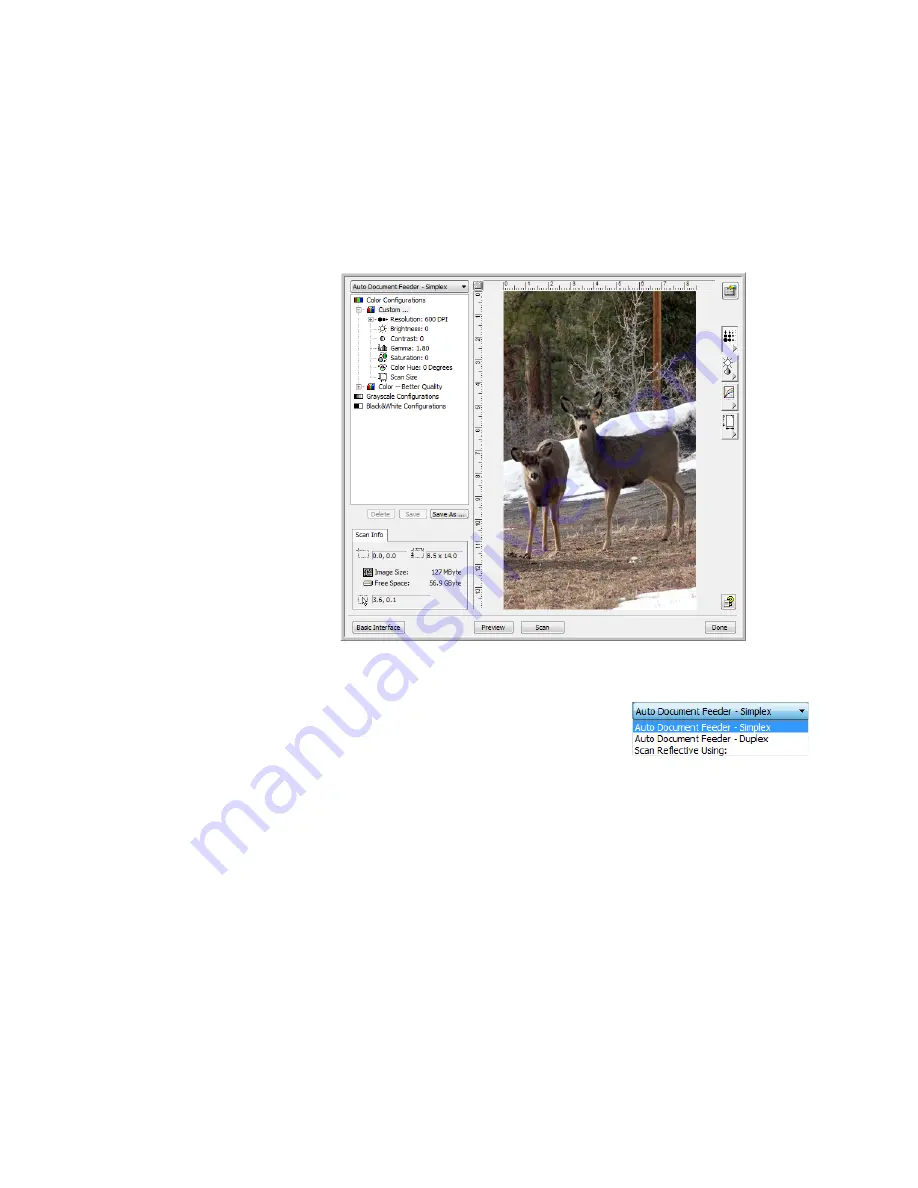
Scanning from TWAIN
DocuMate 3640
User’s Guide
68
Scanning from the TWAIN Advanced Interface
The Advanced Interface has more options for image enhancements and paper handling than the Basic
Interface.
1. Open the TWAIN Interface.
2. If the Basic Interface opens, click the
Advanced Interface
button.
3. From the Scan Type menu, choose an option to scan:
•
Scan Reflective Using
—Scans the document on the Flatbed.
•
Auto Document Feeder-Duplex
—Scans two-sided documents
from the Automatic Document Feeder. This option will be available only if your scanner
hardware supports this feature.
•
Auto Document Feeder-Simplex
—Scans one-sided documents from the Automatic
Document Feeder.
Click an icon to select a
configuration—Color, Grey
Scale, or Black&White. Clicking
the “+” sign in front of Custom
shows Custom’s scan settings.
Click a setting in the list to
change it. The setting’s options
appear on the right side of the
Advanced Interface where you
can make changes if necessary.
Click Preview to
view the image
in the window.
Check the Scan Info to make
sure your computer has
sufficient space for the image.
Warning icons on this box
appear if your computer does
not have enough space for the
scanned image’s file.
If you don’t need all the
features of the Advanced
Interface, click Basic Interface
to return to it.
Click Done to close
the Advanced
Interface.
When you are satisfied
with the scan settings,
click Scan.
Summary of Contents for DocuMate 3640
Page 1: ...DocuMate 3640 One Touch 4 0 September 2009 05 0791 000 User s Guide...
Page 3: ......
Page 7: ...DocuMate 3640 User s Guide v...
Page 13: ...Welcome DocuMate 3640 User s Guide xi...
Page 31: ...Installation DocuMate 3640 User s Guide 18...
Page 37: ...Loading Documents to Scan DocuMate 3640 User s Guide 24...
Page 93: ...Scanning from WIA DocuMate 3640 User s Guide 80...
Page 95: ...Scanning from ISIS DocuMate 3640 User s Guide 82...
Page 113: ...Maintenance DocuMate 3640 User s Guide 100...
Page 131: ...DocuMate 3640 User s Guide 118 X XLS file format 45...
Page 132: ......