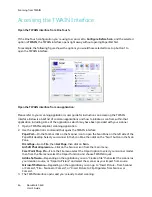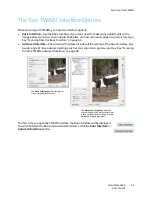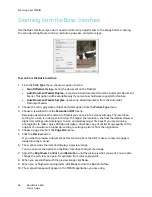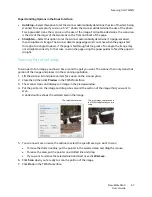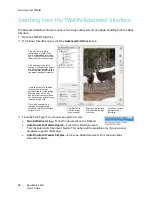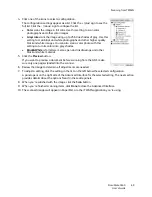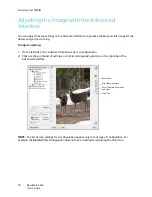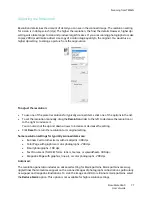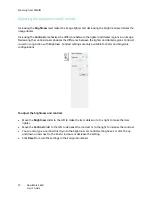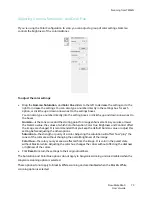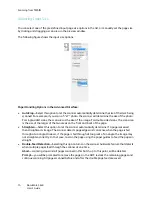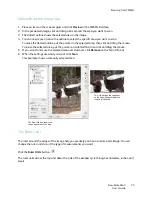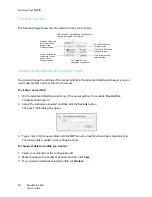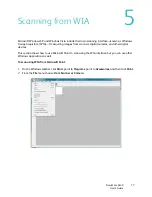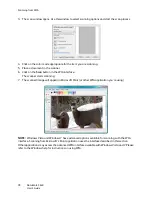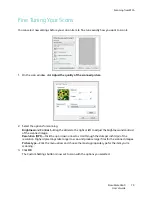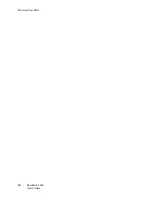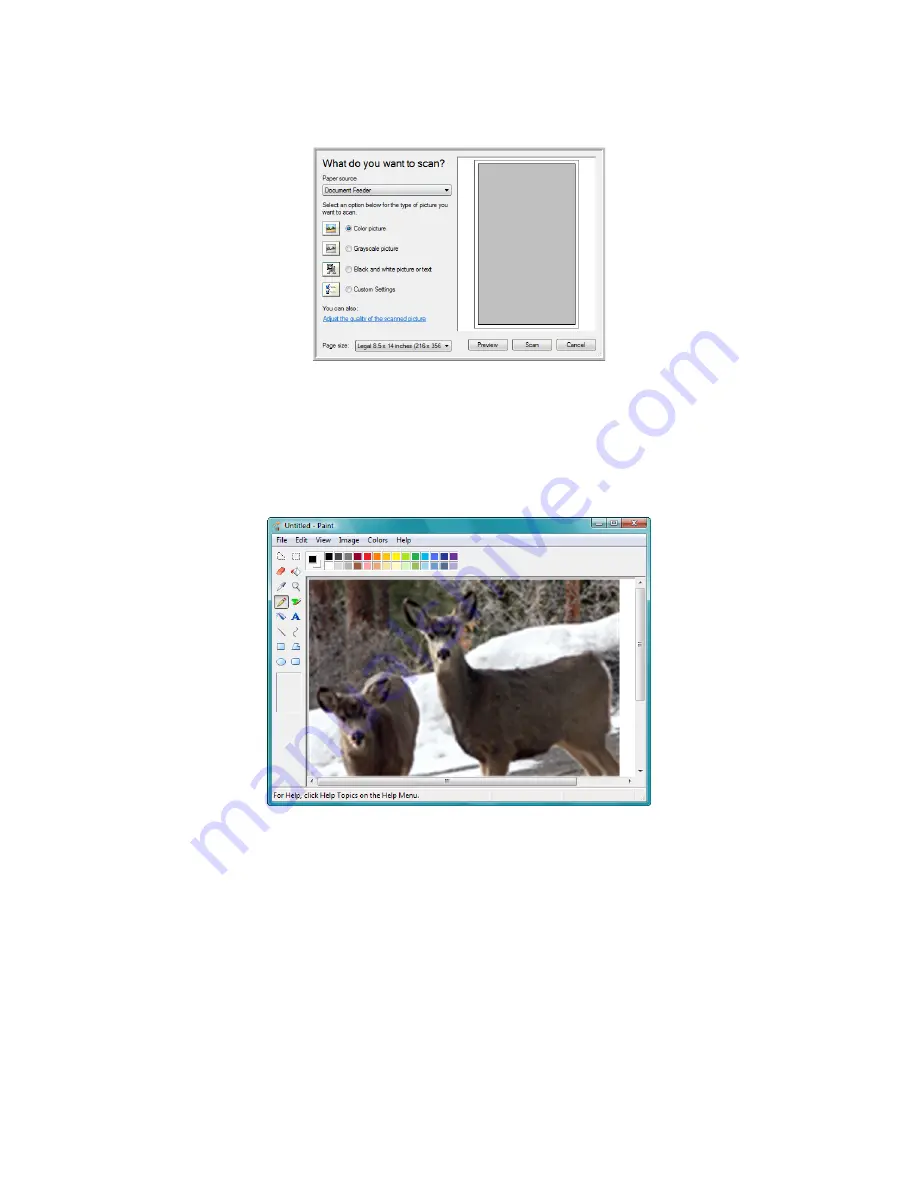
Scanning from WIA
DocuMate 3640
User’s Guide
78
3. The scan window opens. Use this window to select scanning options and start the scan process.
4. Click on the color mode appropriate for the item you are scanning.
5. Place a document in the scanner.
6. Click on the
Scan
button in the WIA interface.
The scanner starts scanning.
7. The scanned image will appear in Microsoft Paint (or other WIA application you’re using).
NOTE:
Windows Vista and Windows 7 have advanced options available for scanning with the WIA
interface. Scanning from Microsoft’s Paint application uses the interface described in this section.
Other applications may access the advanced WIA interface available with Windows Vista and 7. Please
refer to the Windows help for instructions on using WIA.
Summary of Contents for DocuMate 3640
Page 1: ...DocuMate 3640 One Touch 4 0 September 2009 05 0791 000 User s Guide...
Page 3: ......
Page 7: ...DocuMate 3640 User s Guide v...
Page 13: ...Welcome DocuMate 3640 User s Guide xi...
Page 31: ...Installation DocuMate 3640 User s Guide 18...
Page 37: ...Loading Documents to Scan DocuMate 3640 User s Guide 24...
Page 93: ...Scanning from WIA DocuMate 3640 User s Guide 80...
Page 95: ...Scanning from ISIS DocuMate 3640 User s Guide 82...
Page 113: ...Maintenance DocuMate 3640 User s Guide 100...
Page 131: ...DocuMate 3640 User s Guide 118 X XLS file format 45...
Page 132: ......