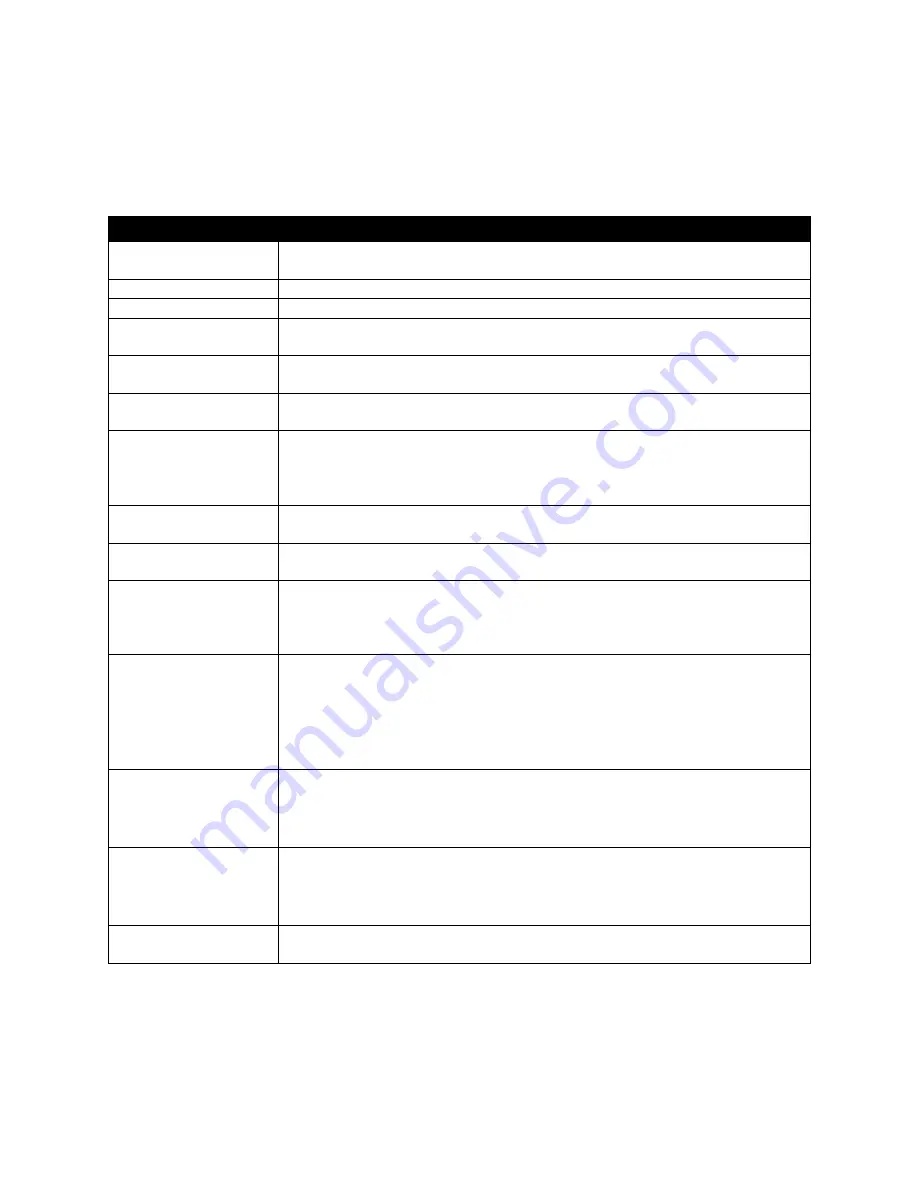
Xerox DocuMate 3920
User’s Guide
42
Information Messages When Copying
Message
Action
ADF paper empty
Press the OK button. Reload your documents into the auto document feeder and try
again.
ADF cover open
Close the ADF door and press the OK button.
Flatbed cover open
Close the scanner lid. Remove any paper from the ADF and press the OK button.
Flatbed Light Check
Power cycle the scanner.
If the code still appears, contact your nearest dealer.
Calibration Error
Power cycle the scanner.
If the code still appears, contact your nearest dealer.
Error_Flatbed Home
Position
Power cycle the scanner.
If the code still appears, contact your nearest dealer.
Error_Pick Up Roller
•
If this occurs while previewing, split your multi-page document into smaller
batches and try again.
•
If this occurs while scanning, the pick up roller may not work properly. Contact
your nearest dealer for a replacement.
Home sensor error
Power cycle the scanner.
If the code still appears, contact your nearest dealer.
Lamp error
Power cycle the scanner.
If the code still appears, contact your nearest dealer.
ADF paper jam
ADF paper jam.
Open the ADF cover and remove the paper from the ADF.
If the code still appears, power cycle the scanner.
If the code still appears, contact your nearest dealer.
Lock error
Scanning unit is locked.
1.
Turn off your scanner.
2.
Find the lock switch underneath the scanner lid, to one side of the flatbed glass,
and unlock the machine.
3.
Turn the scanner back on.
4.
If the code still appears, contact your nearest dealer.
Check printer cable or
status
1.
Check if the printer cable has been correctly connected.
2.
Check if the printer is turned on.
3.
Restart the scanner and your printer.
4.
If the message still appears, contact your nearest dealer.
Detect printer error
1.
Turn off the scanner.
2.
Turn off the printer.
3.
Turn on the printer.
4.
Turn on the scanner.
Paper size not supported
Please set the supported paper size to the tray of the printer. HLT and * are not sup-
ported.
















































