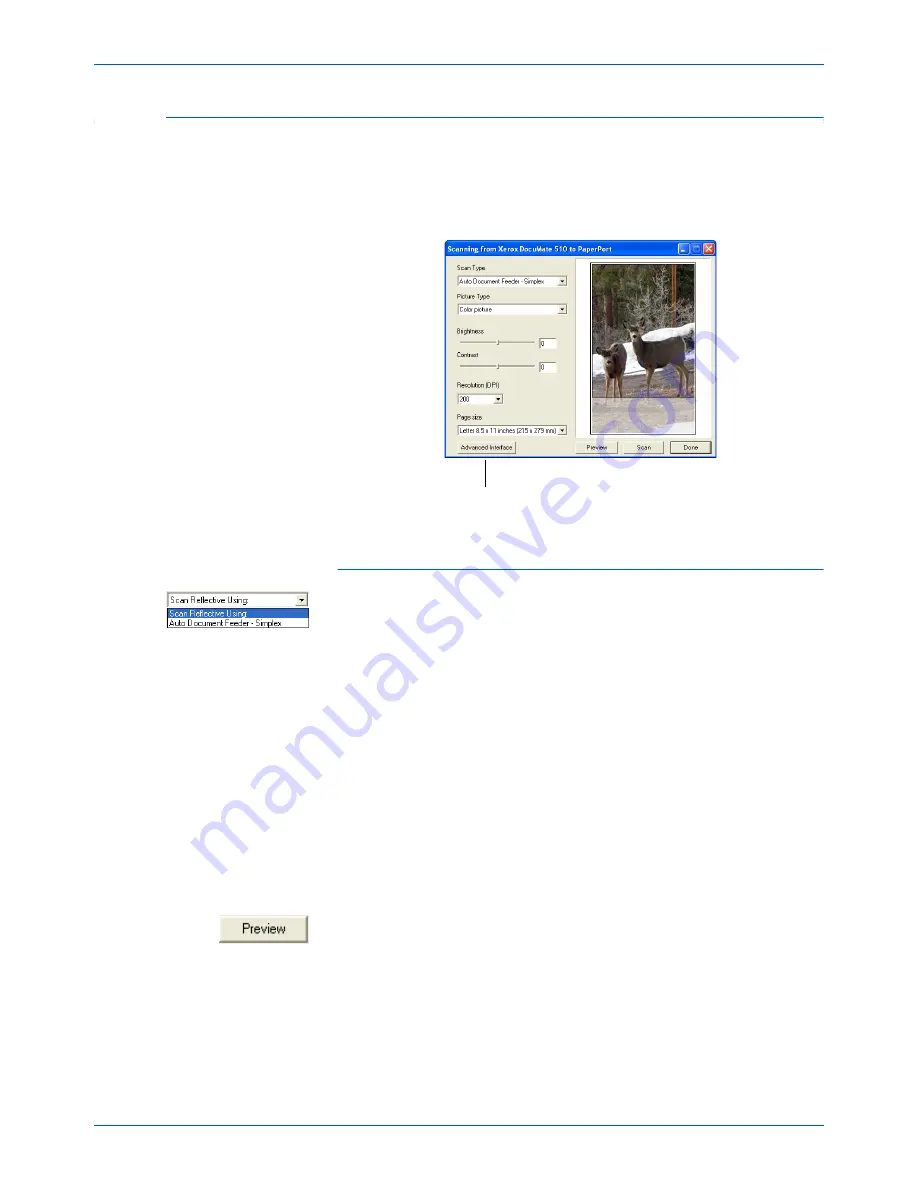
Scanning with the TWAIN Interface from PaperPort
86
DocuMate 510 Scanner User’s Guide
Scanning from the TWAIN Basic Interface
The Basic Interface can scan a preview of the image so you can
adjust its appearance before scanning the final image. After
adjusting the appearance, you click the
Scan
button on the Basic
Interface to scan.
To scan from the Basic Interface:
1. From the
Scan Type
menu, choose the option to scan:
•
Scan Reflective Using
—Scans the document on the
Flatbed.
•
Auto Document Feeder-Simplex
—Scans documents
from the Automatic Document Feeder.
2. Choose the color, grey scale, or black and white option from
the
Picture Type
menu.
3. Choose a resolution from the
Resolution
menu.
4. Choose a page size from the
Page Size
menu.
5. Click the
Preview
button.
The scanner scans the item and displays a preview image.
You can now use the options on the Basic Interface to adjust
the image.
Click the Advanced Interface button if you would
rather scan with the Advanced Interface.
NOTE:
If you want to preview the document before scanning
from the ADF, make sure only one page is loaded into the
scanner.
Summary of Contents for DocuMate 510
Page 1: ...DocuMate 510 installation guide scanner...
Page 2: ...DocuMate 510 scanner installation guide...
Page 135: ...05 0591 600...
















































