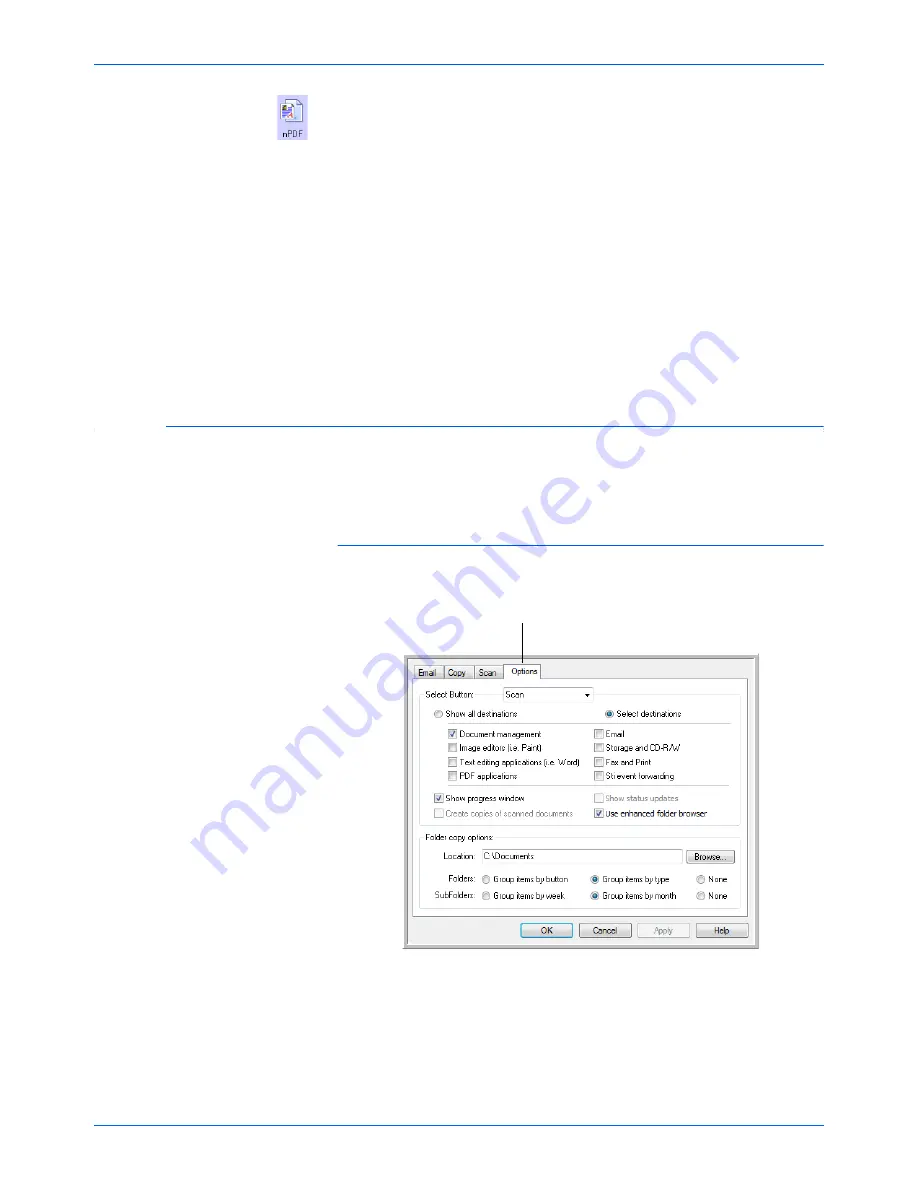
Scanning
42
DocuMate 515 Scanner User’s Guide
Normal PDF
—The nPDF file format used by Adobe Acrobat and
OmniPage Pro. This format also converts scanned text into PDF with
text search and OCR capabilities, plus you can edit the text in an
nPDF image if you have a PDF editing program. See “Scanning with
sPDF or nPDF and Searching for Text” on page 50.
4.
To change the OCR options, choose
OCR Options
.
The OCR Options provide a series of selections for the OCR feature
when you scan text. This menu option is only available if you have the
One Touch OmniPage Module or OmniPage Pro software installed on
your computer. For details, refer to the
One Touch OmniPage Mini-
Guide
located in the User Guides section on installation disc.
Note that the OCR Options settings apply to all buttons. If you change
them for one button, those changes apply to the other buttons as well.
5.
Click
OK
or
Apply
on the One Touch Properties window.
Selecting Options for a Button
The One Touch Options determine the types of Destination Applications
available for a button, as well as additional options that apply to all of the
scanning buttons.
To select options:
1.
Open the One Touch Properties window and click the
Options
tab.
2.
Click the
Select Button
menu arrow and select the button for new
options. The example above shows the
Scan
button is selected.
Options tab.
Summary of Contents for DocuMate 515
Page 1: ...DocuMate 515 user s guide scanner...
Page 2: ...DocuMate 515 scanner user s guide...
Page 91: ...Maintenance 86 DocuMate 515 Scanner User s Guide...
Page 101: ...96 DocuMate 515 Scanner User s Guide...
Page 105: ...05 0728 000...
















































