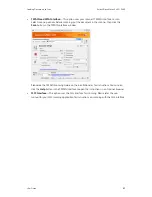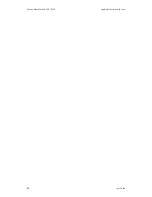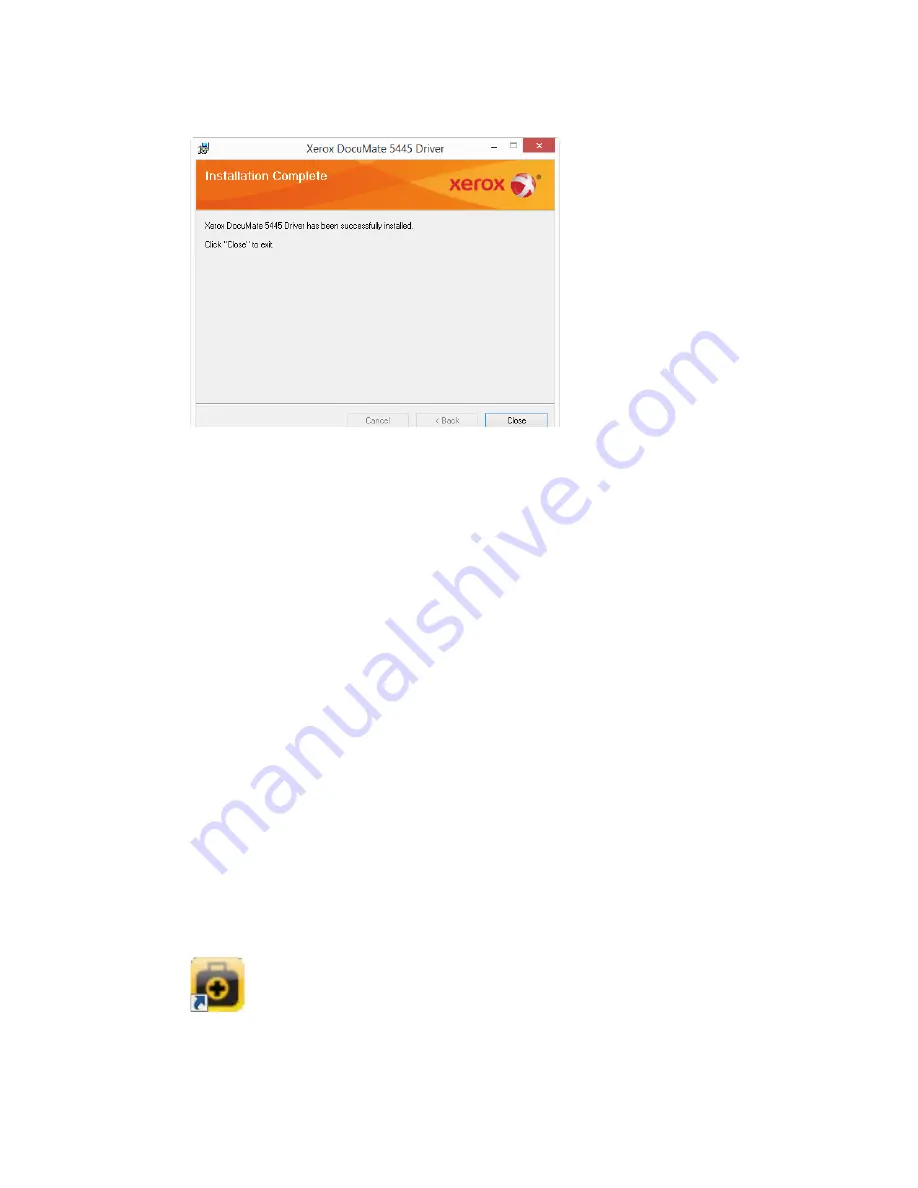
Installation
Xerox
®
DocuMate
®
5445 / 5460
User Guide
17
6.
Click
Close
on the Installation Complete window to close and exit the driver installer.
User Utility Installation
The User Utility installation will automatically start after you close the TWAIN installation. The
User Utility is a software diagnostic and maintenance software that you can use for monitoring
your scanner hardware.
1.
On the Xerox User Utility License Agreement window, read the license agreement. If you
accept the terms, select
Yes
to accept the agreement and continue with the installation.
If you choose not to accept the license agreement, the installation will terminate and the
User Utility will not be installed.
2.
The next screen lets you choose where the installation files are going to be on your computer.
Click on Browse... to change the location where the files are installed.
We recommend that you keep the default options on this window and just click on Next to
proceed with the installation.
3.
The next screen lets you change the Program Files folder name and where the program
appears in your Windows Start Programs list.
The default options on this window will put the shortcut icon in your Windows All Programs list
in the Xerox folder. We recommend that you keep the default options on this window and just
click on Next to proceed with the installation.
4.
Click on Finish on the Installation Complete window to close the installation window.
5.
A shortcut icon for the User Utility will be on your Windows desktop and in the Windows Start
All Programs menu.
Summary of Contents for DocuMate 5445
Page 1: ...October 2016 05 0857 200...
Page 14: ...Xerox DocuMate 5445 5460 Welcome 6 User Guide...
Page 18: ...Xerox DocuMate 5445 5460 Scanner Setup 10 User Guide...
Page 30: ...Xerox DocuMate 5445 5460 Installation 22 User Guide...
Page 40: ...Xerox DocuMate 5445 5460 Loading Documents to Scan 32 User Guide...
Page 74: ...Xerox DocuMate 5445 5460 Regulatory Information 66 User Guide...
Page 77: ......