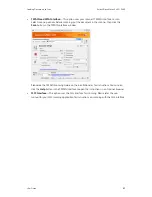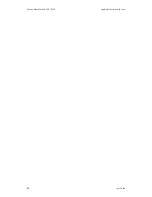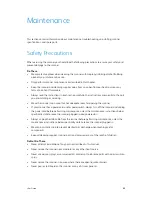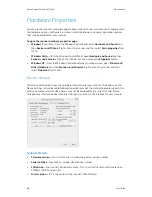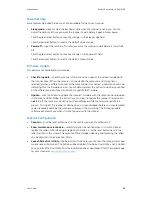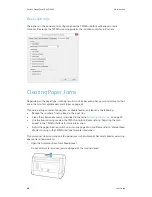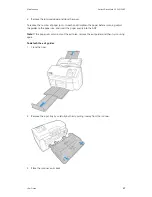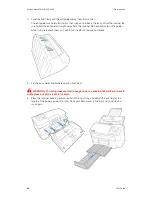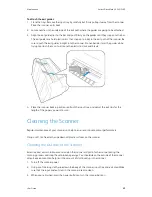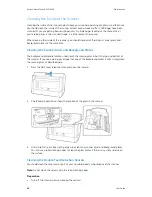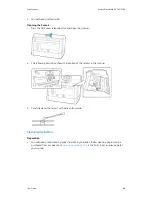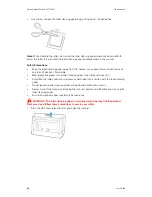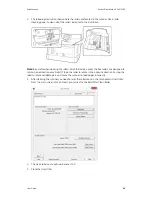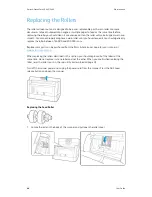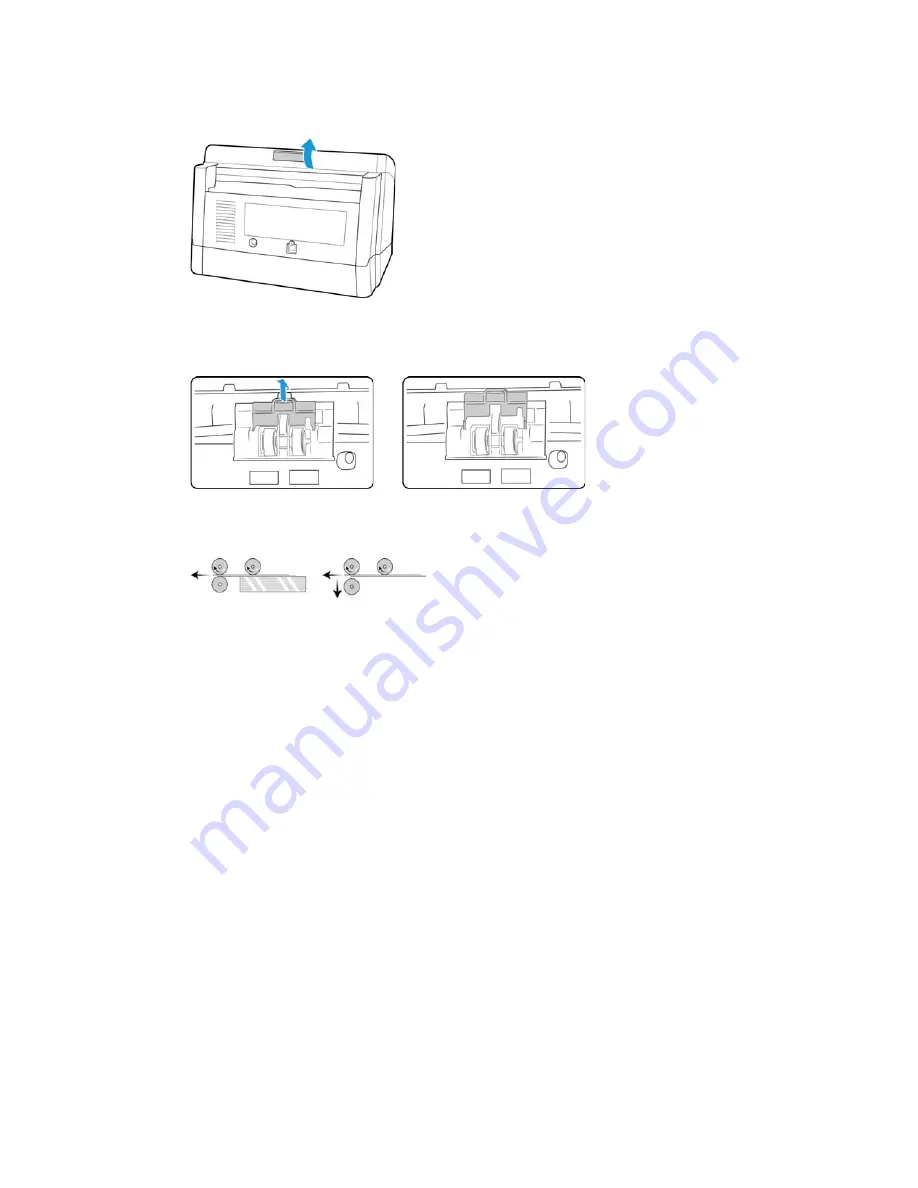
Loading Documents to Scan
Xerox
®
DocuMate
®
5445 / 5460
User Guide
29
1.
Open the scanner.
2.
Locate the paper thickness switch in the underside of the ADF door.
3.
Pull the paper thickness switch up as indicated in the illustration below.
When you pull the paper thickness switch the double feed prevention roller disengages and
sits back into the scanner.
4.
Close the ADF door.
When you close the ADF door the double feed prevention roller will no longer touch the feed
roller.
5.
Place a single item in the input tray and scan.
When you are scanning thick items you cannot use the Double Feed Detection option in the
scanning interface. If you leave that option enabled the scanner will report a double feed error for
each page you scan.
When you are done scanning, do not forget to move the paper thickness switch back into its
original position so that you can proceed with normal document scanning.
Summary of Contents for DocuMate 5445
Page 1: ...October 2016 05 0857 200...
Page 14: ...Xerox DocuMate 5445 5460 Welcome 6 User Guide...
Page 18: ...Xerox DocuMate 5445 5460 Scanner Setup 10 User Guide...
Page 30: ...Xerox DocuMate 5445 5460 Installation 22 User Guide...
Page 40: ...Xerox DocuMate 5445 5460 Loading Documents to Scan 32 User Guide...
Page 74: ...Xerox DocuMate 5445 5460 Regulatory Information 66 User Guide...
Page 77: ......