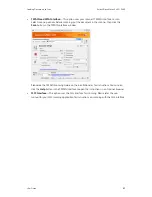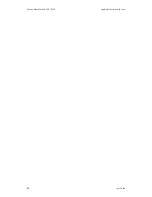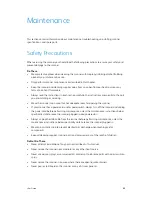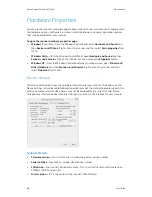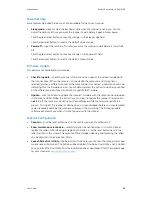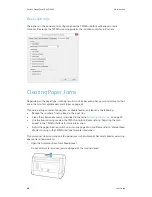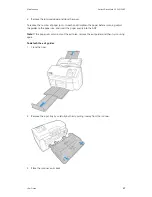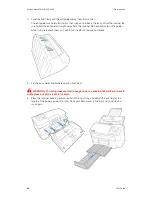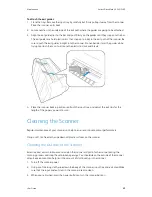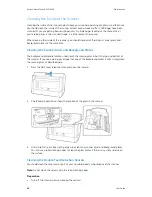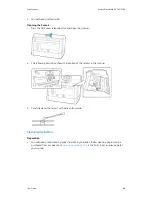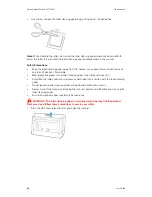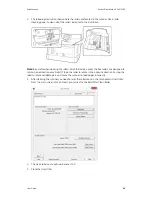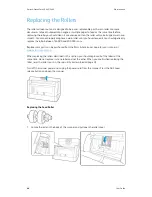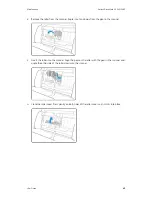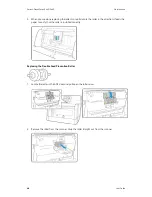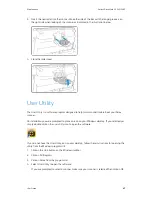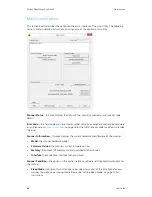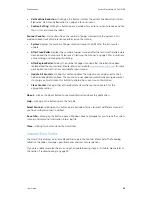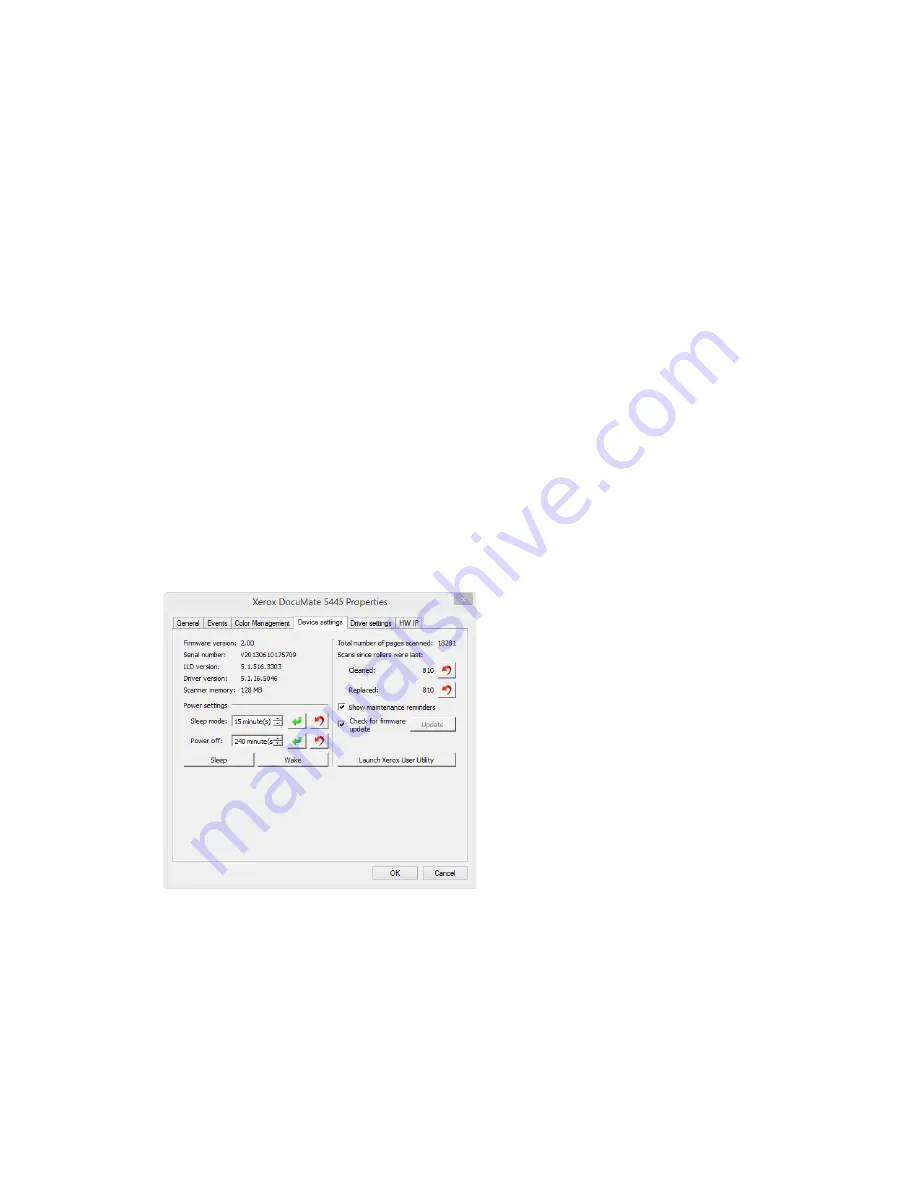
Xerox
®
DocuMate
®
5445/5460
Maintenance
34
User Guide
Hardware Properties
You can use the scanner’s properties page to keep track of scanner maintenance, change some of
the hardware options, configure the scanner interface behavior, and adjust application options
that may be available for your scanner.
To open the scanner hardware properties page:
•
Windows 7
and later—from the Windows Control Panel, open
Hardware and Sound
and
then
Devices and Printers
. Right-click on the scanner and then select
Scan properties
from
the list.
•
Windows Vista
—from the Windows Control Panel, open
Hardware and Sound
and then
Scanners and Cameras
. Click on the scanner icon then click on the
Properties
button.
•
Windows XP
—from the Windows Control Panel when in category view, open
Printers and
Other Hardware
and then
Scanners and Cameras
. Right-click on the scanner and then
select
Properties
from the list.
Device Settings
The Device Settings tab shows the hardware information for your scanner. The options on the
Device Settings tab will be available based on whether or not the scanner hardware supports the
feature. Some features described herein may not be available for the current scanner. Please
disregard any information about features that you do not see in the interface for your scanner.
Scanner Details
•
Firmware version
—this is the scanner’s hardware processor version number.
•
Serial number
—the scanner’s unique identification number.
•
LLD version
—the scanner’s base driver version. This is not the OneTouch software revision,
TWAIN or WIA driver versions.
•
Driver version
—this is the version of the scanner’s TWAIN driver.
Summary of Contents for DocuMate 5445
Page 1: ...October 2016 05 0857 200...
Page 14: ...Xerox DocuMate 5445 5460 Welcome 6 User Guide...
Page 18: ...Xerox DocuMate 5445 5460 Scanner Setup 10 User Guide...
Page 30: ...Xerox DocuMate 5445 5460 Installation 22 User Guide...
Page 40: ...Xerox DocuMate 5445 5460 Loading Documents to Scan 32 User Guide...
Page 74: ...Xerox DocuMate 5445 5460 Regulatory Information 66 User Guide...
Page 77: ......