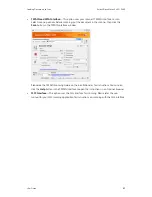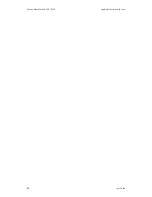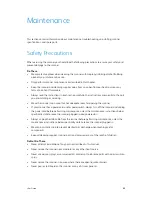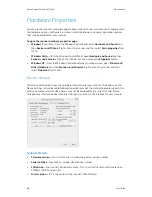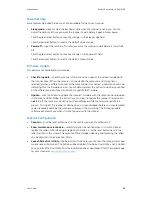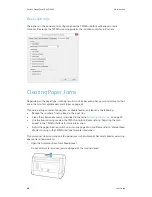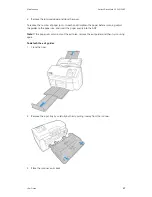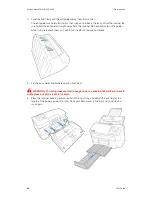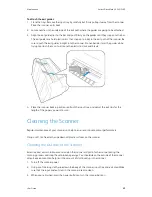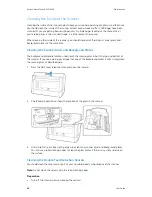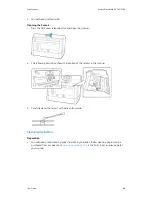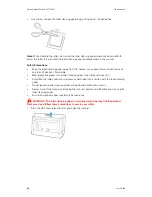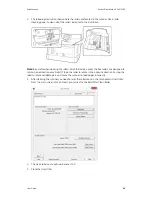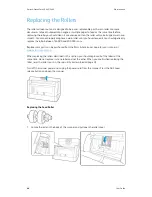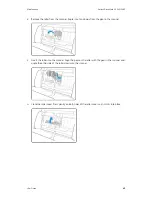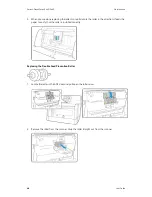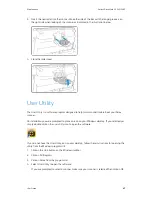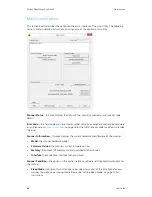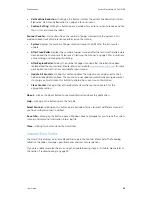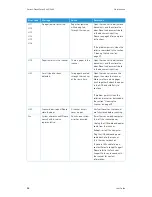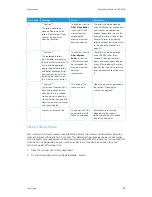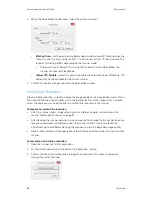Maintenance
Xerox
®
DocuMate
®
5445/5460
User Guide
39
To attach the exit guides:
1.
Close the trays. Remove the input tray by carefully but firmly pulling it away from the scanner.
Place the scanner on its back.
2.
Locate notches in the underside of the exit path where the guides are going to be attached.
3.
Align the exit guide clips to the bar and push firmly on the guides until they snap onto the bar.
The exit guides are hard plastic arms that snap on to a bar in the exit path of the scanner. Be
sure to push the exit guides straight into the scanner. Do not bend or twist the guides while
trying to attach them as it will cause the plastic to crack and break.
4.
Place the scanner back in position, reattach the input tray, and adjust the exit tray for the
length of the paper you want to scan.
Cleaning the Scanner
Regular maintenance of your scanner can help to ensure continual optimal performance.
Using a soft, lint-free cloth, wipe down all plastic surfaces on the scanner.
Cleaning the Outside of the Scanner
Excessive dust accumulation around and on the scanner will pull into the scanner during the
scanning process and clog the ventilation openings. You should clean the outside of the scanner
at least once a month to help limit the amount of dust build up in the scanner.
1.
Turn off the scanner power.
2.
Using a soft dusting cloth, wipe down the body of the scanner, input tray and exit area. Make
sure that the input and exit slots in the scanner are also clean.
3.
When you’re finished, press the power button to turn the scanner back on.
Summary of Contents for DocuMate 5445
Page 1: ...October 2016 05 0857 200...
Page 14: ...Xerox DocuMate 5445 5460 Welcome 6 User Guide...
Page 18: ...Xerox DocuMate 5445 5460 Scanner Setup 10 User Guide...
Page 30: ...Xerox DocuMate 5445 5460 Installation 22 User Guide...
Page 40: ...Xerox DocuMate 5445 5460 Loading Documents to Scan 32 User Guide...
Page 74: ...Xerox DocuMate 5445 5460 Regulatory Information 66 User Guide...
Page 77: ......