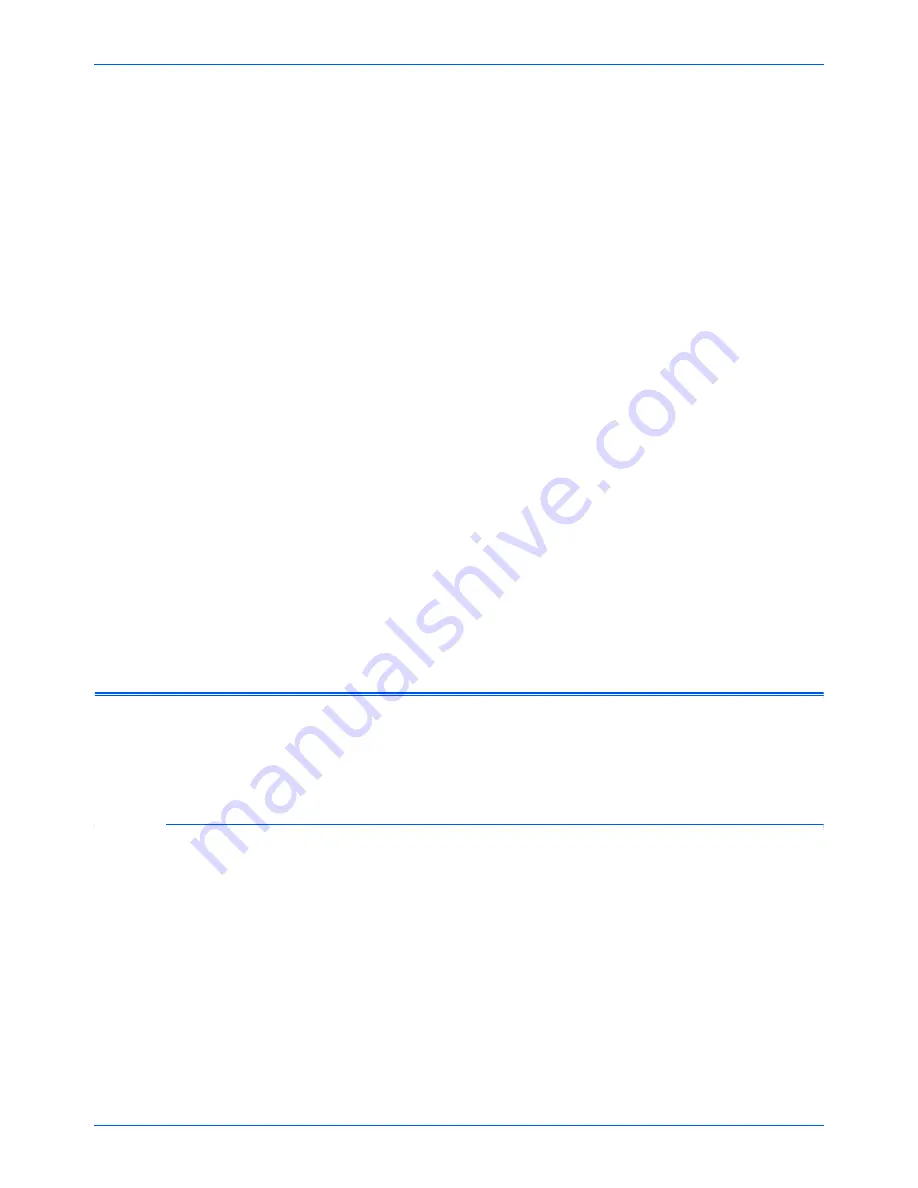
Scanning with the TWAIN Interface
82
DocuMate 632 Scanner User’s Guide
Scanning with the TWAIN
Interface
In addition to using the One Touch Button Panel to scan, you can
also scan using the TWAIN interface. Many applications can use
TWAIN for scanning.
A Note About Your Scanner and the TWAIN standard:
TWAIN is
a widely recognized procedure that computers use to receive
images from scanners, digital cameras, and other digital devices.
Because the TWAIN interface is essentially the same regardless of
the software you use to open it, you can still use the instructions in
this
User’s Guide
for scanning with your Xerox DocuMate 632
scanner. The steps below show the basic process to open the
TWAIN interface, but to open it in specific software applications
please refer to their user’s guides, then return to this
User’s Guide
for the steps to scan.
Basic Steps to Open the TWAIN Interface
Each TWAIN-compliant software application has its own specific
steps to open the TWAIN interface, but the basic process is the
same for most of them.
To scan with the TWAIN Interface:
1. Open an application that is TWAIN-compliant.
Applications that are TWAIN-compliant include Microsoft
PowerPoint and Microsoft Word, and many other graphics
applications and word processing applications.
NOTE:
If the OneTouch configuration you are using to scan is
set to
Configure Before Scan
, and the selected option is
TWAIN
, the TWAIN interface opens right away. You don’t need
to open it from another application as explained in the following
steps.
Summary of Contents for DocuMate 632
Page 1: ...DocuMate 632 user s guide scanner...
Page 2: ...DocuMate 632 scanner user s guide...
Page 129: ...124 DocuMate 632 Scanner User s Guide...
Page 133: ...05 0677 500...
















































