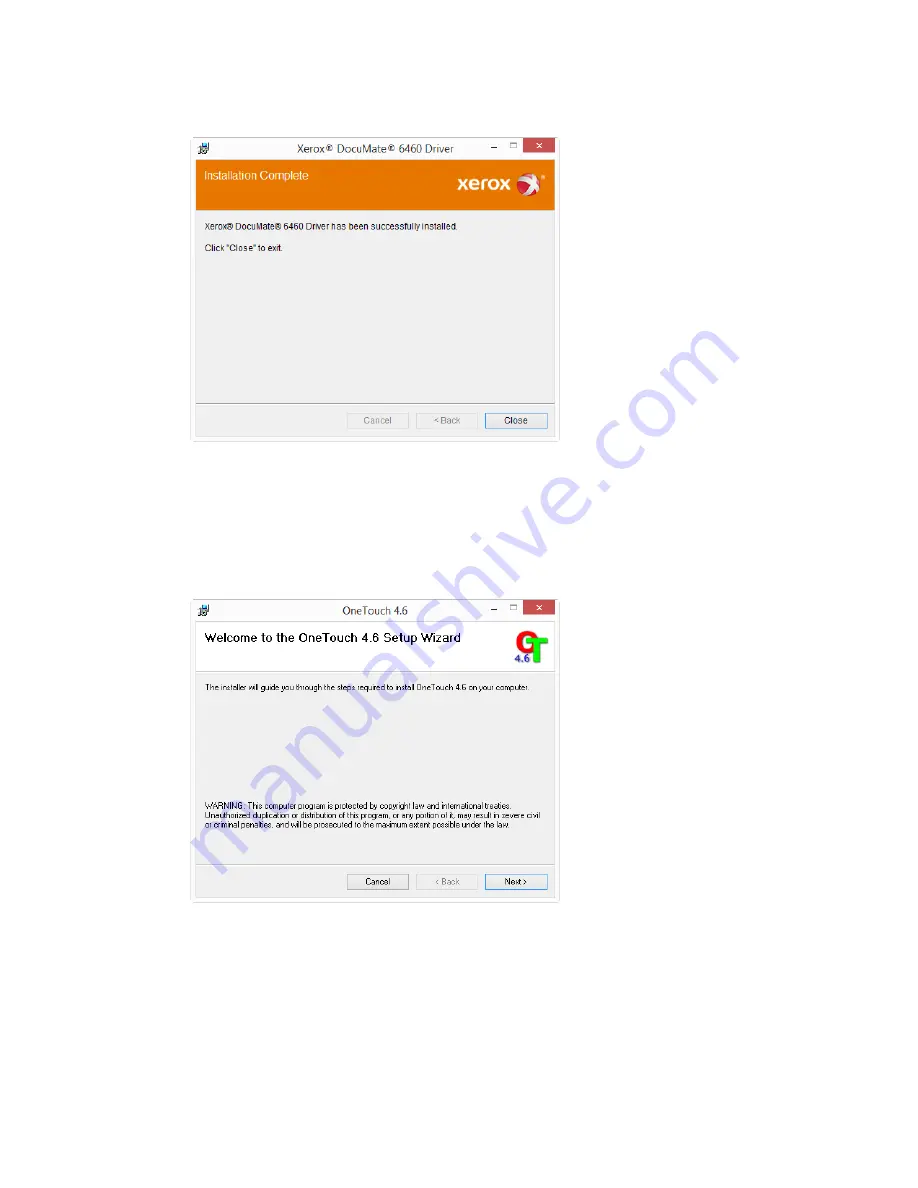
Xerox
®
DocuMate
®
6460 / 6480
Installation
16
User Guide
6.
Click
Close
on the Installation Complete window to close and exit the driver installer.
Installing Visioneer OneTouch
The Visioneer OneTouch software installation will start automatically after you click
Close
on the
driver Installation Complete window.
1.
Click
Next
on the Welcome to the OneTouch Setup Wizard.
Note:
there may be an option in the installation window to remove any current scanning
profiles. You will see this prompt if you already have a previous version of OneTouch installed.
Select the option in the installation window only if you want the existing profiles
removed
.
2.
On the Visioneer License Agreement window, read the license agreement. If you accept the
terms, select
I Agree
then click
Next
.
If you choose not to accept the license agreement, the installation will terminate and
OneTouch will not be installed.
3.
Click
Close
on the Installation Complete window to close and exit the software installer.
Summary of Contents for DocuMate 6480
Page 1: ......
Page 29: ...Xerox DocuMate 6460 6480 Installation 20 User Guide...
Page 37: ...Xerox DocuMate 6460 6480 Loading Documents to Scan 28 User Guide...
Page 57: ...Xerox DocuMate 6460 6480 Maintenance 48 User Guide...
Page 63: ...Xerox DocuMate 6460 6480 Appendix A Regulatory Information 54 User Guide...
Page 66: ......














































