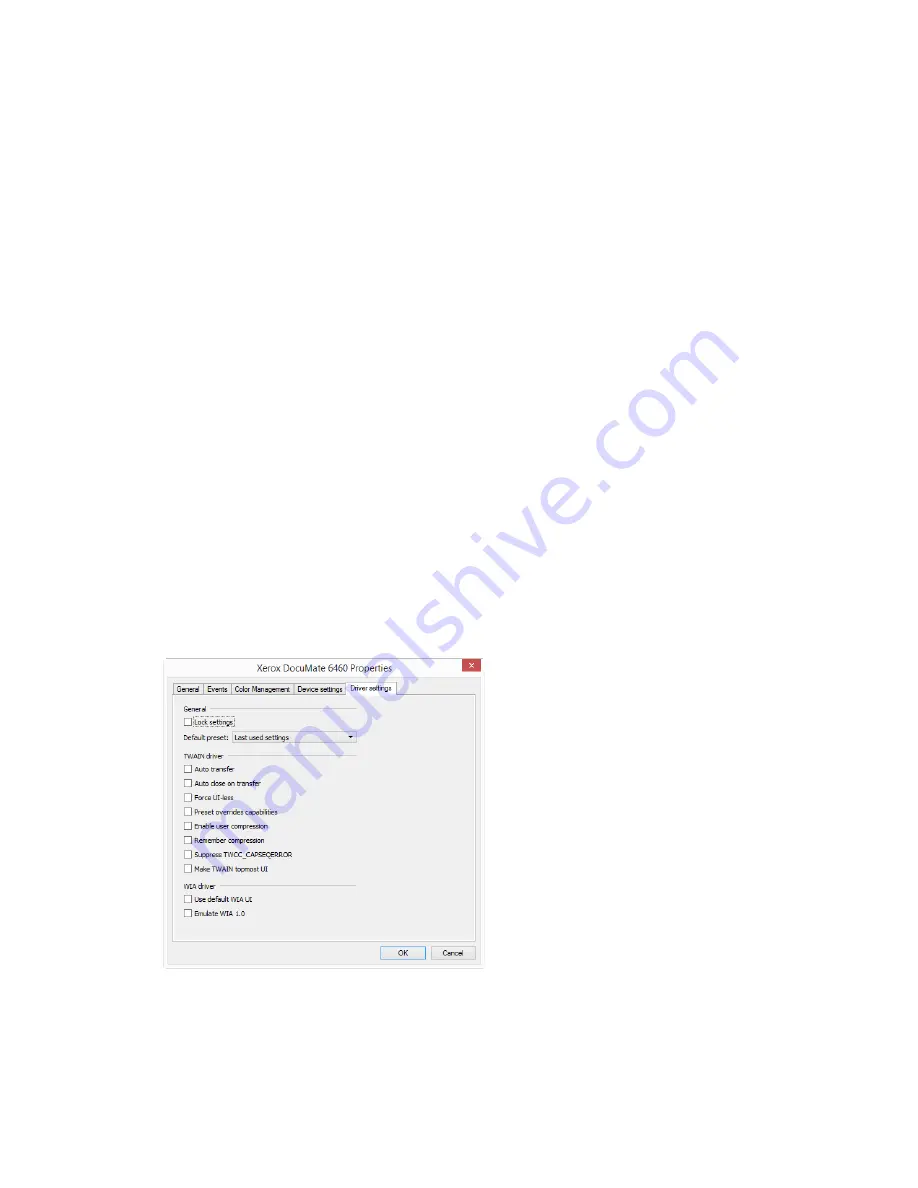
Maintenance
Xerox
®
DocuMate
®
6460 / 6480
User Guide
31
•
Power off
—input the number of minutes you want the scanner to wait before it turns itself
off.
Click the green enter button to save any changes in the power off field.
Click the red reset button to reset to the default timeout value.
Scanner Configuration
•
Counters
—click the reset button next to the counter you want to set back to 0.
Firmware update
•
Check for update
—check the scanner’s firmware version against the version included with
the scanner driver. When the scanner is connected to the computer and this option is
selected, or when a different scanner of the same model is connected, a notification will show
indicating that the firmware version is out of date. Deselect this option to stop being notified
of the different version if you do not want to update the firmware.
•
Update
—click this button to update the scanner’s firmware with the latest revision provided
in the driver installer. Follow the instructions on-screen to update the scanner’s firmware. Do
not turn off the scanner or close any on-screen dialogues while the firmware update is in
process. Turning off the scanner or closing any on-screen dialogues before you are prompted
could irrevocably damage the scanner and prevent it from working. The firmware update
software will prompt you when it is safe to power cycle the scanner.
Driver Settings
The options in this panel are for configuring how the TWAIN interface will behave in some
scenarios. Please see the TWAIN scanning guide on the installation disc for instructions.
Summary of Contents for DocuMate 6480
Page 1: ......
Page 29: ...Xerox DocuMate 6460 6480 Installation 20 User Guide...
Page 37: ...Xerox DocuMate 6460 6480 Loading Documents to Scan 28 User Guide...
Page 57: ...Xerox DocuMate 6460 6480 Maintenance 48 User Guide...
Page 63: ...Xerox DocuMate 6460 6480 Appendix A Regulatory Information 54 User Guide...
Page 66: ......
















































