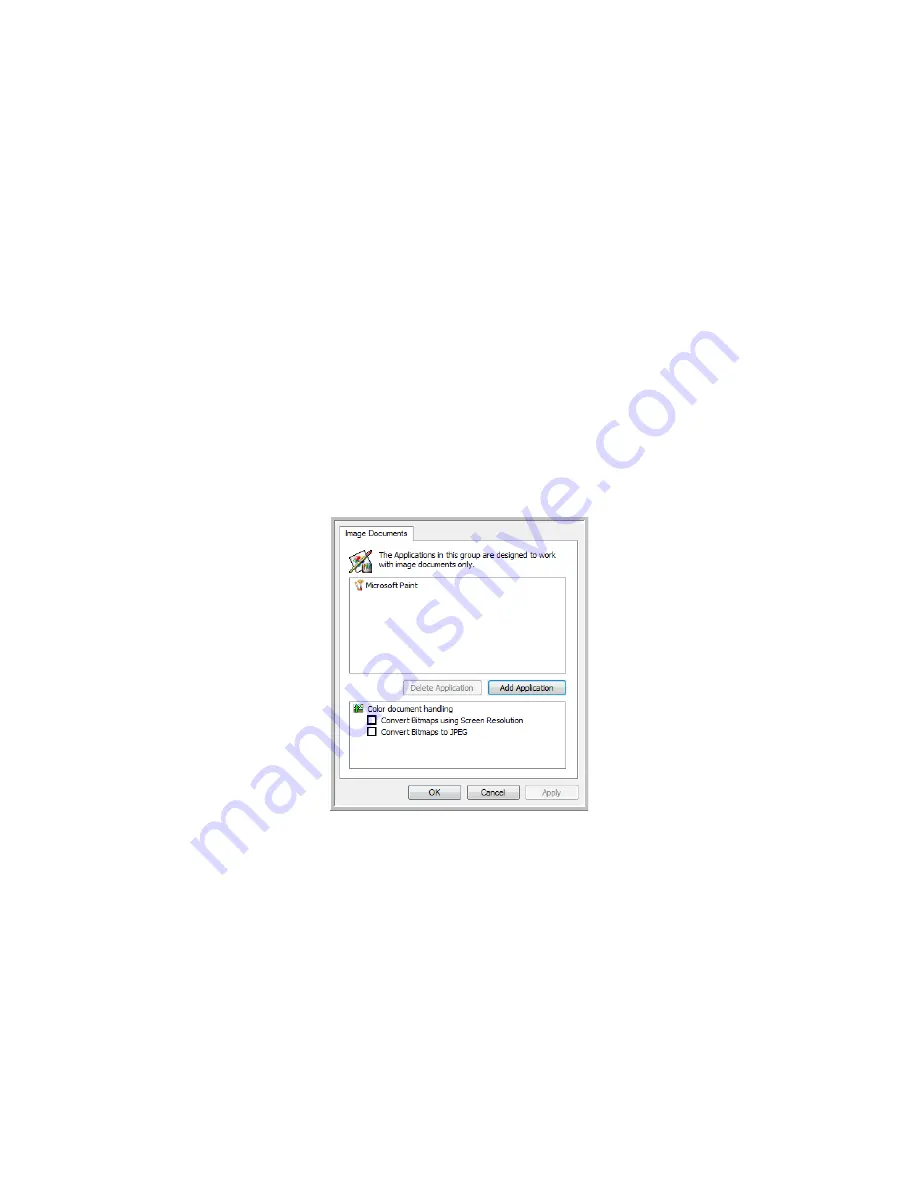
User’s Guide
2-23
DocuMate 742
Scanning From One Touch
3. Click
Browse
to find the application you want to add to the list.
When you select the application using the Browse button, steps 1 and 2 on the dialog box
are automatically filled in, and the application icon appears in step 3.
4. Select the icon in Step 3 of the dialog box. That is the icon that will appear in the One
Touch Destination List.
5. In step 4 of the dialog box, select the file formats that the application will accept.
Refer to the documentation you received with the application to see which text formats the
application accepts.
The options you select at step 4 determine the page format icons in the One Touch
Properties window for that group of applications.
6. Click the
Add
button.
7. Click
OK
on the Link Properties window.
8. Click
Refresh
on the One Touch Properties window and the new application should now be
available.
Please refer to the One Touch OmniPage Mini-Guide, on the installation disc, for instructions on
scanning with OCR.
Image Documents Properties
These properties apply to Microsoft Paint and other image processing applications.
1. Click in the Color document handling settings boxes for the options you want.
These options will apply to all the applications in the group.
Convert Bitmaps using Screen Resolution
—Use this option to ensure that an image will
fit on the computer’s screen. When a computer screen is set to a lower resolution, bitmap
images with a higher resolution may be too big to fit on the screen. Converting the bitmap
image to match the screen resolution ensures that the image fits on the screen.
Convert Bitmaps to JPEG
—JPEG files can be compressed to produce smaller file sizes and,
therefore, shorter transmission times. Use this option to provide that compression
capability to image files.
2. To add another application to the list, click the
Add Application
button.
See the steps on page 22 to add an application to the list.
3. Click
OK
.
Summary of Contents for DocuMate 742
Page 1: ...DocuMate 742 One Touch 4 0 June 2009 05 0784 000 User s Guide...
Page 3: ......
Page 27: ...Installation DocuMate 742 1 18 User s Guide...
Page 63: ...Scanning From One Touch DocuMate 742 2 36 User s Guide...
Page 71: ...Scanning from WIA DocuMate 742 4 4 User s Guide...
Page 73: ...Scanning from ISIS DocuMate 742 5 2 User s Guide...
Page 85: ...Maintenance DocuMate 742 6 12 User s Guide...
Page 97: ...Index DocuMate 742 8 4 User s Guide...
Page 98: ......
















































