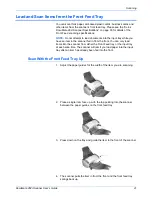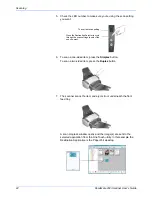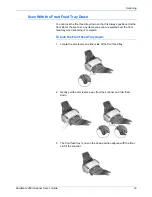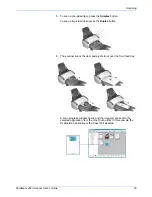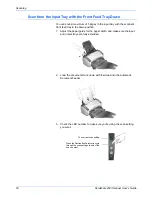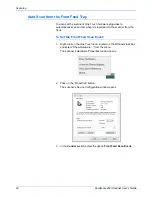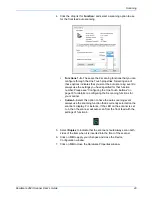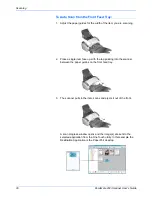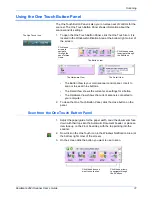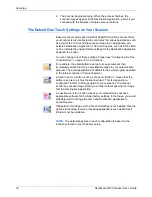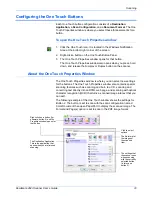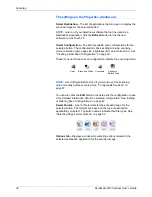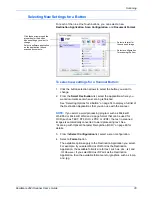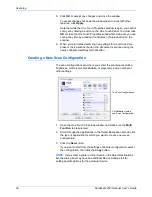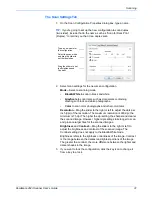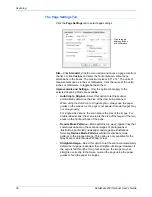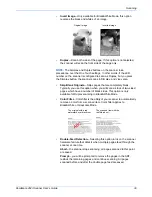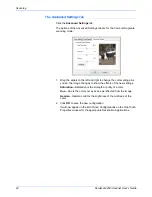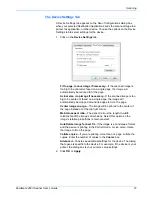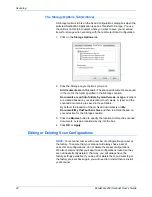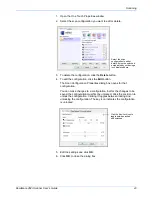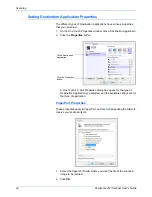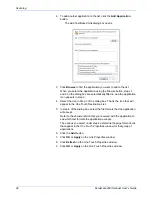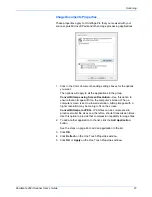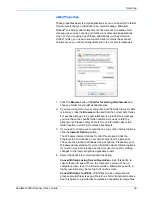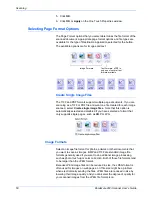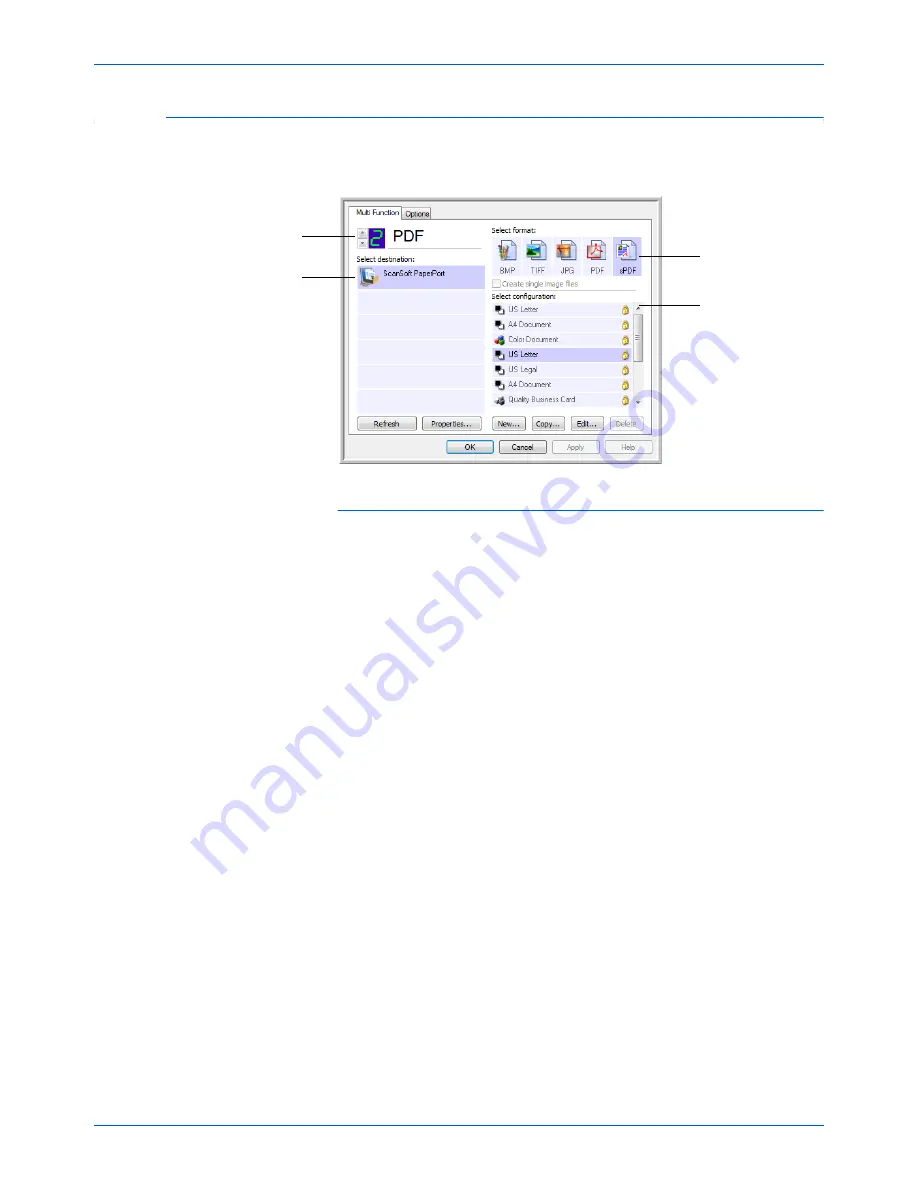
DocuMate 262i Scanner User’s Guide
35
Scanning
Selecting New Settings for a Button
For each of the nine One Touch buttons, you can select a new
Destination Application
,
Scan Configuration
, and
Document Format
.
To select new settings for a Scanner Button:
1. Click the button selection arrows to select the button you want to
change.
2. From the
Select Destination
list, select the application where you
want documents sent when scanning is finished.
See “Selecting Options for a Button” on page 54 to display a full list of
the Destination Applications that you can use with the scanner.
3. From the
Select Configuration
list, select a scan configuration.
4. Select a
Format
option.
The available options apply to the Destination Application you select.
For example, if you select Microsoft Word as the Destination
Application, the available formats are for text, such as .doc, .txt, and
.rtf. However, if you select Microsoft Paint as the Destination
Application, then the available formats are for graphics, such as .bmp,
and .jpg.
Select a software application
as the destination to send
scanned documents.
Select a configuration
for scanning the item.
Select a format for
the scanned image.
Click these arrows to see the
properties for the button
whose settings you want to
change.
NOTE:
If you select a word processing program such as Microsoft
WordPad or Microsoft Word and a page format that can be used for
OCR (such as TEXT, RTF, DOC, sPDF, or nPDF), the text in scanned
images is automatically converted to word processing text. See
“Scanning with Optical Character Recognition (OCR)” on page 60 for
details.
Summary of Contents for DOCUMATE DocuMate 262i
Page 1: ...DocuMate 262 user s guide scanner i ...
Page 2: ...DocuMate 262i scanner user s guide ...
Page 109: ...104 DocuMate 262i Scanner User s Guide ...
Page 113: ...05 0754 000 ...