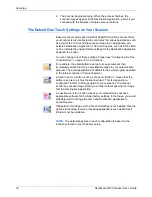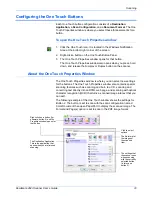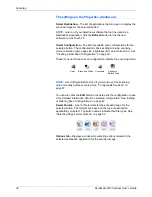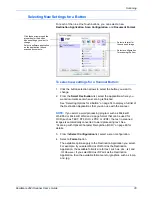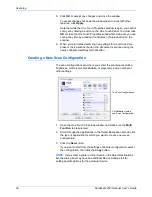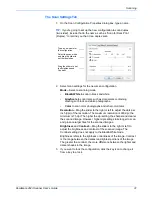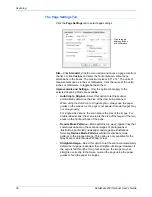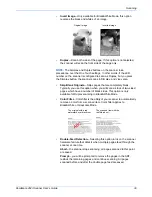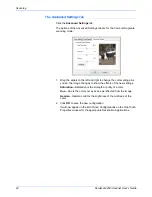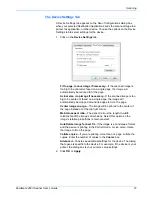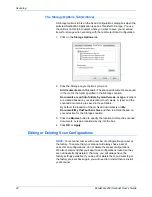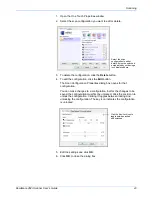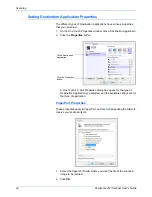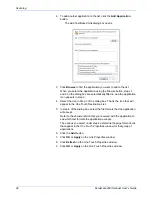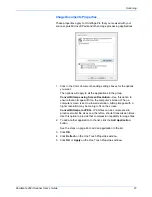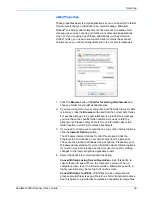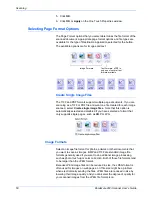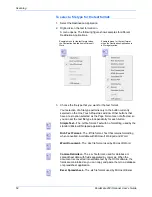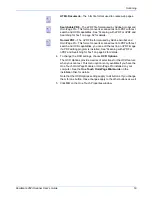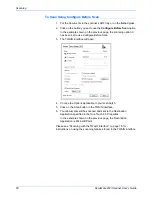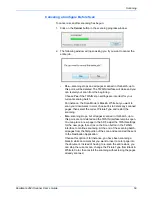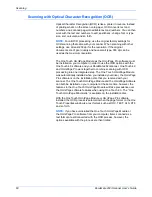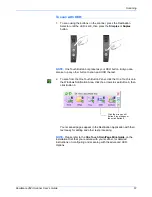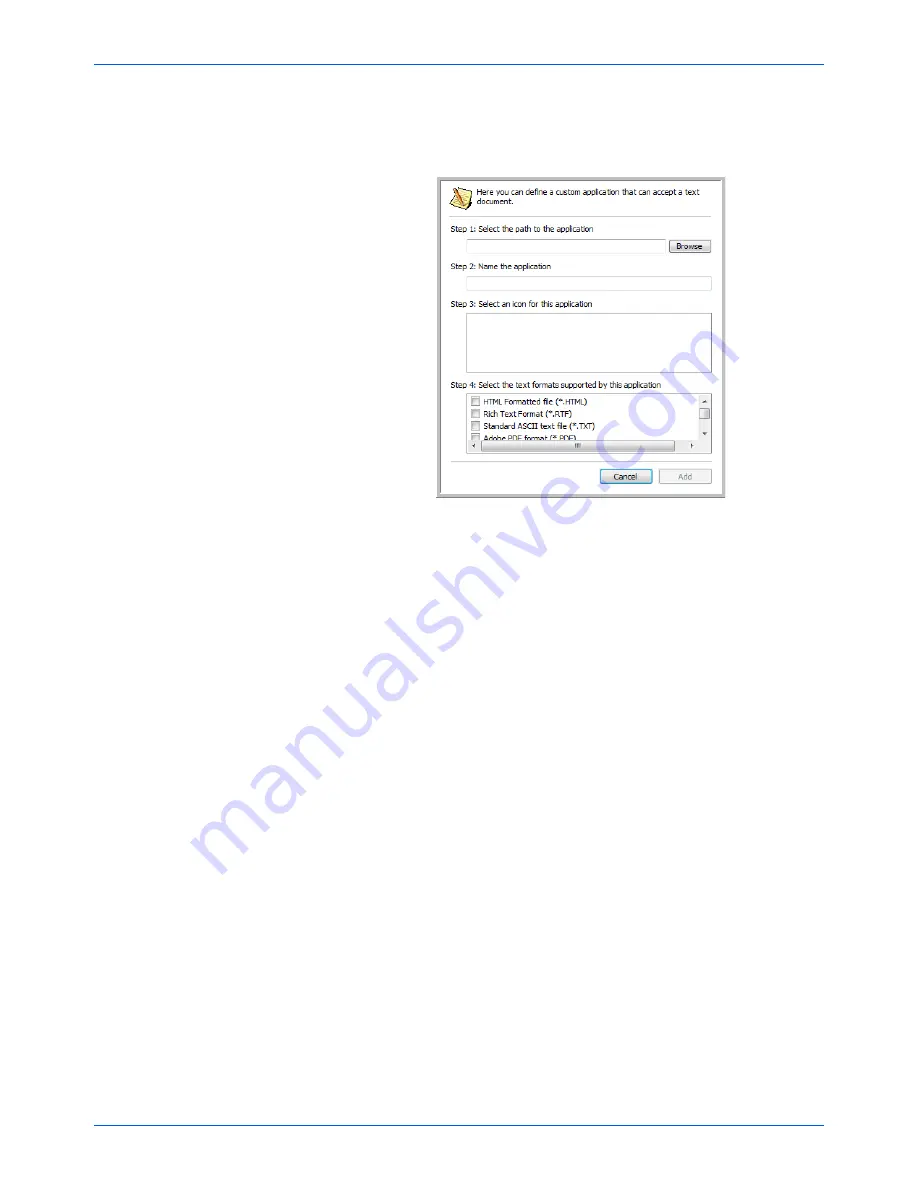
Scanning
46
DocuMate 262i Scanner User’s Guide
2. To add another application to the list, click the
Add Application
button.
The Add Text Based Link dialog box opens.
3. Click
Browse
to find the application you want to add to the list.
When you select the application using the Browse button, steps 1,
and 2 on the dialog box are automatically filled in, and the application
icon appears in step 3.
4. Select the icon in Step 3 of the dialog box. That is the icon that will
appear in the One Touch Destination List.
5. In step 4 of the dialog box, select the file formats that the application
will accept.
Refer to the documentation that you received with the application to
see which text formats the application accepts.
The options you select under step 4 determine the page format icons
that appear in the One Touch Properties window for that group of
applications.
6. Click the
Add
button.
7. Click
OK
or
Apply
on the Link Properties window.
8. Click
Refresh
on the One Touch Properties window.
9. Click
OK
or
Apply
on the One Touch Properties window.
Summary of Contents for DOCUMATE DocuMate 262i
Page 1: ...DocuMate 262 user s guide scanner i ...
Page 2: ...DocuMate 262i scanner user s guide ...
Page 109: ...104 DocuMate 262i Scanner User s Guide ...
Page 113: ...05 0754 000 ...