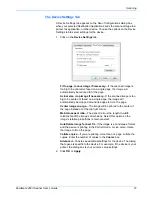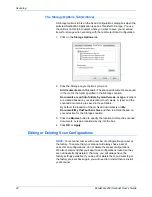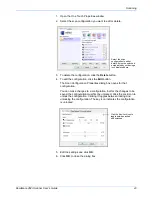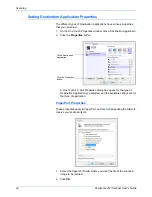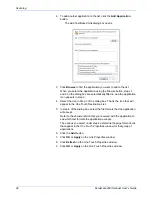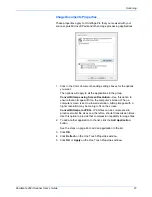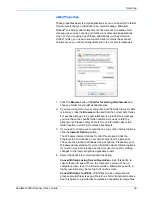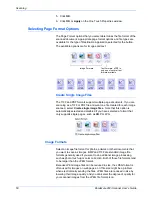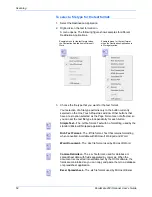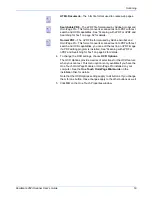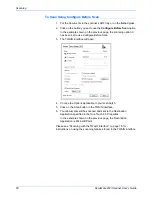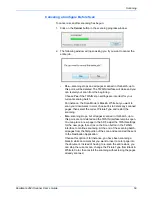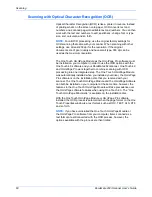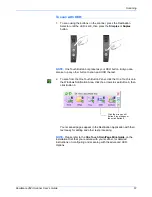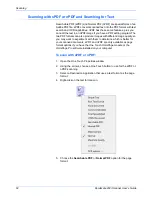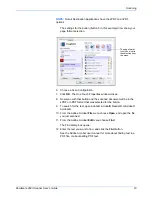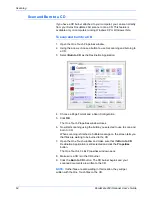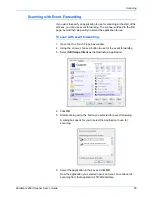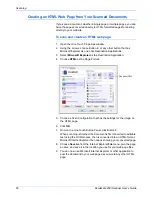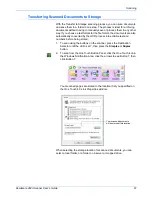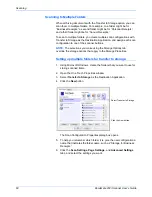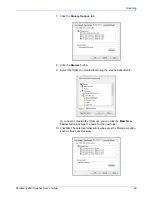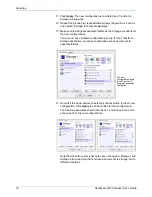DocuMate 262i Scanner User’s Guide
55
Scanning
3. Select button options as described below.
Show All Destinations
—This option selects all the Destination
Application categories.
Select Destinations
—Select this option to individually choose the
types of applications to include in the list of Destination Applications.
Check the boxes for the type of application to include.
•
Document Management
includes PaperPort and other
applications for processing and keeping track of your scanned
documents.
•
Image Editors
include Microsoft Paint and other drawing and
graphics applications.
•
Text Editors
include Microsoft Word and WordPad, Microsoft
Excel, and other word processing and spreadsheet applications.
Select this option if you want OCR processing to convert your
scanned documents to text that you can edit. See “Scanning with
Optical Character Recognition (OCR)” on page 60 for more about
OCR.
•
PDF applications
are for documents scanned to the PDF format.
•
includes Microsoft Outlook and other email applications.
See “eMail Properties” on page 49 for details about attaching
scanned documents to your email messages.
•
Storage and CD-R/W
is for either storing scanned documents in
a folder, or sending them to a CD burner to create a CD
containing the scanned documents. See “Transferring Scanned
Documents to Storage” on page 67 and “Scan and Burn to a CD”
on page 64 for details.
•
Fax and Print
is for sending your scanned documents directly to
your printer or fax software for faxing.
•
Sti event forwarding
is for using another application’s interface
for scanning. The One Touch Event Forwarding dialog box opens
so you can select which application to use to continue scanning.
See “Scanning with Event Forwarding” on page 65 for details.
4. After selecting a new category for the Destination Applications, click
the
Multi Function
tab to see which ones are added to the list.
Summary of Contents for DOCUMATE DocuMate 262i
Page 1: ...DocuMate 262 user s guide scanner i ...
Page 2: ...DocuMate 262i scanner user s guide ...
Page 109: ...104 DocuMate 262i Scanner User s Guide ...
Page 113: ...05 0754 000 ...