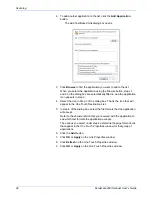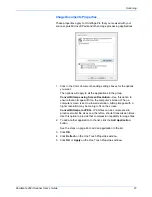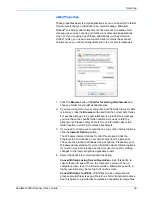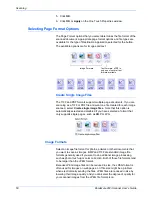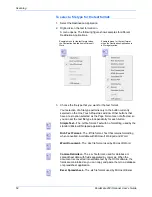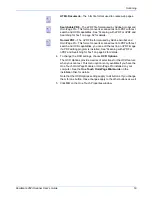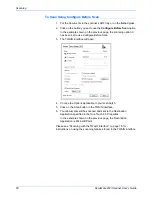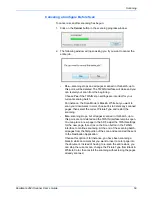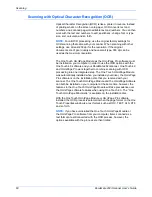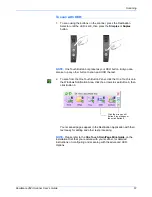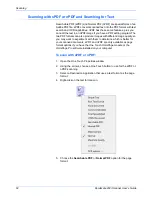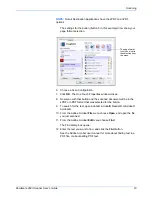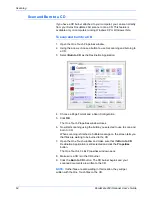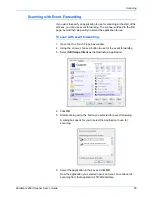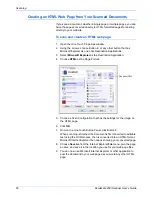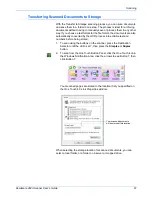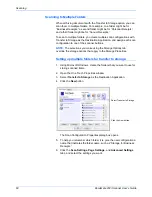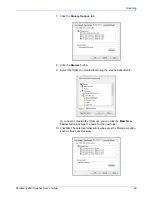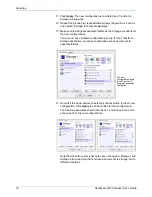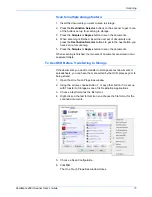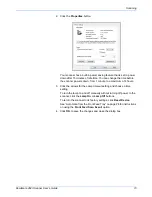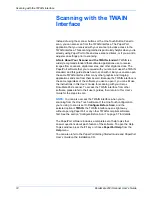Scanning
60
DocuMate 262i Scanner User’s Guide
Scanning with Optical Character Recognition (OCR)
Optical Character Recognition (OCR) is like a printer in reverse. Instead
of printing what’s on the screen onto paper, OCR converts text and
numbers on a scanned page into editable text and numbers. You can then
work with the text and numbers to edit, spellcheck, change font or type
size, sort, calculate, and so forth.
The One Touch OmniPage Module
or
the OmniPage Pro software must
be installed on your computer in order to use the OCR options with the
One Touch 4.0 software and your DocuMate 262i scanner. One Touch 4.0
and OmniPage Pro work together to combine scanning with OCR
processing into one integrated step. The One Touch OmniPage Module
was automatically installed when you installed your driver, the OmniPage
Pro software is on the installation disc that you received with your
scanner. The One Touch OmniPage Module and the OmniPage Software
can both be installed on your computer at the same time, however, the
features in the One Touch OmniPage Module will take precedence over
the OmniPage software features when using One Touch 4.0. The “One
Touch OmniPage Mini-Guide” is available on the installation disc.
With the One Touch OmniPage Module or OmniPage Pro software
installed, the OCR process is automatic when the page format on the One
Touch Properties window is a text format, such as DOC, TEXT, XLS, RTF,
and so forth.
NOTE:
For all OCR processing, use the original factory settings for
OCR scanning that came with your scanner. When scanning with other
settings, use at least 200 dpi for the resolution. If the original
documents are of poor quality and have small type, 300 dpi can be
used as the maximum resolution.
NOTE:
If you have uninstalled the One Touch OmniPage Module or
the OmniPage Pro software from your computer, items scanned as a
text format are still converted with the OCR process, however, the
options available with the process are then limited.
Summary of Contents for DOCUMATE DocuMate 262i
Page 1: ...DocuMate 262 user s guide scanner i ...
Page 2: ...DocuMate 262i scanner user s guide ...
Page 109: ...104 DocuMate 262i Scanner User s Guide ...
Page 113: ...05 0754 000 ...