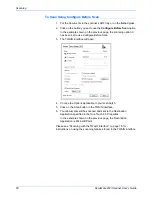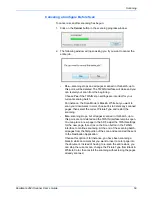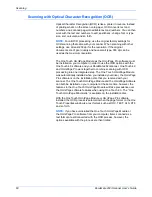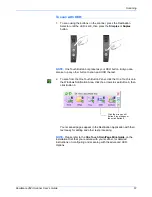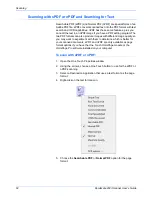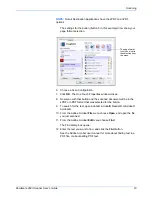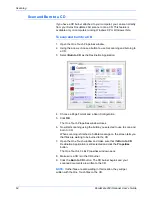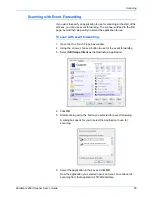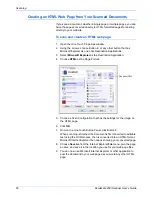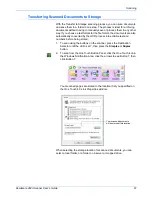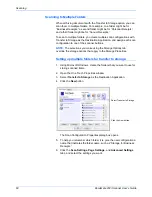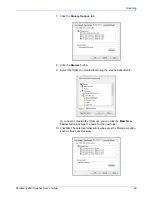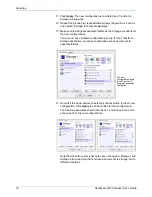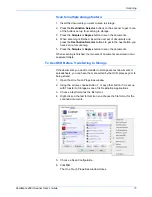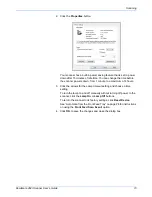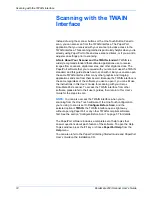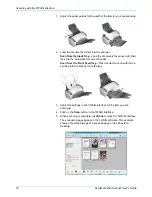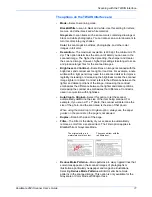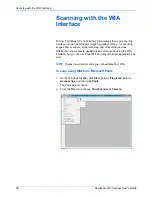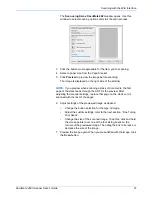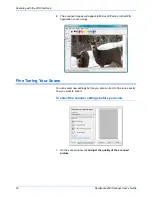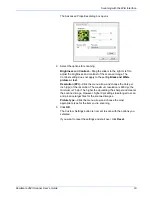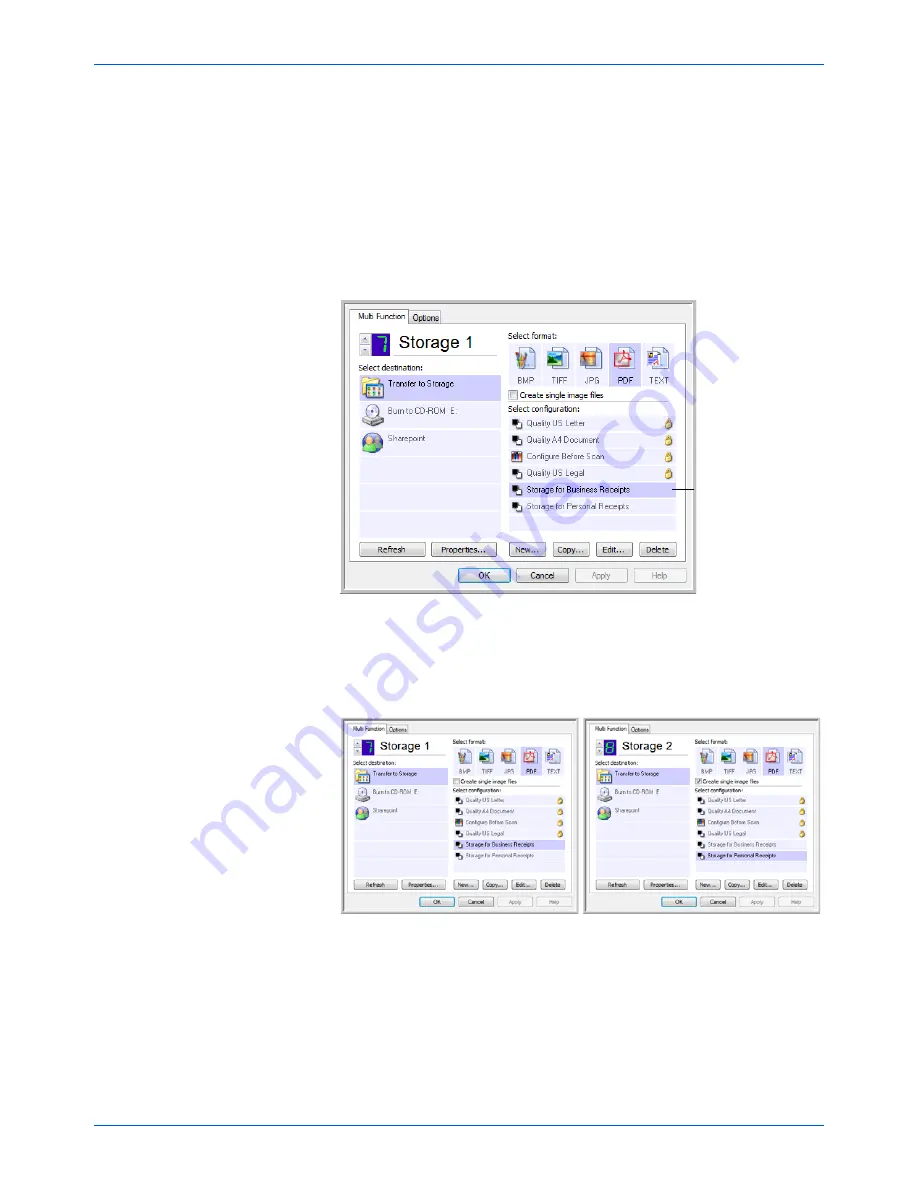
Scanning
70
DocuMate 262i Scanner User’s Guide
11. Click
Apply
. The new configuration is now listed as a Transfer to
Storage configuration.
12. Repeat the process to create additional new configurations, such as
one named “Storage for Personal Receipts.”
13. Make sure to designate separate folders as the Storage Locations for
the new configurations.
You will now have multiple configurations set up for the Transfer to
Storage destination, and each configuration scans documents to
separate folders.
14. Now click the arrow buttons to select a scanner button for each new
configuration. Click
Apply
to set that button for that configuration.
The following examples show that buttons 7 and 8 have been set to
scan to each of the new configurations.
Note that the button names have also been changed to Storage 1 and
Storage 2 to remind you that both send documents to storage, but to
different locations.
The new
configurations apply
to the Transfer to
Storage Destination
Application.
Summary of Contents for DOCUMATE DocuMate 262i
Page 1: ...DocuMate 262 user s guide scanner i ...
Page 2: ...DocuMate 262i scanner user s guide ...
Page 109: ...104 DocuMate 262i Scanner User s Guide ...
Page 113: ...05 0754 000 ...