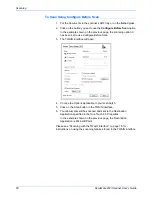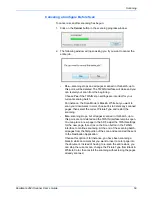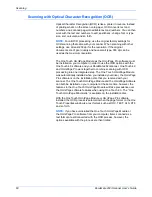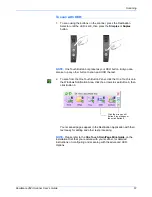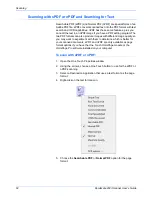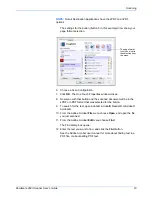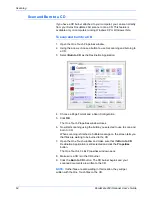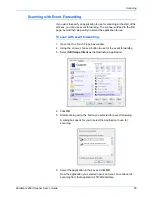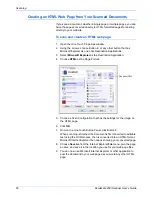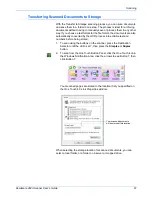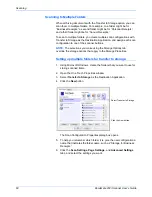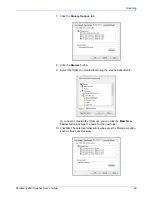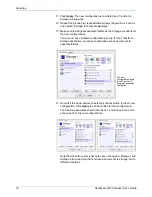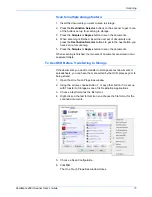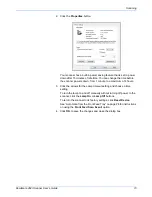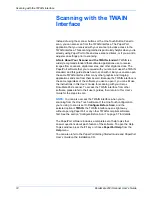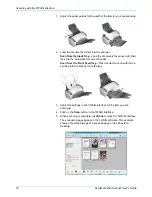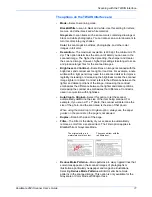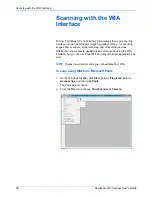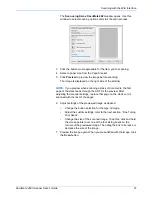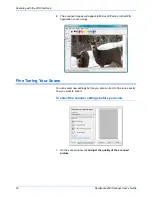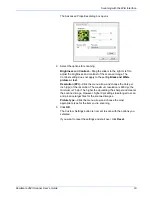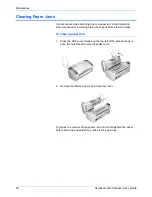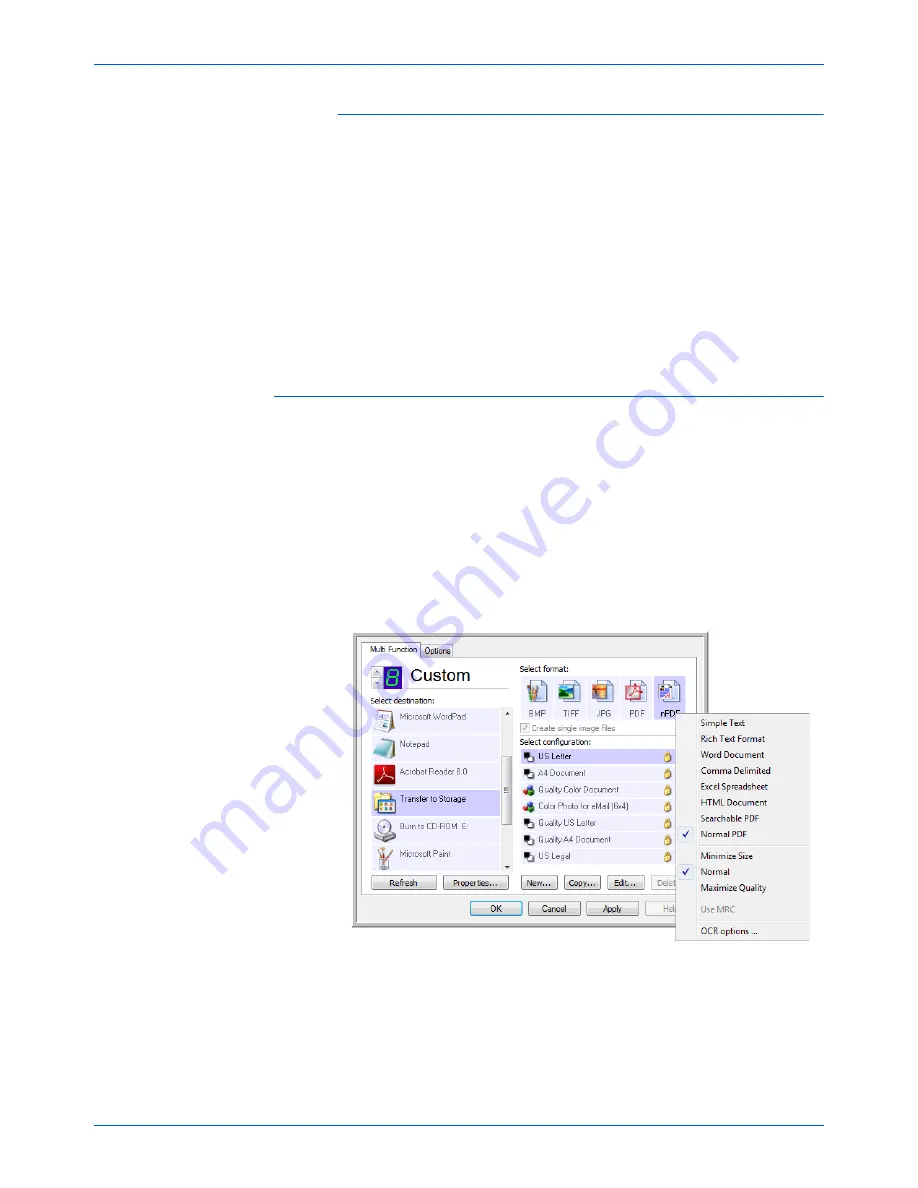
DocuMate 262i Scanner User’s Guide
71
Scanning
Scan to multiple storage folders:
1. Insert the documents you want to scan to storage.
2. Press the
Destination Selector
buttons on the scanner to get to one
of the buttons set up for scanning to storage.
3. Press the
Simplex
or
Duplex
button to scan the documents.
4. When scanning is finished, insert the next set of documents and
press the
Destination Selector
buttons to get to the next button you
have set up for scanning.
5. Press the
Simplex
or
Duplex
button to scan the documents.
When scanning is finished, the two sets of documents are stored in two
separate folders.
To Use OCR Before Transferring to Storage
If the documents you want to transfer to storage are text documents or
spreadsheets, you can have them converted by the OCR process prior to
being stored.
1. Open the One Touch Properties window.
2. Using the arrows, choose Button 7, or any other button if it is set up
with Transfer to Storage as one of its Destination Applications.
3. Choose a text format as the file format.
4. Right-click on the text format icon and choose the file format for the
scanned documents.
5. Choose a Scan Configuration.
6. Click
OK
.
The One Touch Properties window closes.
Summary of Contents for DOCUMATE DocuMate 262i
Page 1: ...DocuMate 262 user s guide scanner i ...
Page 2: ...DocuMate 262i scanner user s guide ...
Page 109: ...104 DocuMate 262i Scanner User s Guide ...
Page 113: ...05 0754 000 ...