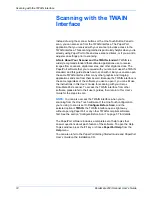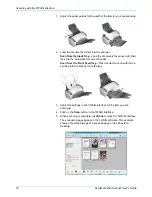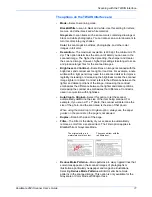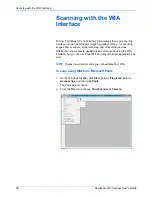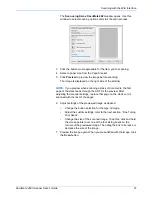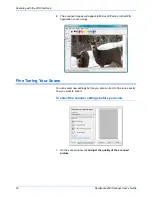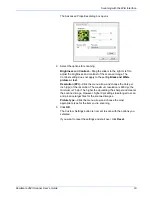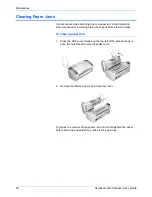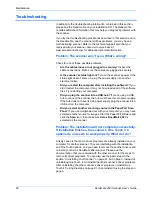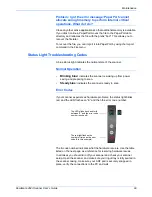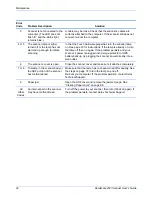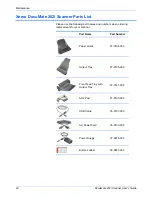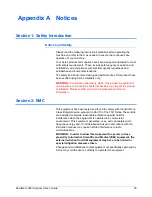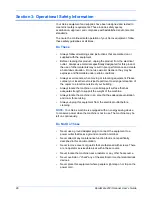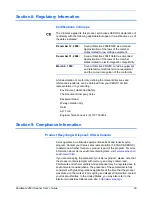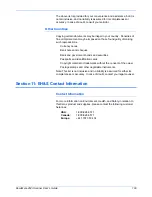Maintenance
88
DocuMate 262i Scanner User’s Guide
Troubleshooting
In addition to the troubleshooting information contained in this section,
please see the Readme file on your installation CD. The Readme file
contains additional information that may help you diagnose problems with
the scanner.
If you try the troubleshooting procedures described in this section and in
the Readme file, and the scanner still has problems, you may have a
malfunctioning scanner. Refer to the technical support card that you
received with your scanner. Also visit our web site at
www.xeroxscanners.com for additional technical information.
Problem: The scanner won’t scan. What’s wrong?
Check for one of these possible problems:
•
Are the cables loose or not plugged in securely?
Inspect the
cable connections. Make sure the cables are plugged in securely.
•
Is the scanner’s status light on?
Turn on the scanner’s power. If the
status light doesn’t come on, plug the power supply into another
electrical outlet.
•
Did you restart the computer after installing the software?
If you
didn’t restart the computer, it may not have loaded all of the software
files. Try restarting your computer.
•
Did you plug the scanner into a USB hub?
If you’re using a USB
hub to connect the scanner, the hub must have its own power supply.
If the hub does not have its own power supply, plug the scanner into a
USB port on the computer.
•
Did you select another scanning source in the PaperPort Scan
Pane?
If you use multiple devices with your computer, you may have
selected another source for images. Start the PaperPort software and
click the
Scan
icon, then make sure
Xerox DocuMate 262i
is
selected as the scanner.
Problem: The installation will not complete successfully.
If installation finishes, the scanner’s One Touch 4.0
options do not seem to work properly. What do I do?
A likely cause is that some driver programs are already installed on your
computer for another scanner. They are interfering with the installation
and One Touch options, and you need to remove those other drivers and
re-install your Xerox DocuMate 262i scanner. Please see the
documentation that you received with the other scanner for the steps to
remove its driver programs. You can also use the basic steps in the
section “Uninstalling Your Scanner” on page 91, but in Step 3, instead of
uninstalling One Touch 4.0, uninstall the other scanner’s driver programs.
After uninstalling the other scanner’s driver programs, uninstall One
Touch 4.0 using the steps on page 91, then reinstall it using the steps on
page 6.
Summary of Contents for DOCUMATE DocuMate 262i
Page 1: ...DocuMate 262 user s guide scanner i ...
Page 2: ...DocuMate 262i scanner user s guide ...
Page 109: ...104 DocuMate 262i Scanner User s Guide ...
Page 113: ...05 0754 000 ...