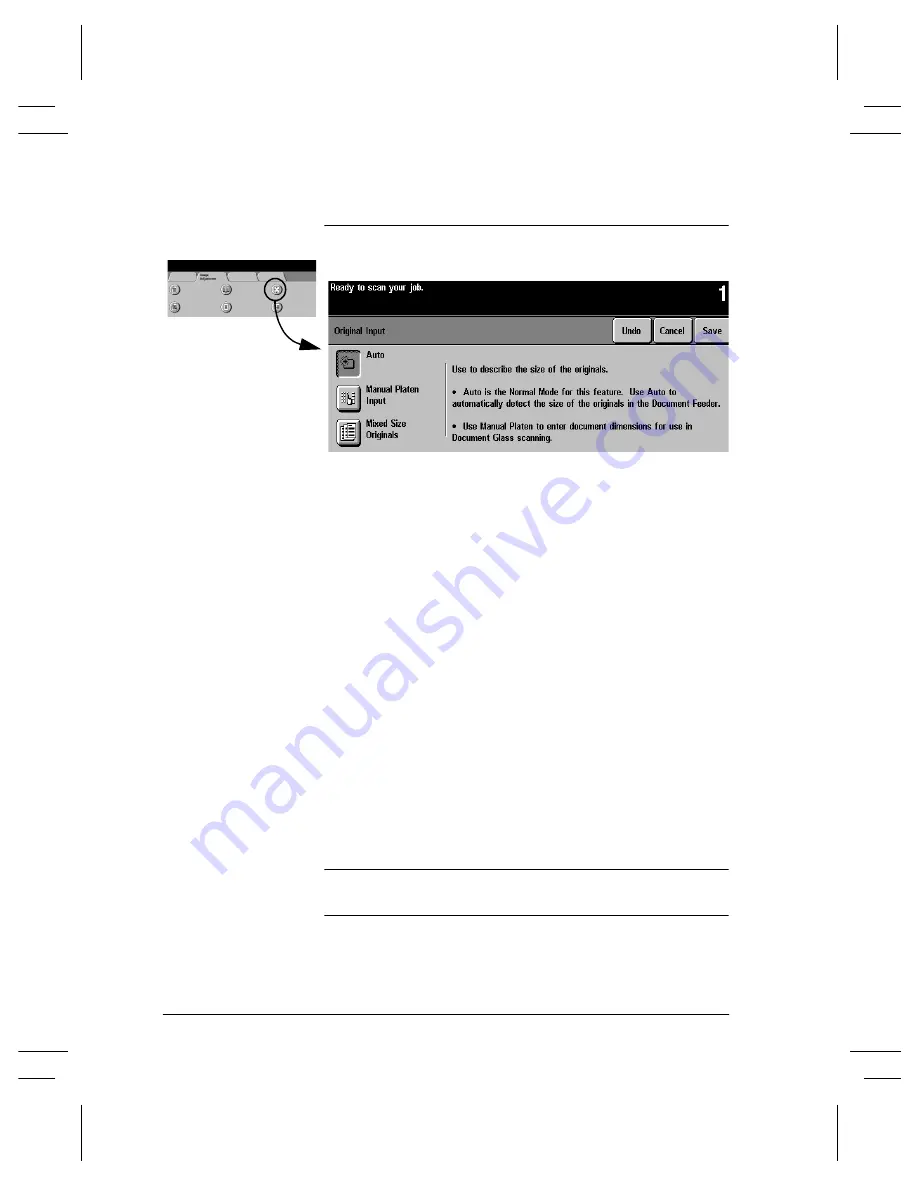
Page 4 - 20
Xerox Document Centre Reference Guide
Original Input
This selection allows you the option to program the size of originals
or to allow the Document Centre to determine the size
automatically.
Auto
Originals scanned, using the Document Feeder
Auto
is the normal operating mode of the machine and allows the
machine to determine automatically the size of the originals fed
through the Document Feeder.
Originals scanned, using the Document Glass
When originals are scanned from the Document Glass and you have
selected an auto feature such as
Auto Paper
,
Auto%
, or
Auto Center
,
the system will scan the original
twice
. The first scan is a prescan to
determine the size and location of the original, and the second scan
is the scan that captures the image.
This is useful if you are scanning an odd-size original from the
Document Glass; for example, business cards, receipts, checks, or
small billing statements.
NOTE
Scanning multiple or odd-shape originals using an
Auto
feature will
produce a black area around or between the originals.
Summary of Contents for Document Centre 240
Page 2: ......
Page 20: ...x Xerox Document Centre Reference Guide...
Page 84: ...Page 4 36 Xerox Document Centre Reference Guide Notes...
Page 100: ...Page 5 16 Xerox Document Centre Reference Guide Notes...
Page 112: ...Page 6 12 Xerox Document Centre Reference Guide...
Page 182: ...Page 9 56 Xerox Document Centre Reference Guide Notes...
Page 213: ...Xerox Document Centre Reference Guide Page 10 31 10 Tracking Usage System Tools Notes...
Page 214: ...Page 10 32 Xerox Document Centre Reference Guide...
Page 225: ...Xerox Document Centre Reference Guide Page 11 11 11 Sixth Sense System Tools Notes...
Page 226: ...Page 11 12 Xerox Document Centre Reference Guide...
Page 260: ...Page 12 34 Xerox Document Centre Reference Guide...
Page 276: ...Page 13 16 Xerox Document Centre Reference Guide Notes...
Page 288: ...Page 14 12 Xerox Document Centre Reference Guide Notes...
Page 304: ...Page 15 16 Xerox Document Centre Reference Guide...
Page 310: ...Page 16 6 Xerox Document Centre Reference Guide...
Page 321: ......
















































