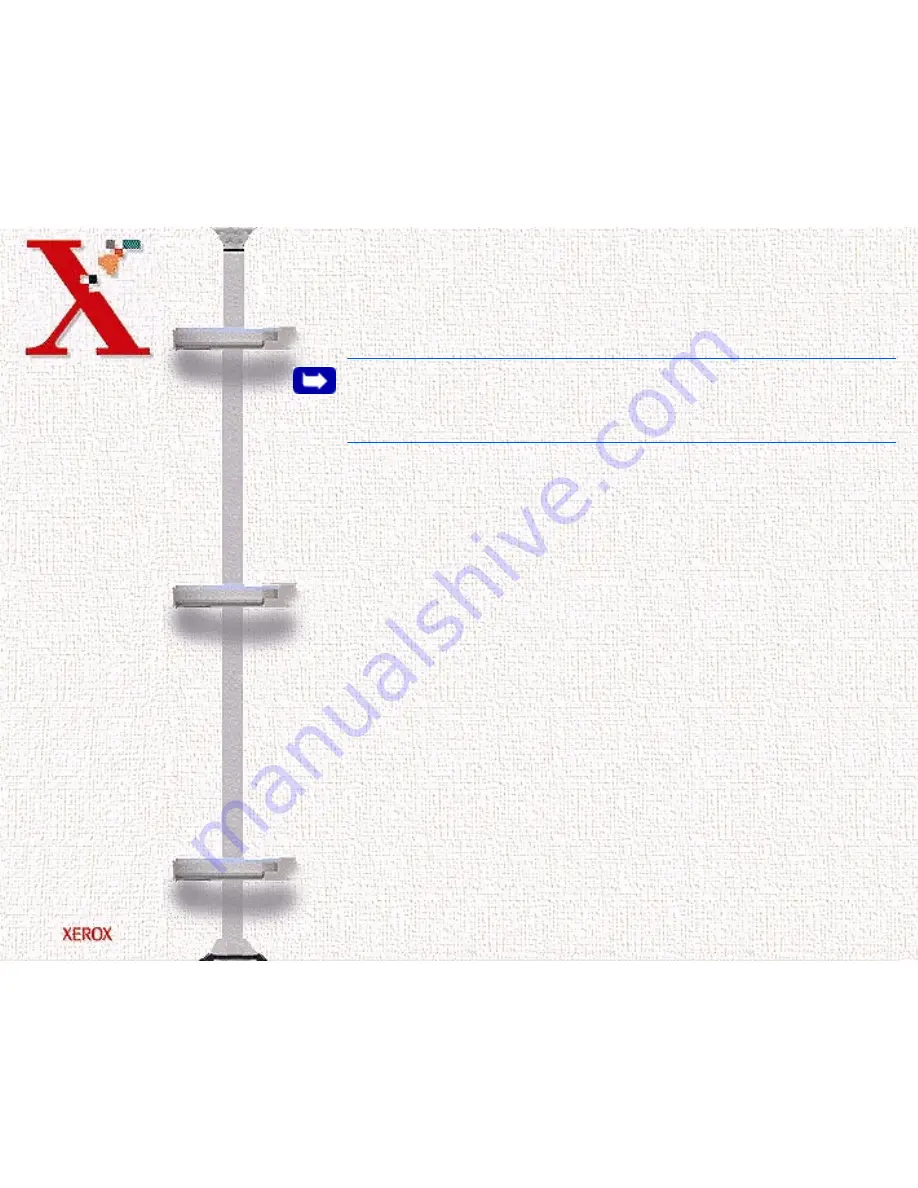
Book
TOC
Chapter
TOC
Search
6-5
documents or photographs from the TWAIN compliant image
editing application.
To start the WorkCentre 470cx TWAIN Scanner application:
Note:
To start the WorkCentre 470cx TWAIN Scanner application
from TextBridge Pro, refer to
Starting the WorkCentre 470cx TWAIN
Scanner Application from TextBridge Pro below.
1
Plug in the WorkCentre 470cx and switch on your PC.
2
Start Windows.
3
Start/Open the TWAIN-compliant image-editing application.
4
In most programs, choose the Select Source option from the
File menu.
5
Select WorkCentre 470cx in the Select Source dialog box.
6
Open the File menu, and select the Acquire option. The
WorkCentre 470cx TWAIN Scanner window will appear (see
The WorkCentre 470cx TWAIN Scanner Window
on page 6-8).
7
When the WorkCentre 470cx TWAIN Scanner window
appears, you can select the appropriate scan options for the
document or photograph to be scanned.
After adjusting the settings in the Scan window, you can
perform a preliminary preview scan of the image before
performing a final scan.
Summary of Contents for Document Centre 470cx
Page 139: ...Book TOC Chapter TOC Search 5 6...
Page 143: ...Book TOC Chapter TOC Search 5 10...
Page 148: ...Book TOC Chapter TOC Search 5 15...
Page 152: ...Book TOC Chapter TOC Search 5 19...
Page 155: ...Book TOC Chapter TOC Search 5 22...
Page 157: ...Book TOC Chapter TOC Search 5 24...
Page 207: ...Book TOC Chapter TOC Search 6 37 Normal Image Darkened Image...



































