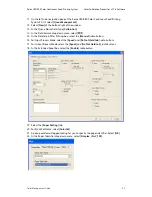Pre-Calibration Engine Density Adjustment
Xerox 490/980 Color Continuous Feed Printing System
4-8
Color Management Guide
Manipulate the Imported Duplex Imposition File
Now that you have imported the duplex imposition file into the PC-UI, you must ensure that the
Logical Paper Settings of the imposition file match whatever paper stock width you are
currently using.
1.
On the left-side navigation pane of the Xerox 490/980 Color Continuous Feed Printing
System PC-UI, select [
Resource Management
].
2.
Select the [
System Resource
] tab.
3.
In the Media/Directory drop-down menu, select [
System Directory
].
4.
Double-click [
Duplex_PreCal.forms
] t
o open the imposition file.
Note
For the next step, the Paper Identifier Name should follow the convention of
[
Duplex_PreCal_
] and the number in inches or millimeters of the paper stock width (i.e.,
[
Duplex_PreCal_19-5in
], [
Duplex_PreCal_495mm
]). Decimal points are not allowed in a
Paper Identifier Name, so substitute in a dash [
-
] if the paper stock width is not a whole
number.
5.
Rename the imposition file. Add an [
_
] to the end of the Paper Identifier Name and type
the paper stock width in inches or millimeters (i.e. [
Duplex_PreCal_
[Paper Stock Width]
].
6.
Select [
Properties
] located on the bottom of the window.
7.
Ensure that the numerical values entered for the Offset Specification and Logical Page Size
are correct for your current paper stock width. To do this, reference
Appendix
A which
explains how to find these values. When you are finished, return to this procedure.
8.
Select [
OK
] to save the Logical Page Setting changes (if any were made).
9.
Select the [
2
] tab at the upper left part of the preview pane.
10. Repeat steps 5-8.
11. Select [
OK
] again to save the imposition file.
Summary of Contents for Document Centre 480
Page 1: ...Xerox 490 980TM Color Continuous Feed Printing System Color Management Guide 27 October 2008 ...
Page 2: ......
Page 101: ......