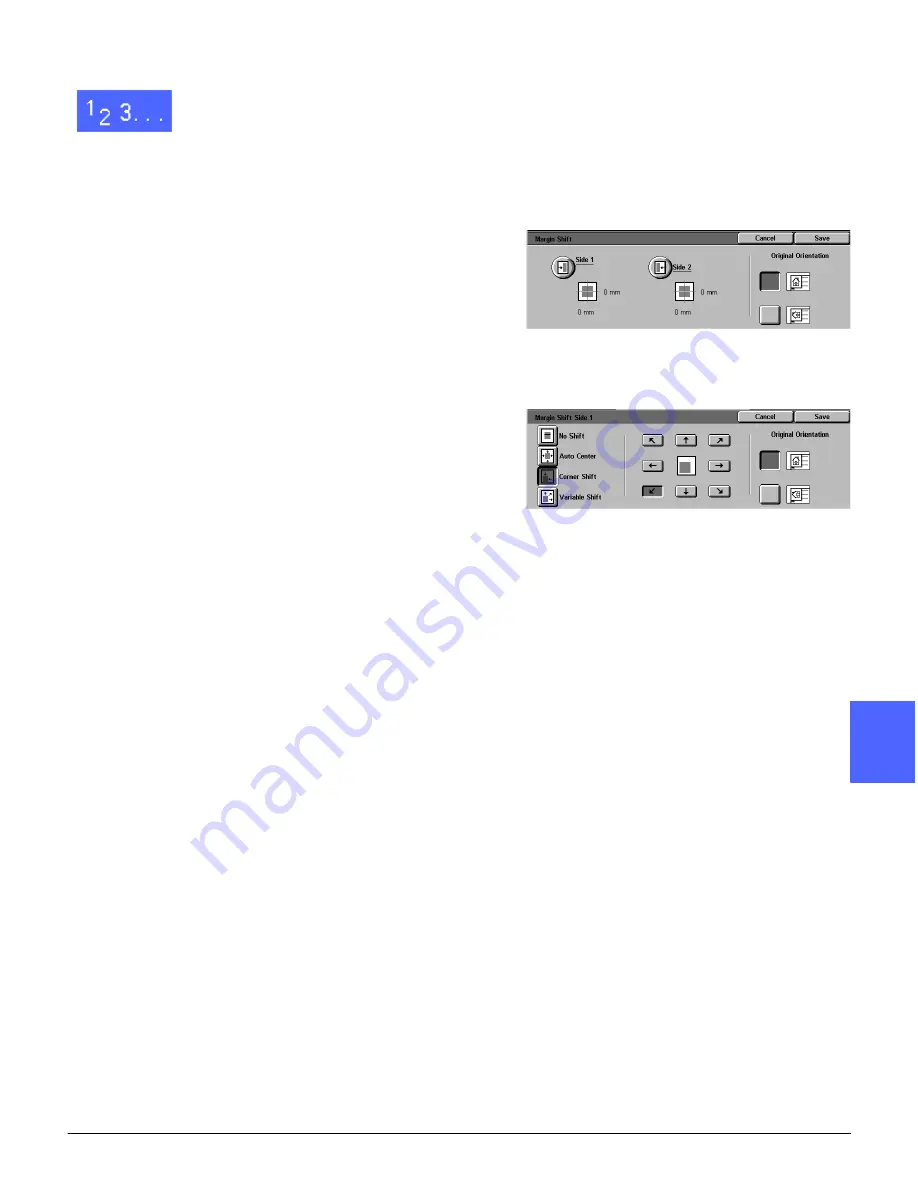
DOCUMENT CENTRE CS 50 USER GUIDE
5–21
ADDED FEATURES
1
2
3
4
6
7
5
1
Touch the Margin Shift button on the Added
Features tab to display the Margin Shift screen as
illustrated in Figure 22.
2
Touch either the Side 1 or Side 2 button to display
the Margin Shift screen for the desired side.
3
Touch the Corner Shift button to display the
Corner Shift detail screen, as illustrated in Figure
23.
4
Touch the arrow button that illustrates the desired
location of the image on the output copy.
5
Touch Save to return to the Margin Shift screen.
6
If desired, repeat steps 2-5 for the other side.
7
Touch the button next to the icon that most closely
resembles the Original Orientation for the
document on the Document Glass.
8
Touch Save to return to the Added Features tab.
Figure 22: Margin Shift screen
Figure 23: Margin Shift screen with
Corner Shift selected
Summary of Contents for Document Centre 50
Page 1: ......
Page 26: ...XXVI DOCUMENT CENTRE CS 50 USER GUIDE 1 2 3 4 5 6 7...
Page 58: ...GETTING TO KNOW YOUR COPIER PRINTER 2 24 DOCUMENT CENTRE CS 50 USER GUIDE 2 3 4 5 6 7 2...
Page 96: ...BASIC COPYING 4 24 DOCUMENT CENTRE CS 50 USER GUIDE 2 3 4 5 6 7 4...
Page 128: ...ADDED FEATURES 5 32 DOCUMENT CENTRE CS 50 USER GUIDE 2 3 4 5 6 7 5...
Page 154: ...IMAGE QUALITY 6 26 DOCUMENT CENTRE CS 50 USER GUIDE 2 3 4 5 6 7 6...
Page 180: ...OUTPUT FORMATS 7 26 DOCUMENT CENTRE CS 50 USER GUIDE 2 3 4 5 6 7 7...
Page 186: ...JOB ASSEMBLY 8 6 DOCUMENT CENTRE CS 50 USER GUIDE 2 3 4 5 6 7 8...
Page 204: ...PAPER 9 18 DOCUMENT CENTRE CS 50 USER GUIDE 2 3 4 5 6 7 9...
Page 224: ...SORTER MAILBOX 11 8 DOCUMENT CENTRE CS 50 USER GUIDE 2 3 4 5 6 7 11...
Page 238: ...ACCESSORIES 12 14 DOCUMENT CENTRE CS 50 USER GUIDE 2 3 4 5 6 7 12...
Page 262: ...PROBLEM SOLVING 13 24 DOCUMENT CENTRE CS 50 USER GUIDE 2 3 4 5 6 7 13...
Page 283: ......














































