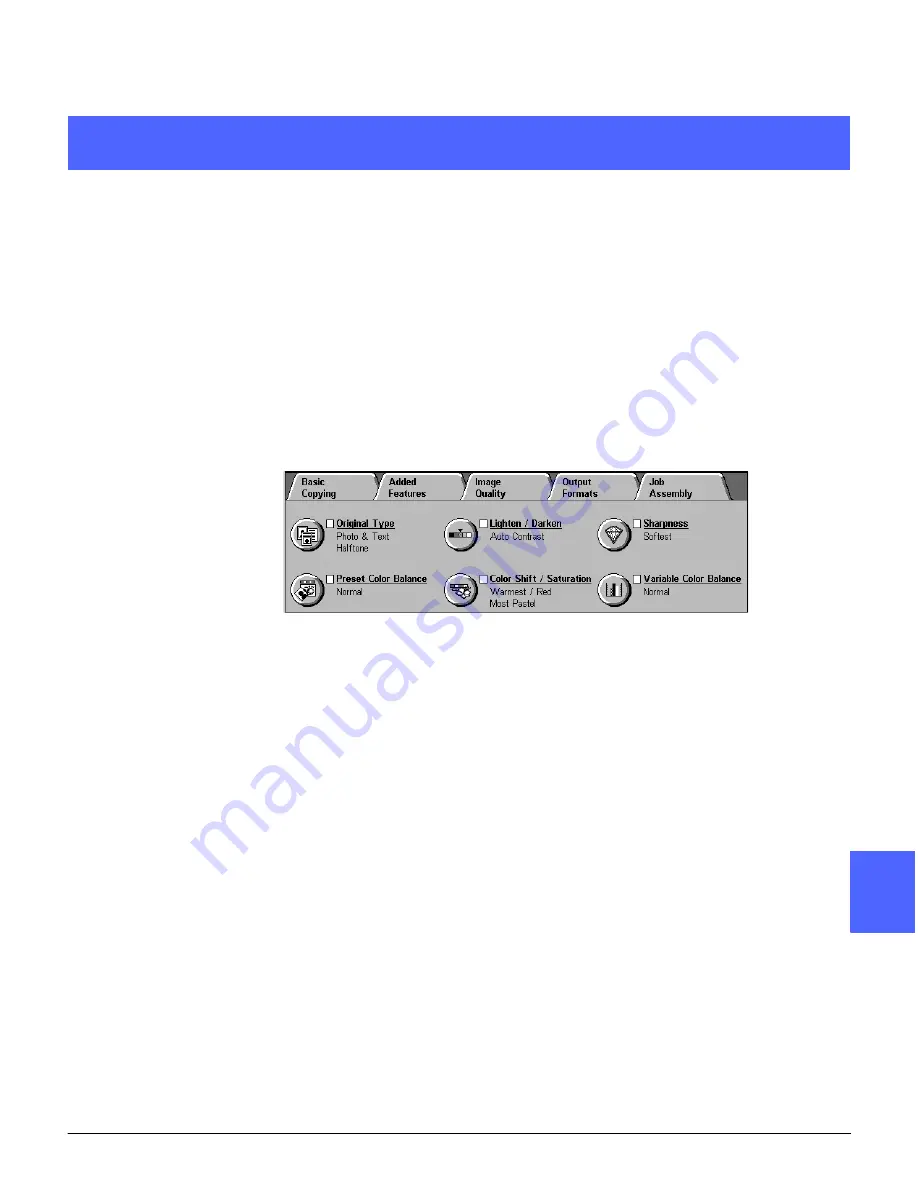
DOCUMENT CENTRE CS 50 USER GUIDE
6–1
IMAGE QUALITY
1
2
3
4
5
7
6
6
Image Quality
Overview
Figure 1: Image Quality Tab
The Image Quality features, listed on the Image
Quality tab (Figure 1), allow you to optimize the
output copy quality. You begin your adjustment by
indicating the type of original document you have.
Then you change settings for specific image
quality factors such as lightness and darkness,
sharpness, or color.
Examples of the images printed with default
settings are provided on the following pages.
Detailed information about the following Image
Quality features is also provided:
Original Type
The selection of the correct Original Type (for
example, Photo & Text, Text, Photo, Graphics &
Maps) ensures that the Document Centre
ColorSeries 50 uses its fullest scanning capability
for that document type.
Summary of Contents for Document Centre 50
Page 1: ......
Page 26: ...XXVI DOCUMENT CENTRE CS 50 USER GUIDE 1 2 3 4 5 6 7...
Page 58: ...GETTING TO KNOW YOUR COPIER PRINTER 2 24 DOCUMENT CENTRE CS 50 USER GUIDE 2 3 4 5 6 7 2...
Page 96: ...BASIC COPYING 4 24 DOCUMENT CENTRE CS 50 USER GUIDE 2 3 4 5 6 7 4...
Page 128: ...ADDED FEATURES 5 32 DOCUMENT CENTRE CS 50 USER GUIDE 2 3 4 5 6 7 5...
Page 154: ...IMAGE QUALITY 6 26 DOCUMENT CENTRE CS 50 USER GUIDE 2 3 4 5 6 7 6...
Page 180: ...OUTPUT FORMATS 7 26 DOCUMENT CENTRE CS 50 USER GUIDE 2 3 4 5 6 7 7...
Page 186: ...JOB ASSEMBLY 8 6 DOCUMENT CENTRE CS 50 USER GUIDE 2 3 4 5 6 7 8...
Page 204: ...PAPER 9 18 DOCUMENT CENTRE CS 50 USER GUIDE 2 3 4 5 6 7 9...
Page 224: ...SORTER MAILBOX 11 8 DOCUMENT CENTRE CS 50 USER GUIDE 2 3 4 5 6 7 11...
Page 238: ...ACCESSORIES 12 14 DOCUMENT CENTRE CS 50 USER GUIDE 2 3 4 5 6 7 12...
Page 262: ...PROBLEM SOLVING 13 24 DOCUMENT CENTRE CS 50 USER GUIDE 2 3 4 5 6 7 13...
Page 283: ......


































