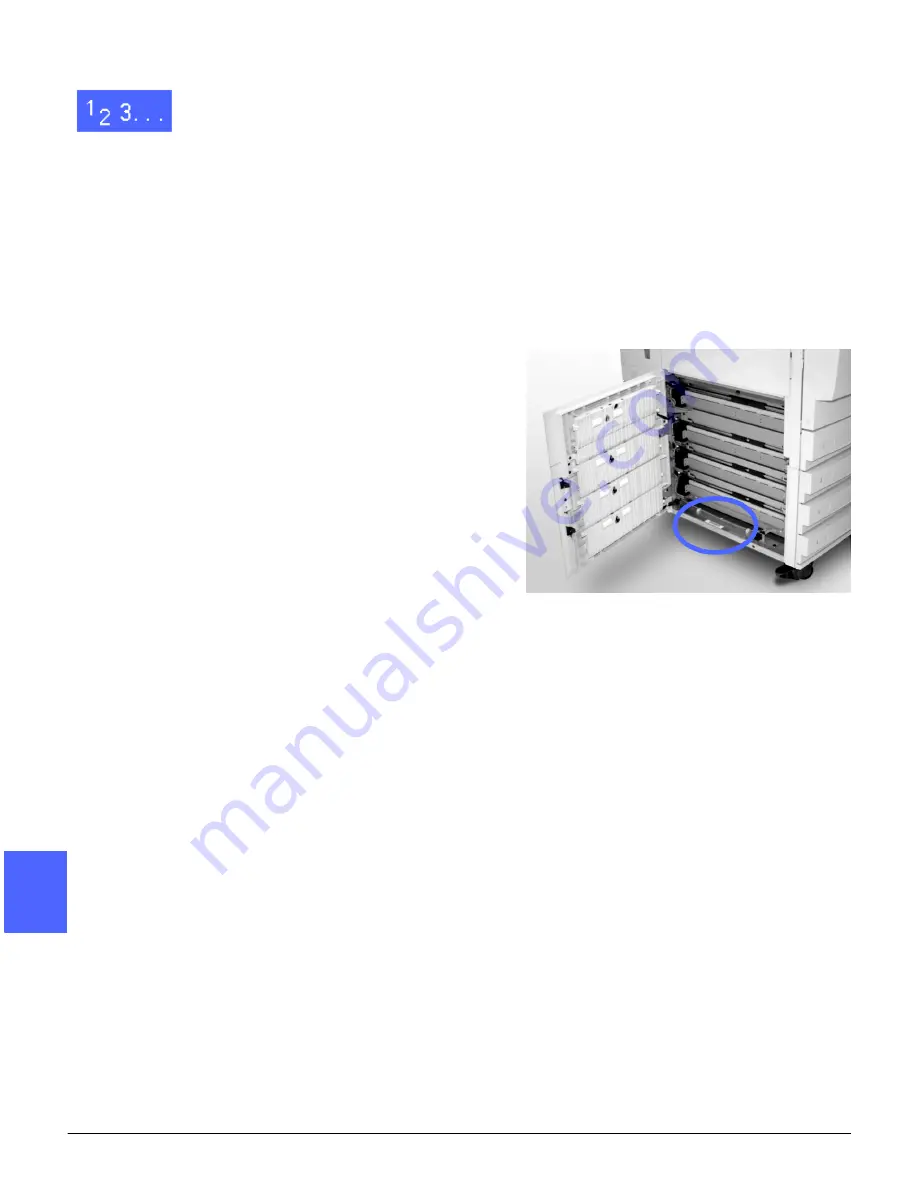
PROBLEM SOLVING
13–2
DOCUMENT CENTRE CS 50 USER GUIDE
2
3
4
5
6
7
13
1
With the power on and the copier/printer in a fault
condition, press the Stop button on the Control
Panel.
2
Record the following information so that you can
provide it to the Xerox representative at the
support center:
•
With the Stop button depressed, record the
displayed Fault Codes.
•
Record the Machine Serial Number from the
label on the inside lower left cover of the
copier/printer (Figure 2). The number may
also have been recorded on the inside front
cover of this manual.
If the problems are copy quality problems, save
the defective copies for the Xerox service
representative to examine.
For Document Centre ColorSeries 50 applications
support, user help, and service support, call the
Xerox Customer Support Center.
Figure 2: Machine Serial Number location
Summary of Contents for Document Centre 50
Page 1: ......
Page 26: ...XXVI DOCUMENT CENTRE CS 50 USER GUIDE 1 2 3 4 5 6 7...
Page 58: ...GETTING TO KNOW YOUR COPIER PRINTER 2 24 DOCUMENT CENTRE CS 50 USER GUIDE 2 3 4 5 6 7 2...
Page 96: ...BASIC COPYING 4 24 DOCUMENT CENTRE CS 50 USER GUIDE 2 3 4 5 6 7 4...
Page 128: ...ADDED FEATURES 5 32 DOCUMENT CENTRE CS 50 USER GUIDE 2 3 4 5 6 7 5...
Page 154: ...IMAGE QUALITY 6 26 DOCUMENT CENTRE CS 50 USER GUIDE 2 3 4 5 6 7 6...
Page 180: ...OUTPUT FORMATS 7 26 DOCUMENT CENTRE CS 50 USER GUIDE 2 3 4 5 6 7 7...
Page 186: ...JOB ASSEMBLY 8 6 DOCUMENT CENTRE CS 50 USER GUIDE 2 3 4 5 6 7 8...
Page 204: ...PAPER 9 18 DOCUMENT CENTRE CS 50 USER GUIDE 2 3 4 5 6 7 9...
Page 224: ...SORTER MAILBOX 11 8 DOCUMENT CENTRE CS 50 USER GUIDE 2 3 4 5 6 7 11...
Page 238: ...ACCESSORIES 12 14 DOCUMENT CENTRE CS 50 USER GUIDE 2 3 4 5 6 7 12...
Page 262: ...PROBLEM SOLVING 13 24 DOCUMENT CENTRE CS 50 USER GUIDE 2 3 4 5 6 7 13...
Page 283: ......







































