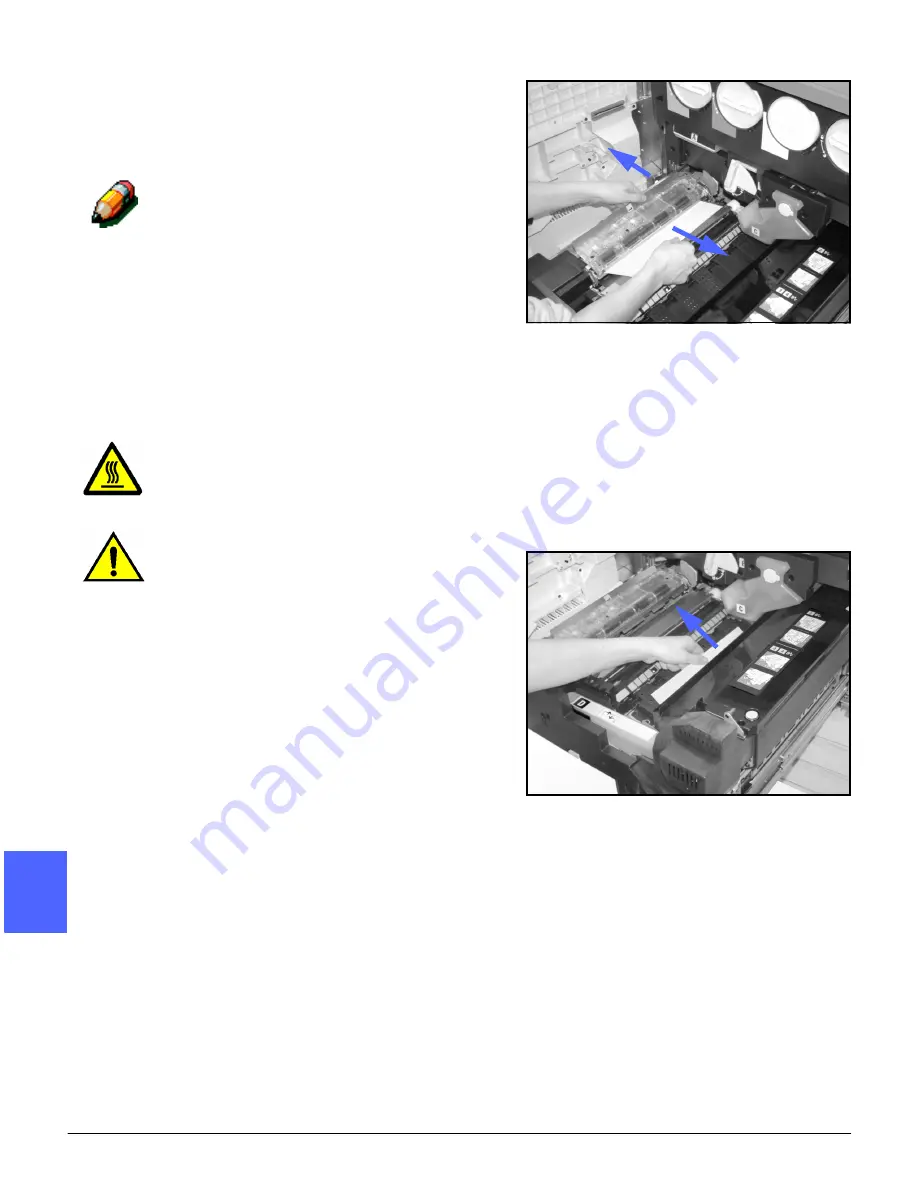
PROBLEM SOLVING
13–8
DOCUMENT CENTRE CS 50 USER GUIDE
2
3
4
5
6
7
13
4
In the Registration area, lift the baffle marked 1
and carefully remove the jammed paper, as
illustrated in Figure 10. Press the baffle gently
back into place.
NOTE: If transparency jams occur in this area,
check Paper Tray 5 to ensure that the
transparencies are loaded with the white stripe
down.
WARNING: The fuser area is very hot. Be careful
when clearing a jam in this area.
WARNING: Fuser oil can irritate your eyes. Wash
your hands thoroughly with soap and water and
avoid touching your eyes if your fingers are con-
taminated with fuser oil.
5
In Fuser area 2, carefully pull any paper in the
entry area to the left, as illustrated in Figure 11.
Figure 10: Area 1 in the Registration area
Figure 11: Fuser Area 2
Summary of Contents for Document Centre 50
Page 1: ......
Page 26: ...XXVI DOCUMENT CENTRE CS 50 USER GUIDE 1 2 3 4 5 6 7...
Page 58: ...GETTING TO KNOW YOUR COPIER PRINTER 2 24 DOCUMENT CENTRE CS 50 USER GUIDE 2 3 4 5 6 7 2...
Page 96: ...BASIC COPYING 4 24 DOCUMENT CENTRE CS 50 USER GUIDE 2 3 4 5 6 7 4...
Page 128: ...ADDED FEATURES 5 32 DOCUMENT CENTRE CS 50 USER GUIDE 2 3 4 5 6 7 5...
Page 154: ...IMAGE QUALITY 6 26 DOCUMENT CENTRE CS 50 USER GUIDE 2 3 4 5 6 7 6...
Page 180: ...OUTPUT FORMATS 7 26 DOCUMENT CENTRE CS 50 USER GUIDE 2 3 4 5 6 7 7...
Page 186: ...JOB ASSEMBLY 8 6 DOCUMENT CENTRE CS 50 USER GUIDE 2 3 4 5 6 7 8...
Page 204: ...PAPER 9 18 DOCUMENT CENTRE CS 50 USER GUIDE 2 3 4 5 6 7 9...
Page 224: ...SORTER MAILBOX 11 8 DOCUMENT CENTRE CS 50 USER GUIDE 2 3 4 5 6 7 11...
Page 238: ...ACCESSORIES 12 14 DOCUMENT CENTRE CS 50 USER GUIDE 2 3 4 5 6 7 12...
Page 262: ...PROBLEM SOLVING 13 24 DOCUMENT CENTRE CS 50 USER GUIDE 2 3 4 5 6 7 13...
Page 283: ......
















































