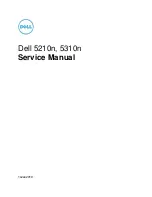Step 1. Set Up The Printer
4-3
Step 1. Set Up The Printer
To set up the printer for network connectivity:
1
Make certain that your printer is properly connected to the network with
the appropriate cabling. See Chapter 1 Network Printer Features for
detailed information on making the physical connections needed to install
the printer on your network.
2
Press the Administration button, located on the copier/printer Control
Panel.
3
Press Tools on the Touch Screen.
4
Using the keypad, enter your Access Number and then press Enter on the
Touch Screen. The default Access Number is 11111. It may have been
changed by a System Administrator.
5
Press Machine Setup on the Touch Screen. The list of available Items and
their current settings is displayed.
6
Press IP Address in the Items list, or use the scroll buttons to locate the IP
Address field.
7
Press Change Settings on the Touch Screen.
8
The IP Address must be entered with leading zeroes. For example, an IP
Address of 13.145.200.4 must be entered as 013145200004. After entering
the IP Address using the keypad, press Save.
9
From the Items list, locate and set the Gateway Address and Subnet
(Mask) Address (as in Steps 6 through 8).
10
If you are using Token Ring, also set the Source Routing value.
Summary of Contents for Document Centre 50
Page 1: ...Xerox Document Centre ColorSeries 50 LP ST Digital Copier Printer Printer Installation Guide...
Page 52: ...1 10 Network Printer Features...
Page 66: ...3 14 Novell NetWare Network Installation...
Page 80: ...4 14 Microsoft SMB Network Installation...
Page 86: ...5 6 AppleTalk Network Installation...
Page 141: ......