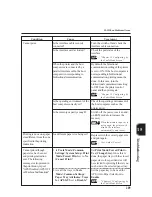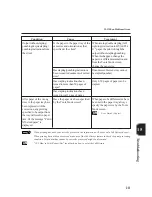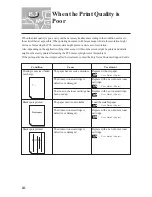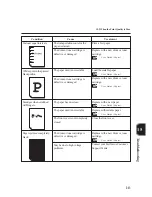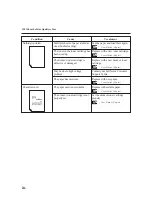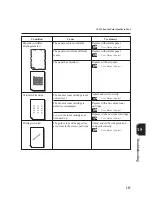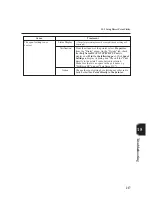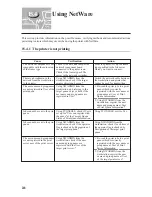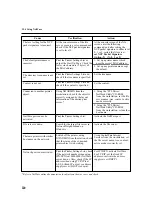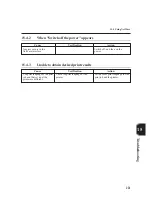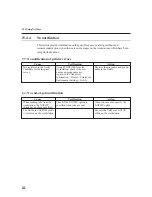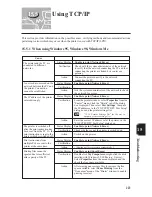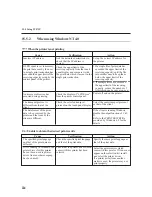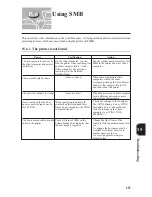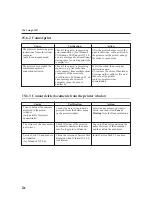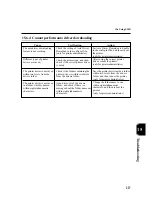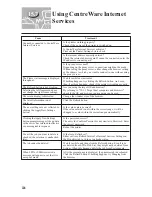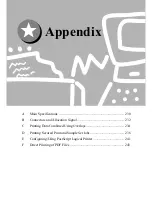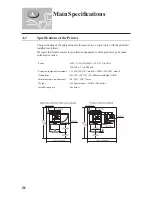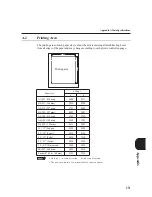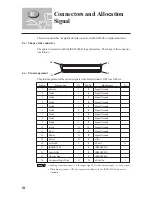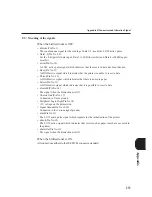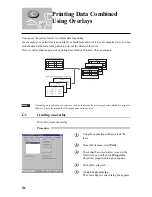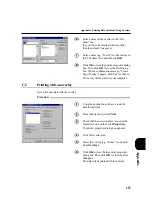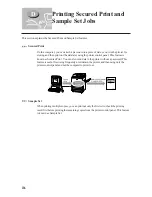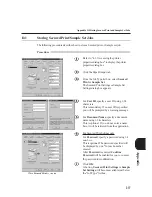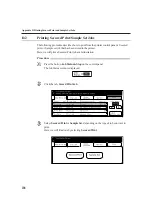Troubleshooting
223
#
15.5
Using TCP/IP
This section provides information on the possible causes, verifying methods and recommended actions
pertaining to errors which may occur when the printer is used with TCP/IP (LPD).
15.5.1 When using Windows 95, Windows 98, Windows Me
The IP address of the printer is
entered wrongly.
Print instructions from
multiple PCs are sent to the
printer at the same time.
The printer is switched off
after the print instruction has
been sent from the PC. Or the
print instruction is sent to the
printer which is switched off.
Printing files cannot be
spooled due to insufficient
disk capacity of the PC.
Status Display
Unable to print (Network Error)
Verification
Check with the system administrator of the network
to verify that the network connecting the PC and that
connecting the printer are linked by a router or a
gateway.
Action
Connect the printer directly to the network
connecting the PC.
The printer and the PC are
connected to different
networks.
Cause
Status Display
Unable to print (Network Error)
Verification
-
Action
Ask the system administrator of the network to check
the network for errors.
Status Display
Unable to print (Network Error)
Verification
From the printer window, select
Properties
from the
"Printer" menu. Click the "Details" tab of the dialog
box displayed. Then select
Port Settings
. Compare
the IP addresses in the "FX TCP/IP DPU Port Setup"
dialog box and the printer settings list.
"12.1.2 Printer Settings List" for the way to
output a printer settings list.
Action
Enter the correct IP address set at the printer, in the
"FX TCP/IP DPU Port Setup" dialog box.
Status Display
Unable to print (Network Error)
Verification
Check whether or not the printer is switched on.
Action
Switch on the printer.
Status Display
Unable to print (Network Error)
Verification
-
Action
- (
Printing will be reprocessed automatically.
)
Status Display
Unable to print (Spool Error)
Verification
Double-click
My Computer
and right-click the disk
installed with Windows 95/98/Me (e.g. C-drive).
Select
Properties
from the menu displayed and the
check the free space available.
Action
After erasing unnecessary files to increase the free
space available, select
Pause Printing
from the
"Document" menu of the "Printer" window to enable
printing to restart.
An error has occurred on the
network between the PC and
the printer. Connection
cannot be established.
Summary of Contents for Document Centre 505 Series
Page 16: ......
Page 41: ...Setting Up 2 1 Connecting Interface Cable 26 2 2 Memory Allocation 28...
Page 56: ...40 Chapter 2 Loading Paper of the User Guide Copier 3 7 Loading Paper...
Page 58: ...42 3 9 Paper Jams Chapter 7 Troubleshooting of the User Guide Copier...
Page 90: ......
Page 108: ......
Page 146: ......
Page 165: ...Setting Print Mode 11 1 Print Mode Operation 150 11 2 PCL 6 Settings 151...
Page 174: ......
Page 175: ...Printing Reports Lists 12 1 Types of Reports Lists 160 12 2 How to Print Report List 180...
Page 178: ...162 12 1 Types of Report List...
Page 181: ...Printing Reports Lists 165 12 1 Types of Report List...
Page 183: ...Printing Reports Lists 167 12 1 Types of Report List...
Page 185: ...Printing Reports Lists 169 12 1 Types of Report List...
Page 189: ...Printing Reports Lists 173 12 1 Types of Report List...
Page 191: ...Printing Reports Lists 175 12 1 Types of Report List...
Page 193: ...Printing Reports Lists 177 12 1 Types of Report List...
Page 195: ...Printing Reports Lists 179 12 1 Types of Report List...
Page 197: ...Configuring by the Tools Mode Screen 13 1 Tools Mode 182 13 2 System Meter Settings 184...
Page 266: ......
Page 268: ......