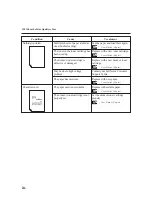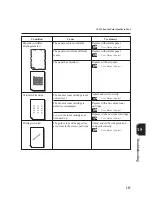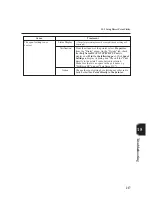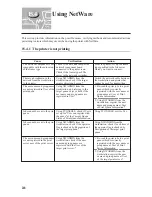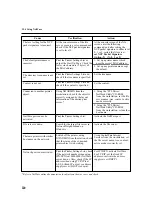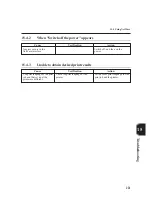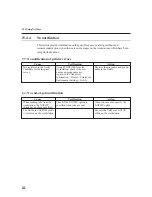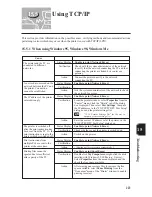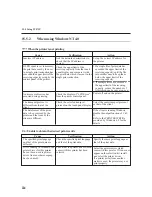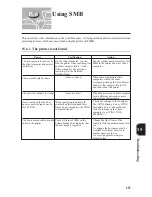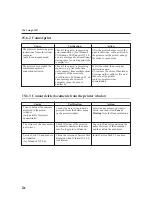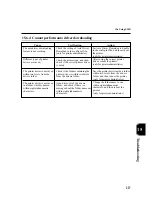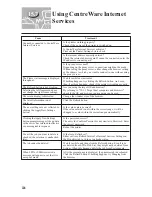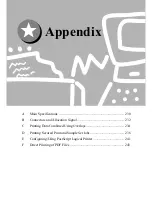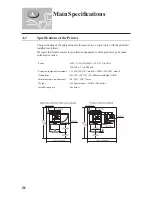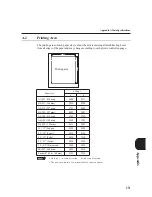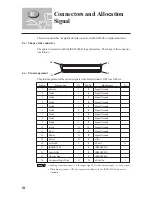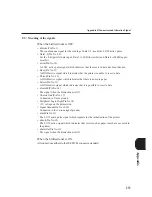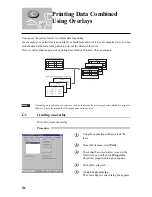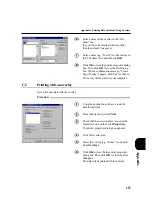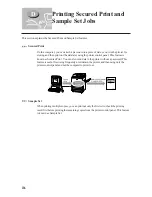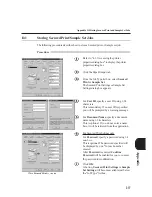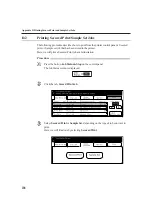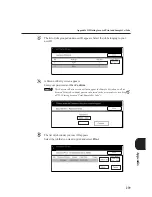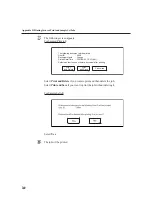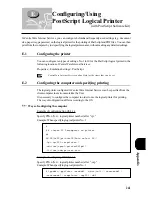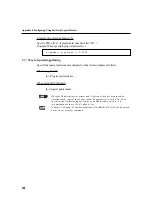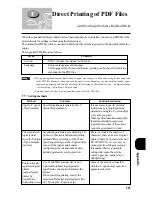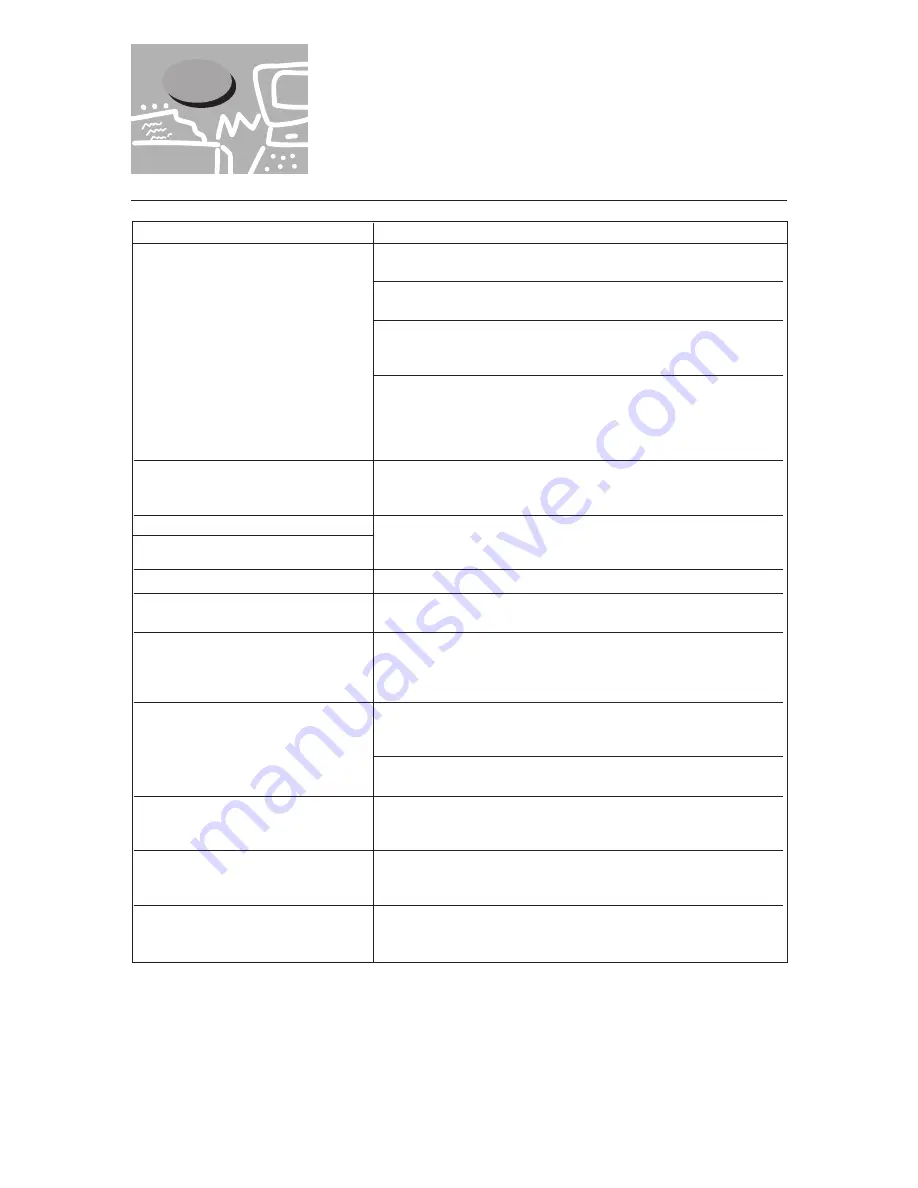
228
Is the printer working properly?
Check if the power of the printer is switched on.
Is CentreWare Internet Services activated?
Print out the Printer Settings List to check.
Is the internet address correctly entered?
Check the internet address again.If cannot be connected, enter the
IP address to connect again.
Is the proxy server used?
Depending on the proxy server, connections might not be made.
Without using the proxy server, either change the browser setting
or the address to which you want to connect to one without using
the proxy server.
Wait for awhile as instructed.
If nothing happens, try clicking the Refresh button. And even
then, if nothing happens, check if the printer is working properly.
Are you using the target OS and browser?
By referring to "10.1.3 Target host computers and browsers",
check if the OS and browser you are using can be used.
Change the window size of the browser.
Click the Refresh button.
Is the value entered correct?
If the value entered is not within the correct range, it will be
changed to a value within the correct range automatically.
Is the password correct?
The entry for Confirm Password is not similar to Password. Enter
the correct password.
Reboot the printer.
Is the Auto Refresh set?
Either set Auto Refresh Interval of Internet Services Settings on
the Properties tab to Void or to a higher value.
Wait for awhile, and then click the Refresh button. Even if jobs
are deleted from LPD of Job List, they might not be deleted from
System. When this happens, delete the job from System again.
After the present page is displayed, the printer might be rebooted.
Click the Refresh button.If nothing happens, try changing from
the browser.
Cannot be connected to CentreWare
Internet Services.
The Please wait message is displayed
throughout.
The Refresh button is not working.
Selecting the left frame menu does
not change the right frame settings.
The screen display is distorted.
The latest information is not
displayed.
The new settings are not reflected by
clicking the Apply New Settings
button.
Clicking the Apply New Settings
button prompt messages like no data
or the server has returned ineffective
or unrecongisable response.
Even if the job you want to delete is
checked, the selection is unchecked
later.
The job cannot be deleted.
When LPD or SMB is selected, a
message will appear to say that it is
not spool mode.
Cause
15.7
Using CentreWare Internet
Services
Treatment
Summary of Contents for Document Centre 505 Series
Page 16: ......
Page 41: ...Setting Up 2 1 Connecting Interface Cable 26 2 2 Memory Allocation 28...
Page 56: ...40 Chapter 2 Loading Paper of the User Guide Copier 3 7 Loading Paper...
Page 58: ...42 3 9 Paper Jams Chapter 7 Troubleshooting of the User Guide Copier...
Page 90: ......
Page 108: ......
Page 146: ......
Page 165: ...Setting Print Mode 11 1 Print Mode Operation 150 11 2 PCL 6 Settings 151...
Page 174: ......
Page 175: ...Printing Reports Lists 12 1 Types of Reports Lists 160 12 2 How to Print Report List 180...
Page 178: ...162 12 1 Types of Report List...
Page 181: ...Printing Reports Lists 165 12 1 Types of Report List...
Page 183: ...Printing Reports Lists 167 12 1 Types of Report List...
Page 185: ...Printing Reports Lists 169 12 1 Types of Report List...
Page 189: ...Printing Reports Lists 173 12 1 Types of Report List...
Page 191: ...Printing Reports Lists 175 12 1 Types of Report List...
Page 193: ...Printing Reports Lists 177 12 1 Types of Report List...
Page 195: ...Printing Reports Lists 179 12 1 Types of Report List...
Page 197: ...Configuring by the Tools Mode Screen 13 1 Tools Mode 182 13 2 System Meter Settings 184...
Page 266: ......
Page 268: ......